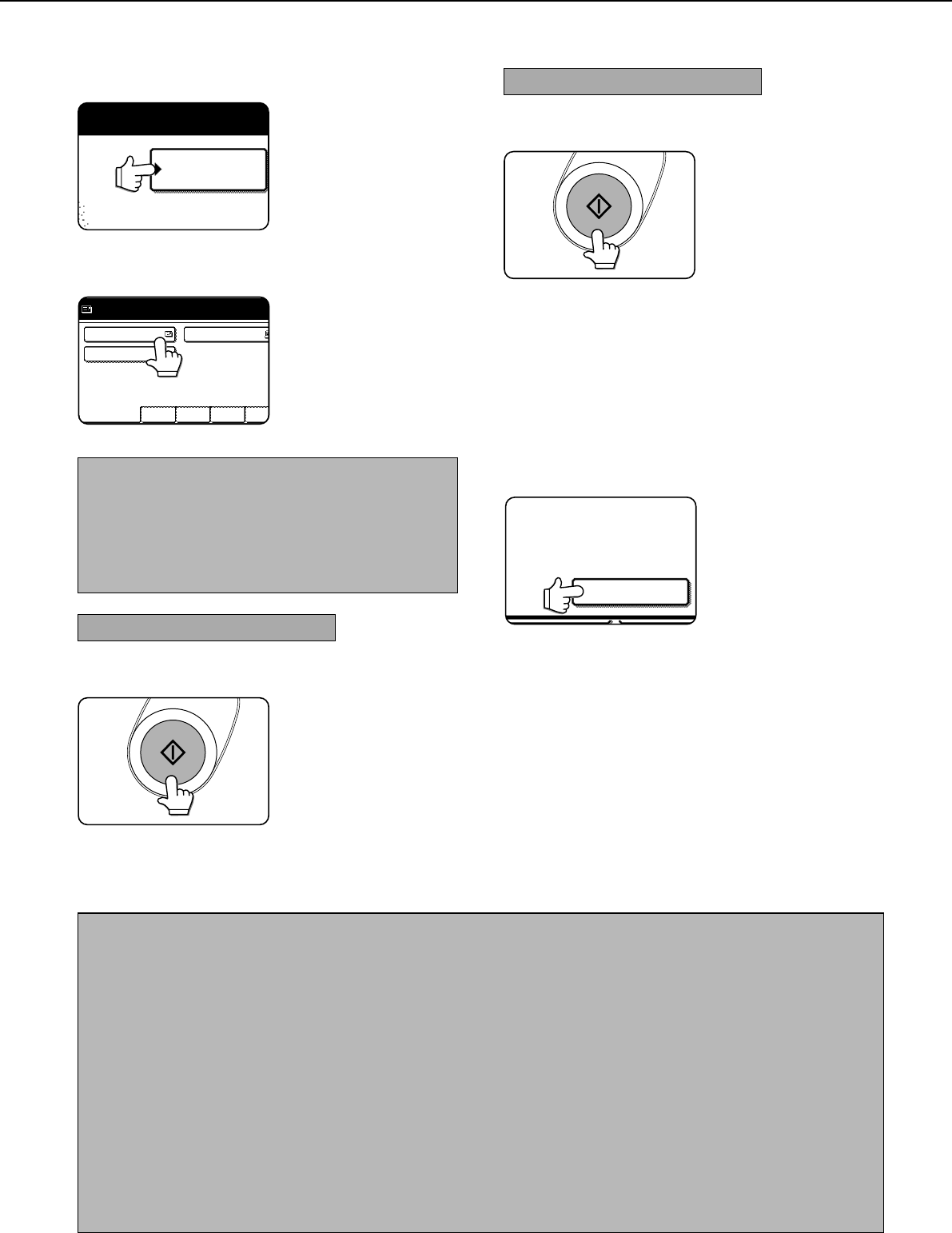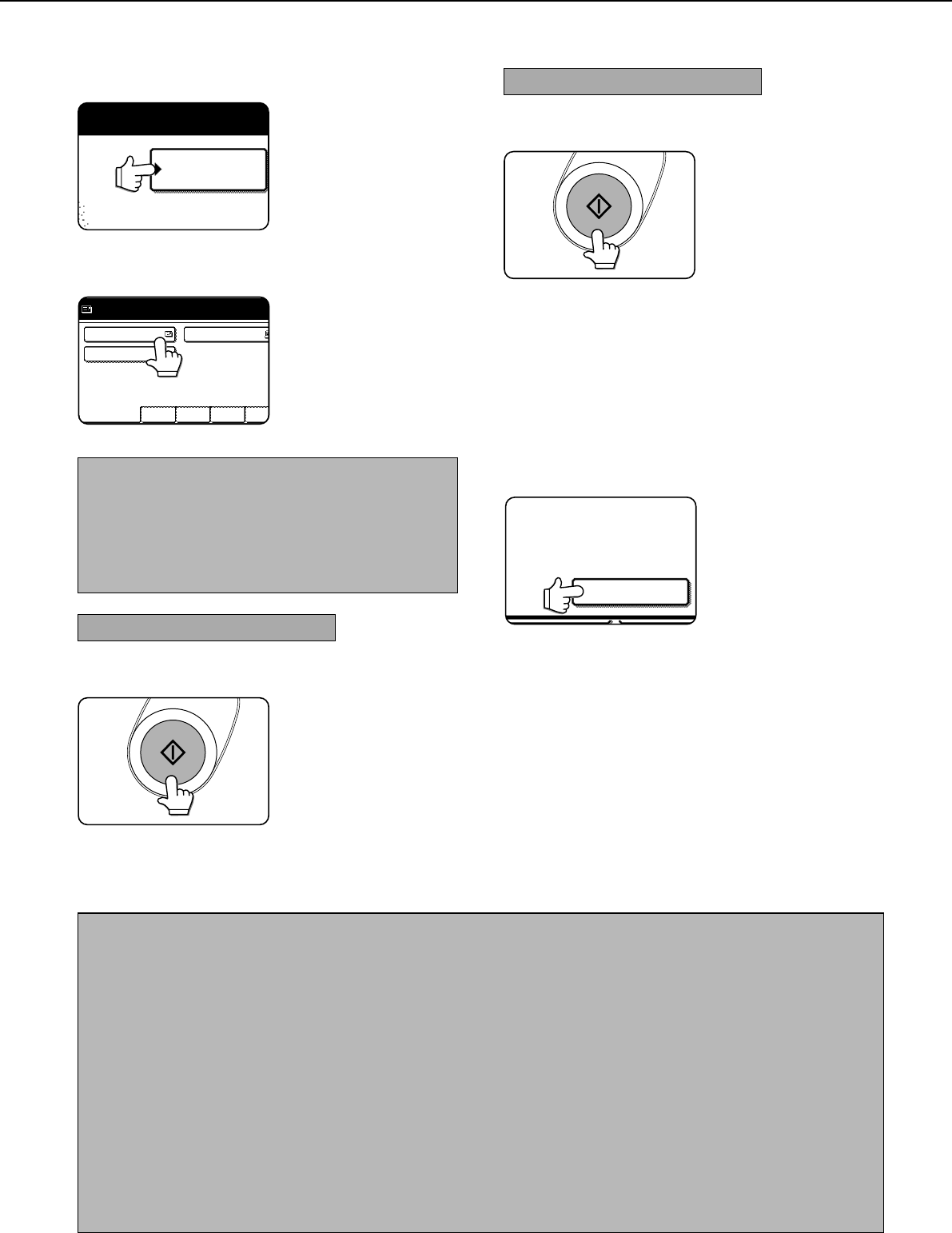
9
SENDING AN IMAGE
9
Touch the ADDRESS DIRECTORY key.
The address directory
screen appears.
10
Touch the one-touch key for the desired
destination.
FREQUENT USE ABCD EFGHI JKLMN OPQRS
T.P.S.
SHARP GROUP
SHARP CORPORATION
READY TO SEND.
Refer to page 7 for
information on using the
address directory screen.
The key you touched is
highlighted. If you touch the
wrong key, touch the key again
to cancel the selection. The key
display will return to normal.
NOTES
• Refer to pages 4 and 5 for information on programming
one-touch key destinations.
• You can also manually enter the address of a Scan to E-
mail destination, or select multiple destinations for a
broadcast transmission. (Next page)
Using the auto document feeder
11
Press the START key.
Scanning begins and the
transmission job is stored.
(The job is transmitted
after previously stored
transmission jobs have
been completed.)
If scanning is completed normally, the machine makes a
beep sound to inform you that the transmission job is stored
and JOB STORED appears in the message display.
Using the document glass
11
Press the START key.
The original is scanned
and the READ-END key
appears.
12
If you have another page to scan, change pages
and then press the START key.
Repeat this sequence until all pages have been scanned.
You can change the resolution and exposure settings
as needed for each page (refer to pages 14 and 15).
If no action is taken for one minute, scanning
automatically ends and the transmission job is stored.
13
After the final page is scanned, touch the READ-
END key.
READ-END
L. (Pg.No. 3)
ESS [READ-END].
The machine makes a beep
sound to inform you that the
transmission job is stored
and JOB STORED appears
in the message display. (The
destination is automatically
called and the document
transmitted after previously
stored jobs are completed.)
Open the document glass cover and remove the
document.
NOTES
• Canceling transmission
To cancel transmission while SCANNING ORIGINAL... appears in the display or before the READ-END key is pressed, press
the C key or the CA key. To cancel a transmission job that is already stored, press the JOB STATUS key and cancel the job
as explained on page 16.
• Important points when using Scan to E-mail
Be very careful not to send image data files that are too large. Your mail server's system administrator may have placed a limit
on the amount of data that can be sent in one e-mail transmission. If this limit is exceeded, the e-mail will not be delivered to
the recipient. Even if there is no limit and your e-mail is successfully delivered, a large data file may take a long time to be
received and place a heavy burden on the recipient's network, depending on the recipient's network (Internet) connection
environment. If large image data files are repeatedly sent, the resulting burden on the network may slow down the speed of
other, unrelated data transmissions and in some cases, may even cause the mail server or network to go down.
In cases where you need to send multiple documents, try such measures as lowering the resolution or image quality mode.
• If the power is turned off or a power failure occurs while a document is being scanned in the auto document feeder, the
machine will stop and a document misfeed will occur. After power is restored, remove the document as explained on page 29
of "Operation manual (for copier)".