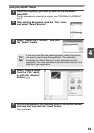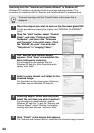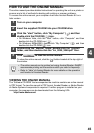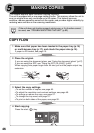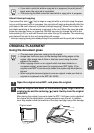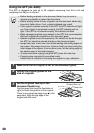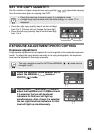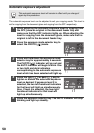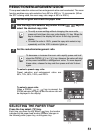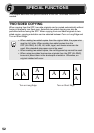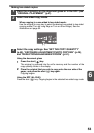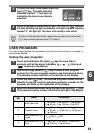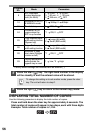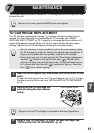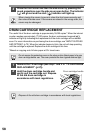51
5
REDUCTION/ENLARGEMENT/ZOOM
Three preset reduction ratios and two enlargement ratios can be selected. The zoom
function enables copy ratio selection from 25% to 400% in 1% increments. (When
the SPF is being used, the zoom copy ratio range is 50% to 200%.)
1
Set the original and check the paper size.
2
Use the copy ratio selector key and/or ZOOM ( , ) keys to
select the desired copy ratio.
3
Set the reduction/enlargement ratio.
To select a preset copy ratio:
Preset reduction and enlargement ratios are:
50%, 70%, 86%, 129%, and 200%.
To select a zoom ratio:
When a ZOOM (
or ) key is pressed, the
ZOOM indicator will light up and the zoom ratio will
be displayed in the display.
SELECTING THE PAPER TRAY
Press the tray select ( ) key.
Each time you press the tray select ( ) key, the location
indicated by the paper feed location indicator changes in
the following order: paper tray, multi-bypass tray.
• To verify a zoom setting without changing the zoom ratio,
press and hold down the copy ratio display (%) key. When the
key is released, the display will return to the copy quantity
display.
• To reset the ratio to 100%, press the copy ratio selector key
repeatedly until the 100% indicator lights up.
To decrease or increase the zoom ratio rapidly, press and hold
down the ZOOM ( ) or ( ) key. However the value will stop
at the preset reduction or enlargement ratios. To move beyond
these ratios, release the key and then press and hold it down
again.
A5
A4
A4
B5
A4
A5
141
86
70
A4
B5
A5
A5
A4
A4
B5
A4
A5
141
86
70