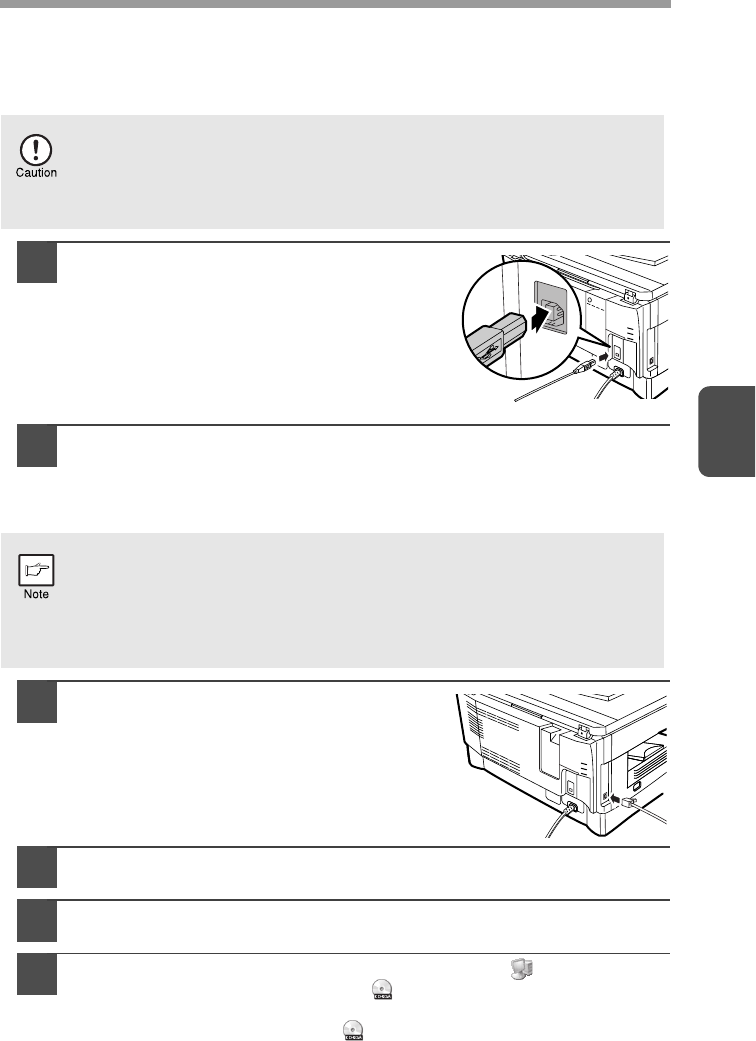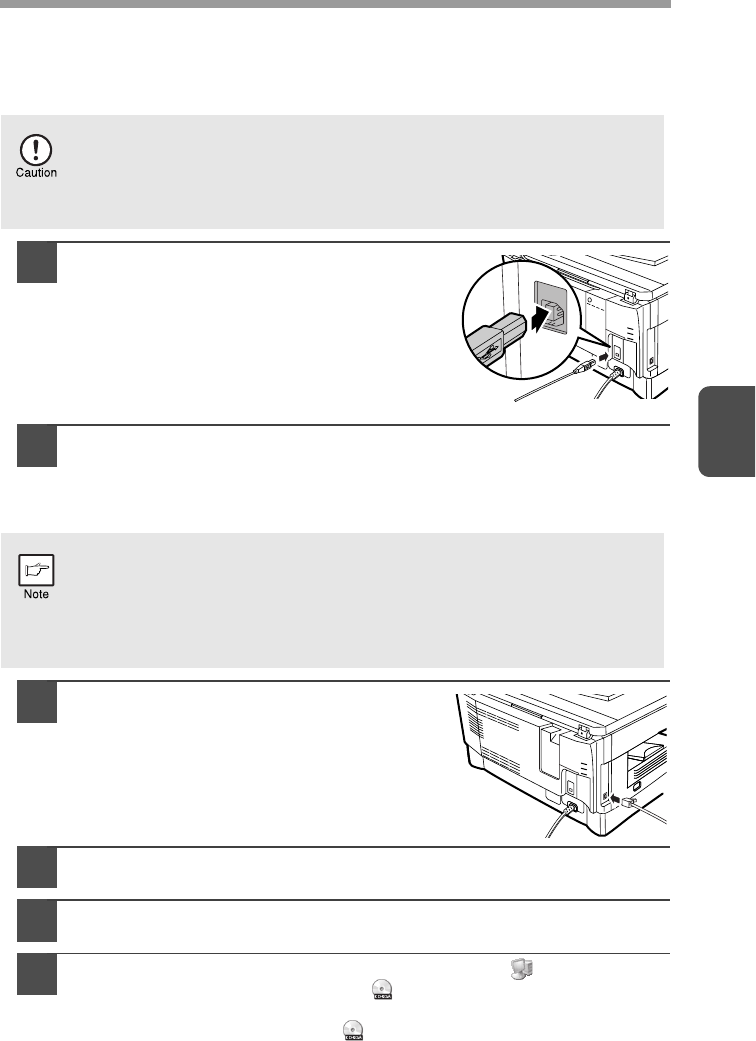
25
4
Connecting a USB cable
Follow the procedure below to connect the machine to your computer.
A USB cable for connecting the machine to your computer is not included with the
machine. Please purchase the appropriate cable for your computer.
1
Insert the cable into the USB
connector on the machine.
2
Insert the other end of the cable into your computer's USB port.
Using the machine as a network printer (AL-2040 only)
1
Insert the LAN cable into the LAN
connector on the machine.
Use a network cable that is shielded.
2
Turn on the machine.
3
Insert the CD-ROM into your computer's CD-ROM drive.
4
Click the "start" button, click "My Computer" ( ), and then
double-click the CD-ROM icon ( ).
• On Windows Vista, click the "Start" button, click "Computer" and then
double-click the CD-ROM icon ( ).
• In Windows 98/Me/2000, double-click "My Computer", and then
double-click the CD-ROM icon.
•
USB is available with a PC/AT compatible computer that was originally
equipped with USB and had Windows 98, Windows Me, Windows 2000
Professional, Windows XP Professional or Windows Vista preinstalled.
•
Do not connect the USB cable before installing the printer driver. The
USB cable should be connected during installation of the printer driver.
• Interface cables for connecting the machine to your computer are not
included with the machine. Please purchase the appropriate cable for
your computer.
• If you intend to use the machine as a scanner, it must be connected to
your computer with a USB interface cable. The scanner function
cannot be used if the machine is connected with a LAN cable.