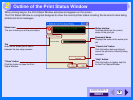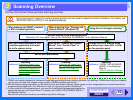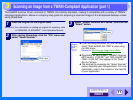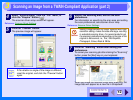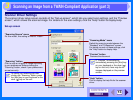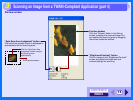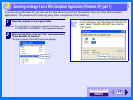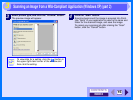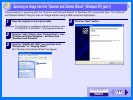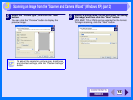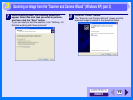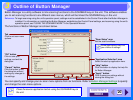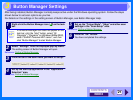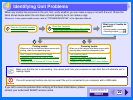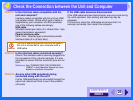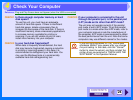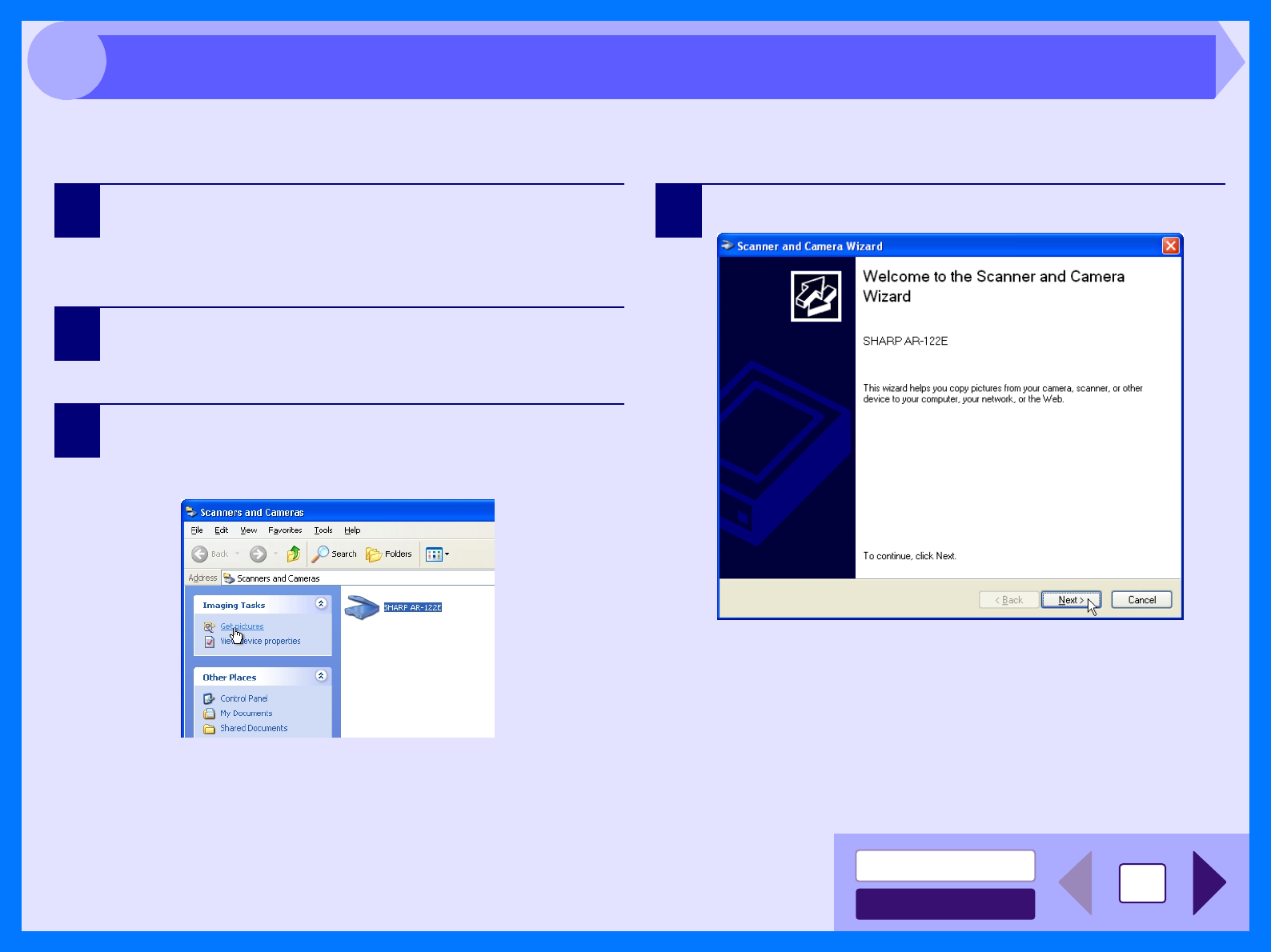
INDEX
CONTENTS
17
3
The procedure for scanning with the "Scanner and Camera Wizard" in Windows XP is explained here. The "Scanner
and Camera Wizard" lets you scan an image without using a WIA-compliant application.
1
Place the original on the original table.
Reference: For information on setting an original for scanning, refer
to "ORIGINAL PLACEMENT" in the Operation Manual.
2
Click the "start" button, click "Control Panel", click
"Printers and Other Hardware", and then click
"Scanners and Cameras".
3
Click the "SHARP AR-122E" icon and then click
"Get pictures" in "Imaging Tasks".
The "Scanner and Camera Wizard" will appear.
4
Click the "Next" button.
Scanning an Image from the "Scanner and Camera Wizard" (Windows XP) (part 1)