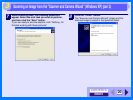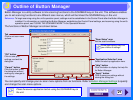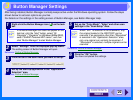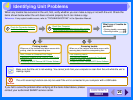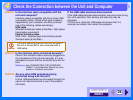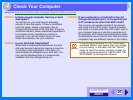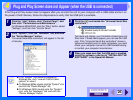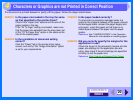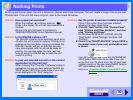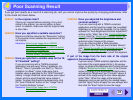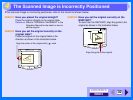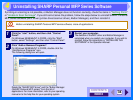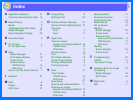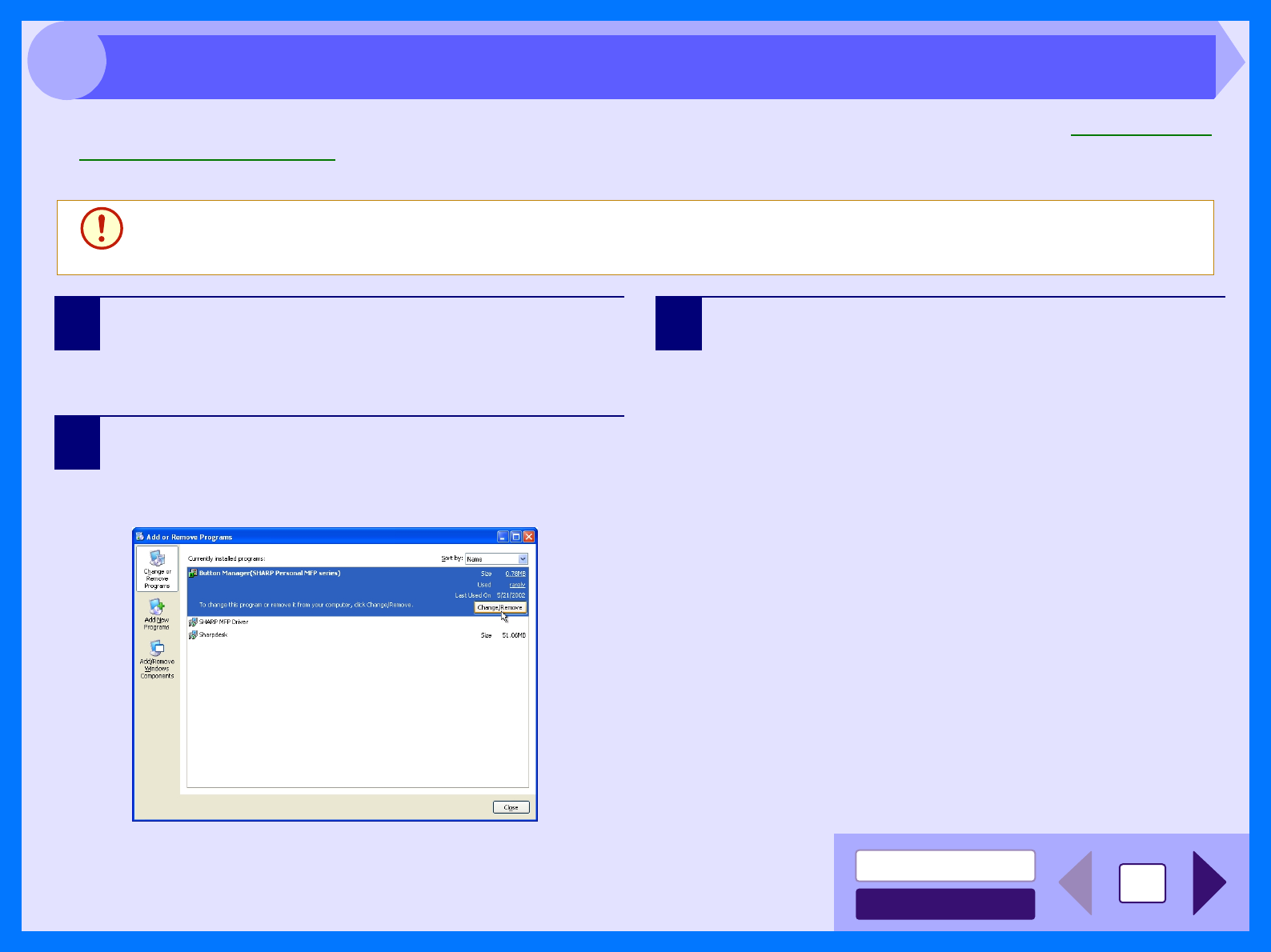
INDEX
CONTENTS
34
4
If printing or scanning is not possible, or Button Manager does not function correctly, check the items in "Nothing Prints"
or "Unable to Scan the Image
". If you still cannot solve the problem, follow the steps below to uninstall SHARP Personal
MFP series software (MFP driver (printer driver/scanner driver), Button Manager), and then reinstall it.
1
Click the "start" button, and then click "Control
Panel".
On Windows 95/98/Me/NT 4.0/2000, click the "Start"
button, select "Settings", and then click "Control Panel".
2
Click "Add or Remove Programs".
On Windows 95/98/Me/NT 4.0/2000, double-click the
"Add/Remove Programs" icon.
The following dialog box will open.
Delete the "SHARP MFP driver" and the "Button Manager
(SHARP Personal MFP series)" from the list of
applications. For more information, refer to your operating
manual or to the help files for your operating system.
3
Restart your computer.
The deletion of the MFP driver and Button Manager is
completed when you restart your computer. If you wish to
reinstall, follow the instructions in "INSTALLING THE
SOFTWARE" in the Operation Manual.
Caution
Before uninstalling SHARP Personal MFP series software, close all applications.
Uninstalling SHARP Personal MFP Series Software