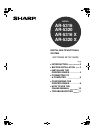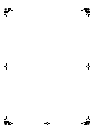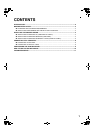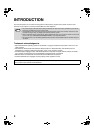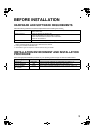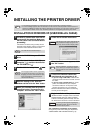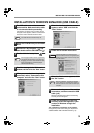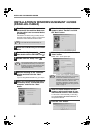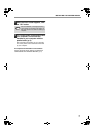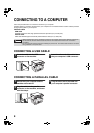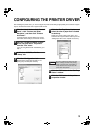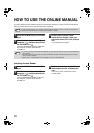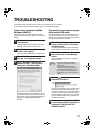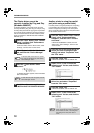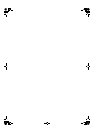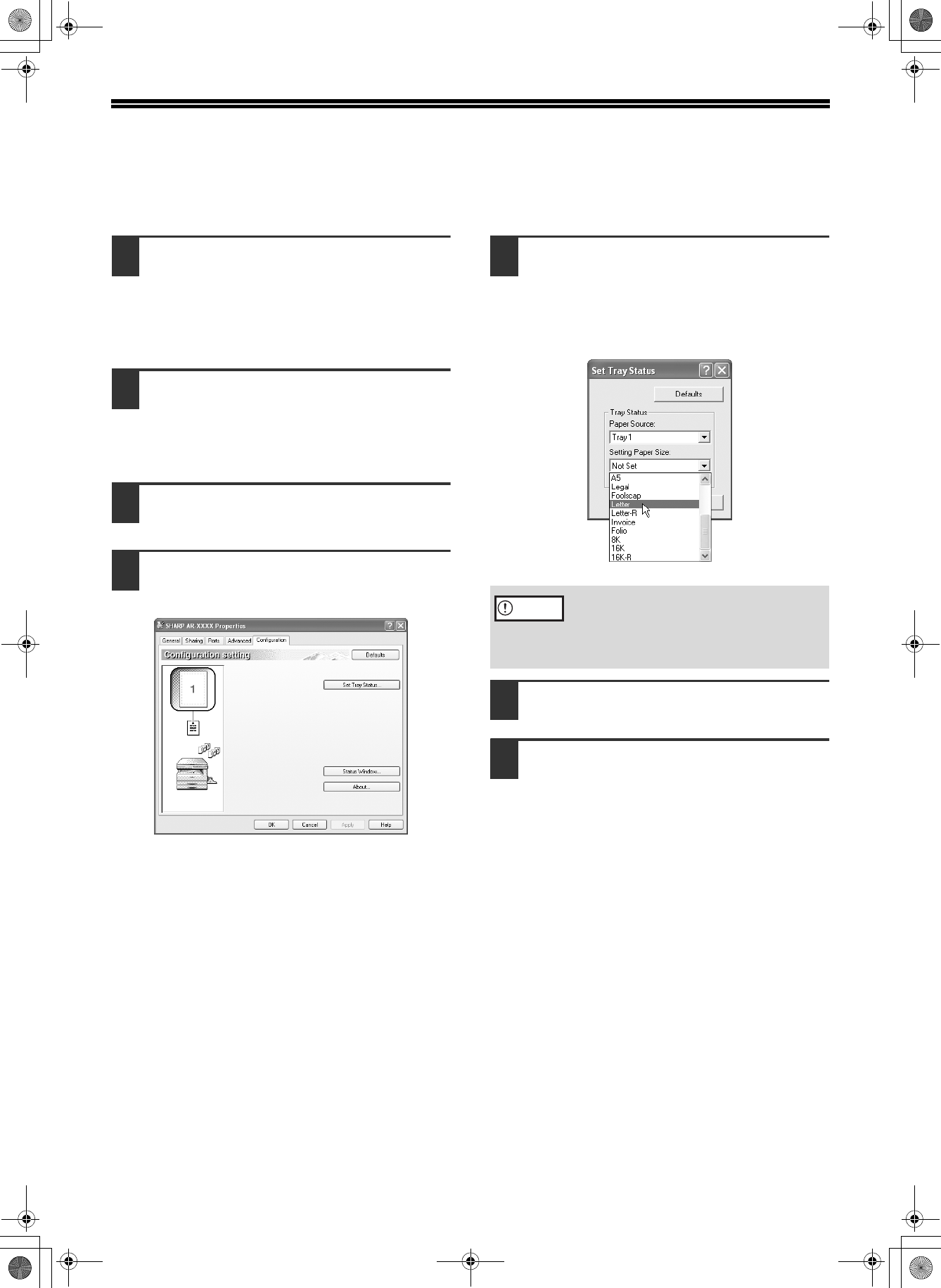
9
CONFIGURING THE PRINTER DRIVER
After installing the printer driver, you must configure the printer driver settings appropriately for the number of paper
trays on the machine and the size of paper loaded in each.
1
Click the "start" button, click "Control
Panel", click "Printers and Other
Hardware", and then click "Printers
and Faxes".
In operating systems other than Windows XP, click the
"Start" button, select "Settings", and then click "Printers".
2
Click the "SHARP AR-XXXX" printer
driver icon and select "Properties"
from the "File" menu.
If you are using Windows NT 4.0/2000/XP, go to
step 4.
3
In Windows 95/98/Me, click the
"Setup" tab.
4
Click the "Configuration" tab.
Set the printer configuration properly. If not,
printing may not take place correctly.
5
Click the "Set Tray Status" button and
select the size of paper that is loaded
in each tray.
Select a tray in the "Paper source" menu, and
select the size of paper loaded in that tray from the
"Setting Paper Size" menu. Repeat for each tray.
6
Click the "OK" button in the "Set Tray
Status" window.
7
Click the "OK" button in the printer
properties window.
Be sure to configure the above "Set Tray
Status" settings, and then when printing
specify a tray other than "Auto Select" in
"Paper Source" in the "Paper" tab of the
printer driver setup screen.
Caution