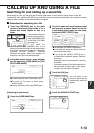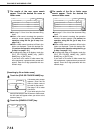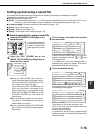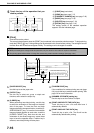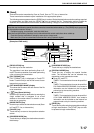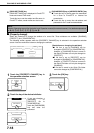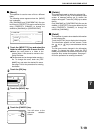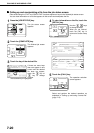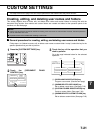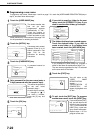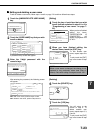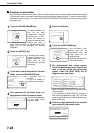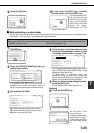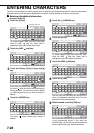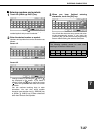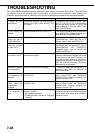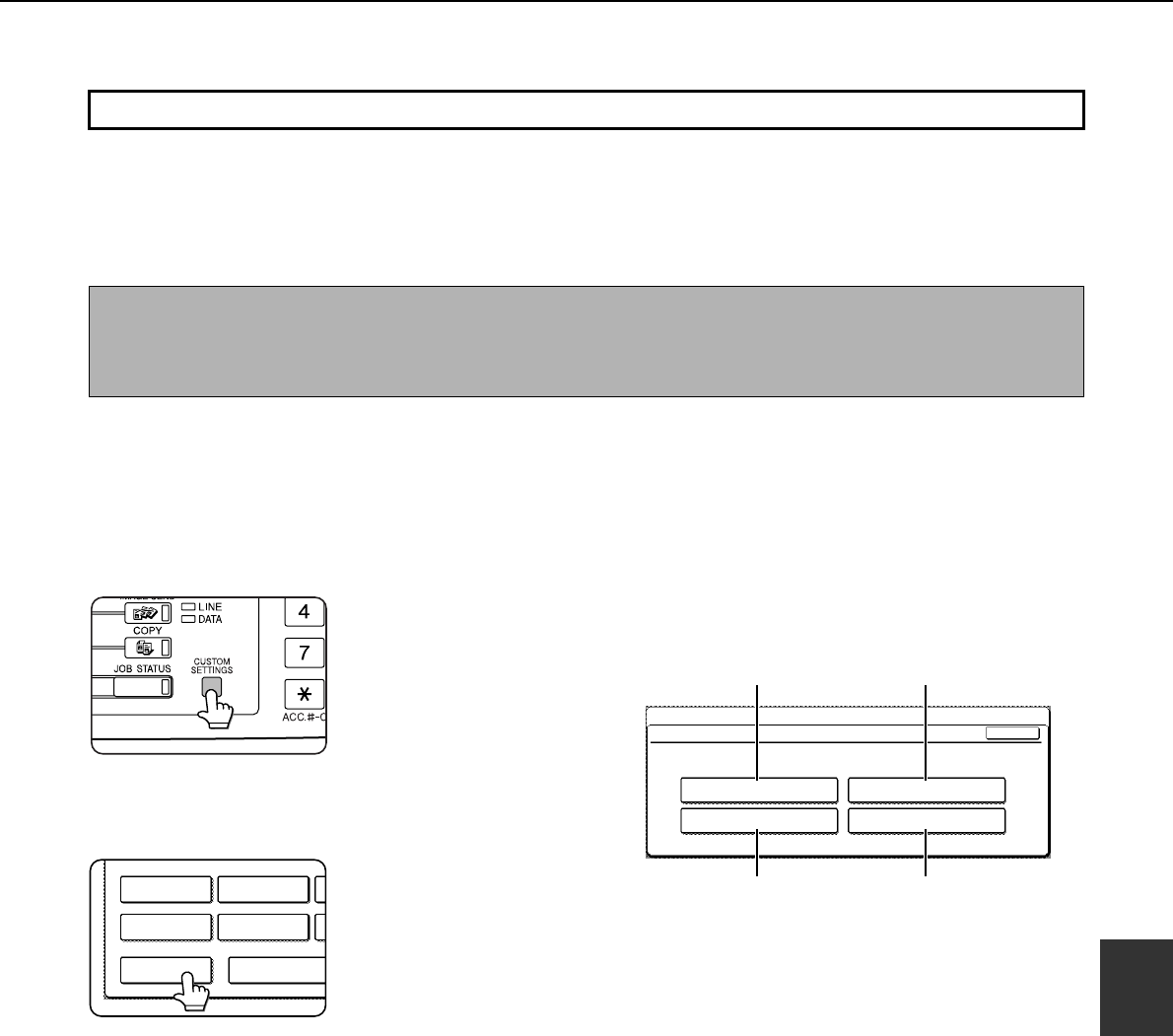
7-21
7
CUSTOM SETTINGS
Creating, editing, and deleting user names and folders
This section explains how to create, edit, and delete user names and custom folders for saving files with the
document filing function. User names and custom folders are created and edited at the operation panel of the
machine or in the Web page.
■
■■
■ General procedure for creating, editing, and deleting user names and folders
Follow steps 1 to 3 below to create, edit, or delete a user name or custom folder. In step 3, select the key for the
specific operation that you wish to perform.
1
Press the [CUSTOM SETTINGS] key.
2
Touch the [DOCUMENT FILING
CONTROL] key.
3
Touch the key of the operation that you
wish to perform.
Go to the page indicated below for the selected
operation.
(1)
[USER NAME REGISTRATION] key
Program a user name. (See the next page)
(2)
[AMEND/DELETE USER NAME] key
Edit or delete a user name. (See page 7-23)
(3)
[CUSTOM FOLDER REGISTRATION] key
Create a custom folder. (See page 7-24)
(4)
[AMEND/DELETE CUSTOM FOLDER] key
Edit or delete a custom folder. (See page 7-25)
The steps from here to page 7-25 can only be performed if the machine has the printer function.
NOTES
● A previously stored name cannot be used when creating a new user name or custom folder. However, the same password
can be used more than once.
● A password cannot be omitted when creating a user name.
DEFAULT
SETTINGS
SENDER CONTROL
KEY OPERATOR P
ADDRESS CONTROL
TOTAL COUNT
DOCUMENT FILING
CONTROL
CUSTOM SETTINGS
DOCUMENT FILING CONTROL
USER NAME REGISTRATION
CUSTOM FOLDER REGISTRATION
AMEND/DELETE USER NAME
AMEND/DELETE CUSTOM FOLDER
OK
(1) (2)
(3) (4)