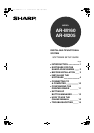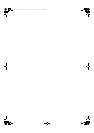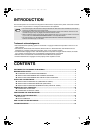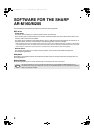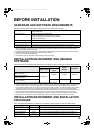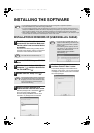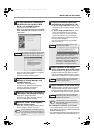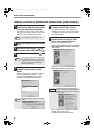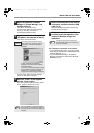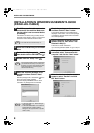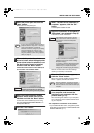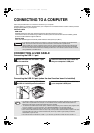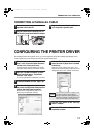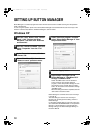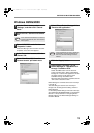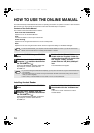3
BEFORE INSTALLATION
HARDWARE AND SOFTWARE REQUIREMENTS
Check the following hardware and software requirements before installing the software.
*1 The machine's USB 2.0 port will transfer data at the speed specified by the USB 2.0 (Hi-Speed) only if the Microsoft USB 2.0
driver is preinstalled in the computer, or if the USB 2.0 driver for Windows 2000 Professional/XP that Microsoft provides
through its "Windows Update" is installed.
*2 Compatible with Windows 98, Windows Me, Windows 2000 Professional, Windows XP Professional or Windows XP Home
Edition preinstalled models equipped with a USB interface as standard.
*3 Printing is not available in MS-DOS mode.
*4 Administrator’s rights are required to install the software using the installer.
INSTALLATION ENVIRONMENT AND USEABLE
SOFTWARE
The software that can be installed varies depending on the operating system and type of connection to the machine.
*1 A USB 2.0 connection can only be used when the dual function board is installed.
*2 Windows 98/Me does not support USB 2.0. A USB 2.0 connection can be used in Windows 98/Me, however, the performance
will be the same as USB 1.1. The print speed based on USB 2.0 specifications can only be attained if your computer is
running Windows 2000/XP, and you are using a cable that supports USB 2.0 (USB 1.1 or USB 2.0 certified), and the cable is
connected to a USB 2.0 port on your computer. If the connection is made through a hub, the hub must support USB 2.0.
*3 When the machine is connected using a parallel cable, the Print Status Window can only be used when the parallel port is set
to ECP mode. To set the parallel port mode, refer to your computer manual or ask the manufacturer of your computer.
*4 The printer driver that is installed will vary depending on the type of connection between the machine and your computer.
*5 Sharpdesk can be installed when using a parallel cable, however, the machine's scanner function cannot be used.
INSTALLATION ENVIRONMENT AND INSTALLATION
PROCEDURE
Follow the appropriate installation procedure for your operating system and type of cable as indicated below.
Computer type IBM PC/AT or compatible computer equipped with a USB 2.0*
1
/1.1*
2
or bi-directional parallel
interface (IEEE 1284)
Operating system*
3
Windows 95, Windows 98, Windows Me,
Windows NT Workstation 4.0 (Service Pack 5 or later)
*4
,
Windows 2000 Professional
*4
, Windows XP Professional
*4
,
Windows XP Home Edition
*4
Display 800 x 600 dots (SVGA) display with 256 colors (or better)
Hard disk free space 150 MB or more
Other hardware requirements An environment on which any of the operating systems listed above can fully operate
MFP Driver
Button
Manager
Sharpdesk
Printer driver
Scanner
driver
Windows 98/Me/2000/XP
USB 1.1 connection
Available*
3, 4
Available Available Available
Windows 98/Me/2000/XP
USB 2.0 connection*
1, 2
Windows 95/98/Me/NT 4.0/2000/XP
Parallel connection
Not Available Not Available Available
*5
Operating system Cable Procedure to follow
Windows XP USB/Parallel INSTALLATION IN WINDOWS XP (USB/PARALLEL CABLE) (p. 4)
Windows 98/Me/2000 USB INSTALLATION IN WINDOWS 98/ME/2000 (USB CABLE) (p. 6)
Windows 98/Me/2000 Parallel
INSTALLATION IN WINDOWS 95/98/ME/NT4.0/2000 (PARALLEL CABLE) (p. 8)
Windows 95/NT 4.0 Parallel
INSTALLATION IN WINDOWS 95/98/ME/NT4.0/2000 (PARALLEL CABLE) (p. 8)
!install_ar160205.book 3 ページ 2003年5月26日 月曜日 午後12時9分