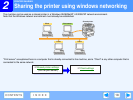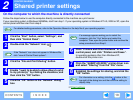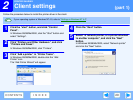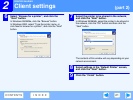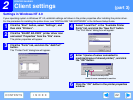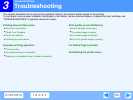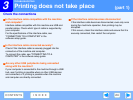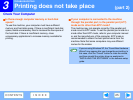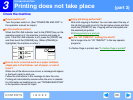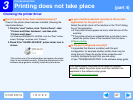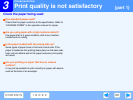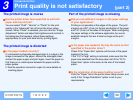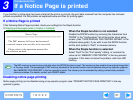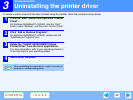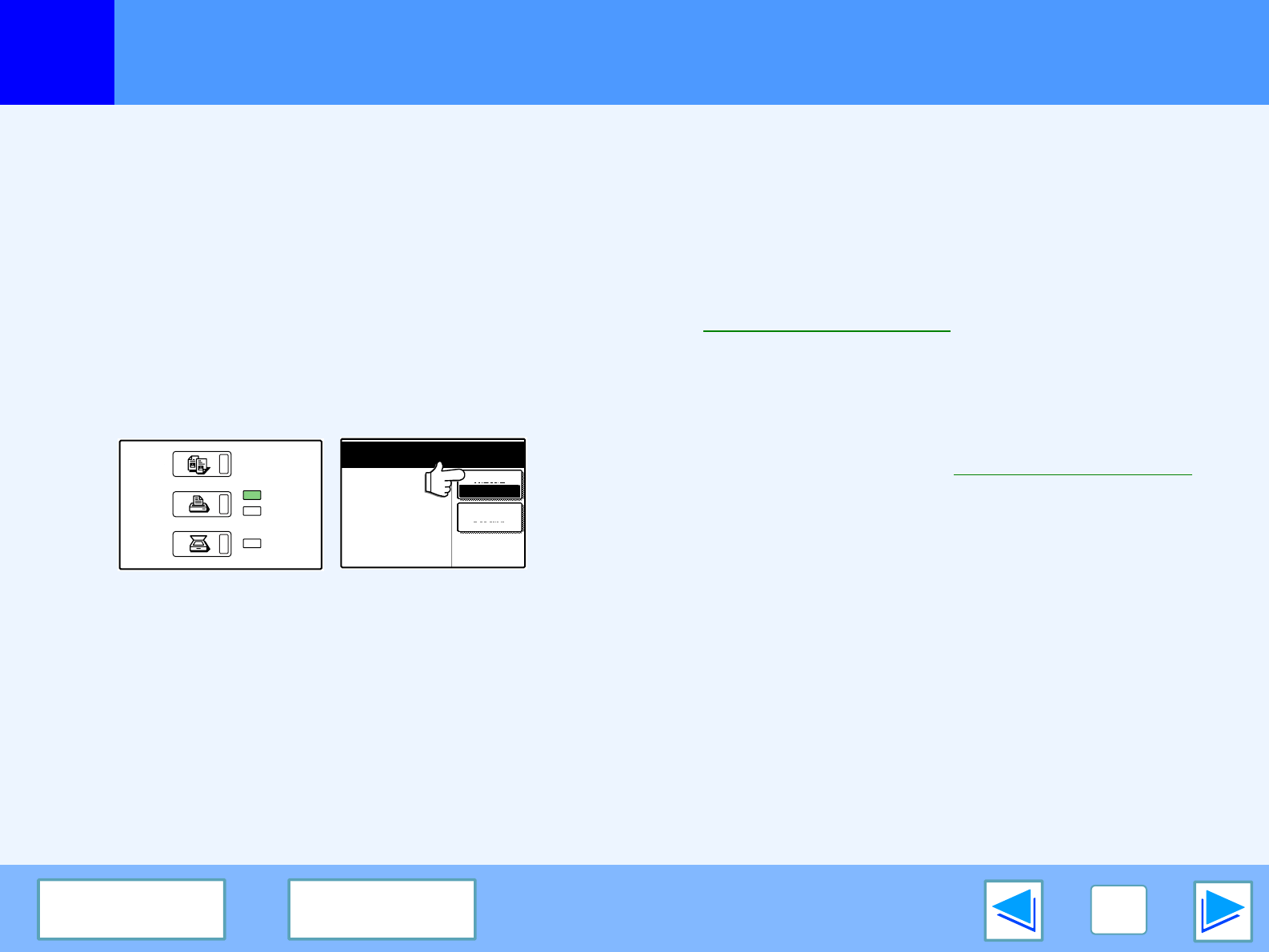
3
TROUBLESHOOTING
26
CONTENTS INDEX
Printing does not take place
(part 3)
Check the machine
■
Power switch on?
Turn the power switch on. (See "POWER ON AND OFF" in
the operation manual for copier)
■
Is the machine online?
When the ON LINE indicator next to the [PRINT] key on the
operation panel is lit, the machine is online and ready to
print. If the ON LINE indicator is off, press the [PRINT] key
and then touch the [ONLINE] key. (When [ONLINE] is
highlighted, the machine is online.)
■
Has an error occurred such as a paper misfeed,
staple jam in the finisher, out of paper, or out of
toner?
When one of the above errors occurs, a message will appear
in the touch panel to alert you.
Follow the instructions in the message to clear the error.
Printing will automatically resume when the error is cleared.
For information on handling errors, see "TROUBLESHOOTING"
in the operation manual for copier.
■
Copy job being performed?
Wait until copying is finished. You can also select the key of
the job that you wish to print in the job status screen and then
touch the [PRIORITY] key. Copying will be interrupted and
the selected job printed.
☞
Giving priority to a print job
■
Is the "I/O TIMEOUT" setting too short?
Set a longer time for "I/O TIMEOUT" in the key operator
programs.
If a Notice Page is printed, see "If a Notice Page is printed
".
ONLINE
OFFLINE
BYPASS TRAY
COPY
PRINT
SCAN
ON LINE
DATA
DATA