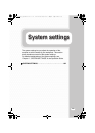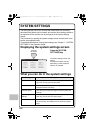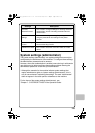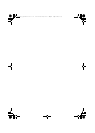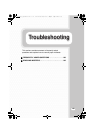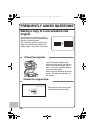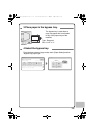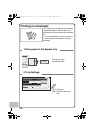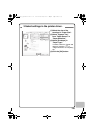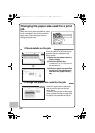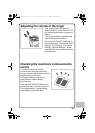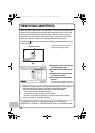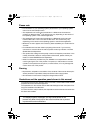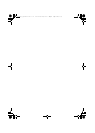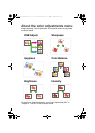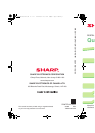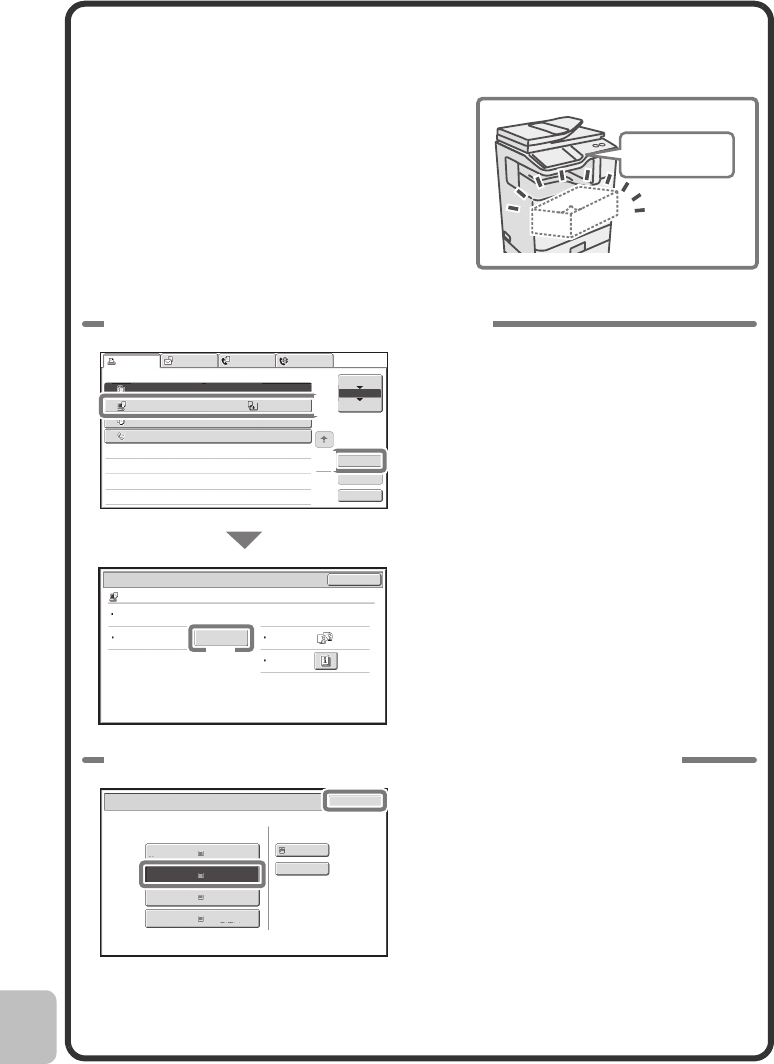
140
Changing the paper size used for a print
job
When the size of paper specified for a print
job is not loaded in any of the machine's
paper trays, follow the steps below to
change the paper size.
Paper Empty
Computer01 020 / 000
Paper Empty
Copy 002 / 000
Waiting
1234567890 001 / 000
Waiting
Detail
Spool
Complete
Stop/Delete
Print Job
Job Queue Sets / Progress Status
Scan to Fax Job
Priority
Job Queue
Copy
Internet Fax
1
1
020 / 001
Copying
2
3
4
1
OK
Detail
Computer01 020 / 000 Paper Empty
Color / B/W: Full Color
Output:
Paper:
5½x8½
Plain
Special
Modes:
Paper Select
(2)
(1)
(3)
1 Check details on the job.
Press the [JOB STATUS] key on the
operation panel to display the job
status screen.
(1) Select the job whose status is
[Paper Empty].
(2) Touch the [Detail] key.
To delete the job, you can press the
[Stop/Delete] key.
(3) Check the paper size specified
for the job in the detail screen,
and touch the [Paper Select]
key.
Paper Select
Paper Tray
Bypass Tray
OK
Plain
Plain
Plain
2.5½x8½
3.8½x14
4.8½x11
1.
Plain
8½x11
Plain
2 Change the paper size used for the job.
Select the paper size on which you
wish to print the job from the set
paper sizes.
To avoid cutting off part of the image,
select a paper size that is larger than
the paper size specified for the job.
mxc401_us_qck.book 140 ページ 2008年10月16日 木曜日 午前10時51分