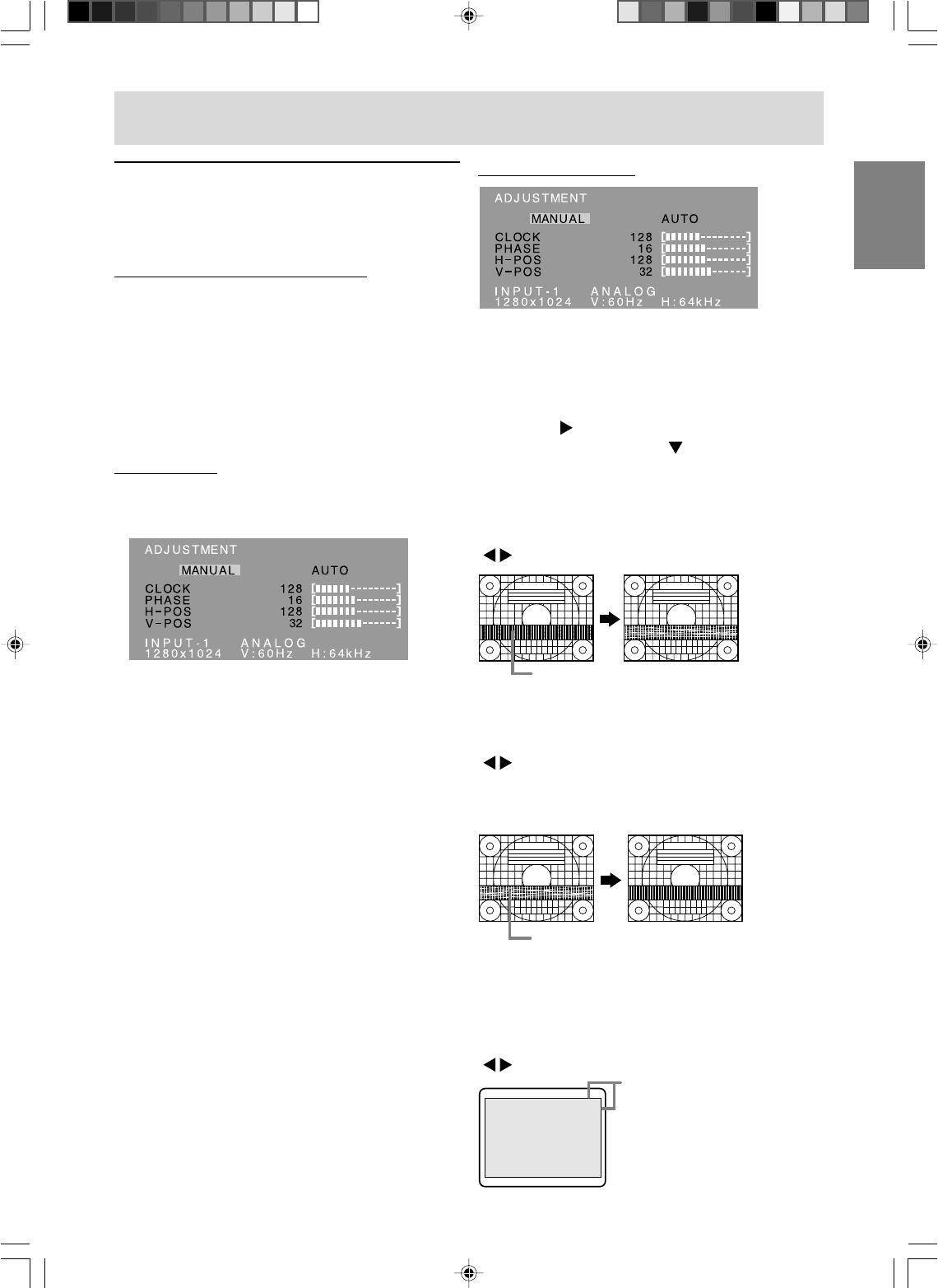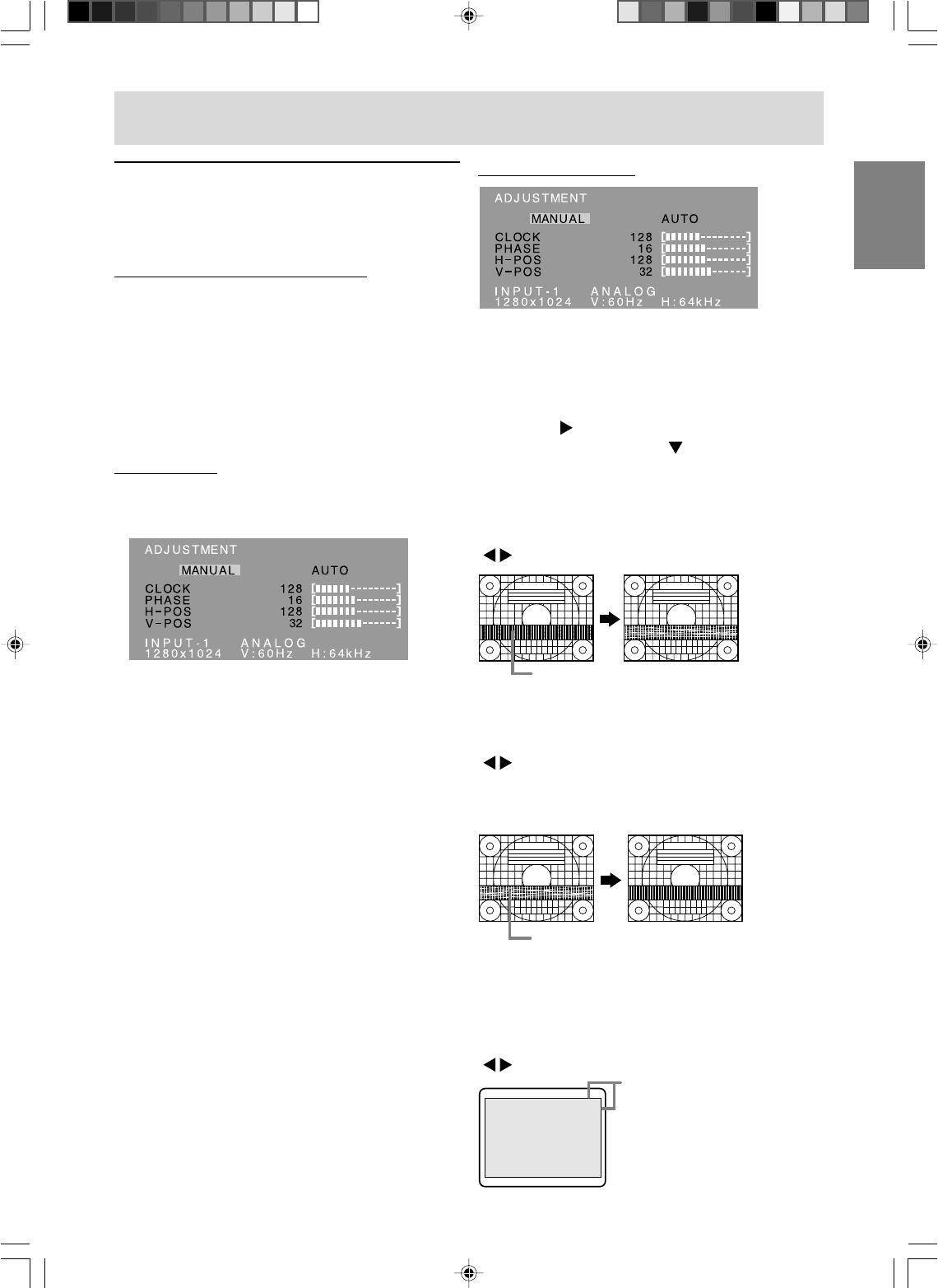
17
EnglishDeutschFrançaisItalianoEspañolEnglish
Manual screen adjustment
Adjustments can be made using OSD (On Screen
Display) Menu provided.
On Screen Display for adjustment
If you are using Windows, open the Adjustment
Pattern on the accompanying Utility Disk. (p.16)
If your system is not Windows, you can not use the
Adjustment Pattern. Therefore display an image
that makes the entire screen light and adjust it
through checking visually its actual tone.
This chapter provides the procedure how to adjust
the screen by using Adjustment Pattern (for
Windows).
How to adjust
1.Press the MENU button.
The ADJUSTMENT Menu will be displayed.
(Example: Displayed screen of the LL-T17D4)
At this point relevant menu options can be
adjusted.
Each time the MENU button is pressed the next
menu is selected. (ADJUSTMENT → GAIN
CONTROL → WHITE BALANCE→ MODE
SELECT → OSD Menu disappears)
Notes:
- The OSD Menu automatically disappears
approximately 30 seconds after the last
command.
- The OSD Menu screen shown as an example is
from the LL-T17D4.
Screen frame
ADJUSTMENT Menu
MANUAL: Individual menu options are manually
adjusted.
AUTO: Every menu option is automatically
adjusted.
Notes:
- Press the
button to select [AUTO].
- To choose a menu option: / MODE button
- To go to the next menu: MENU button
CLOCK
The figure below demonstrates how to adjust so
that vertical flicker noise is not emitted.
( buttons)
PHASE
The figure below demonstrates how to adjust so
that horizontal flicker noise is not emitted.
( buttons)
Note:
- Adjustments to [PHASE] should be made only
after [CLOCK] has been correctly set.
H-POS (horizontal positioning) and V-POS
(vertical positioning)
To center the Adjustment Pattern within the
boundaries of the screen, adjust the left-right (H-
POS) values and the up-down (V-POS) values.
( buttons)
Vertical flicker noise
Horizontal flicker noise
Adjustment
Pattern
Adjusting the screen display (When using an analog signal)