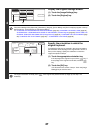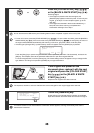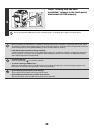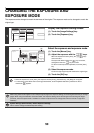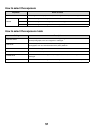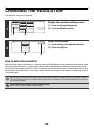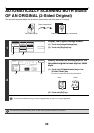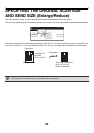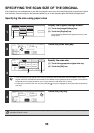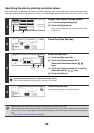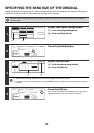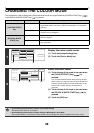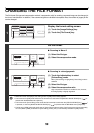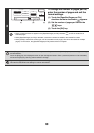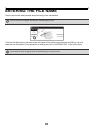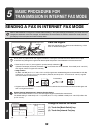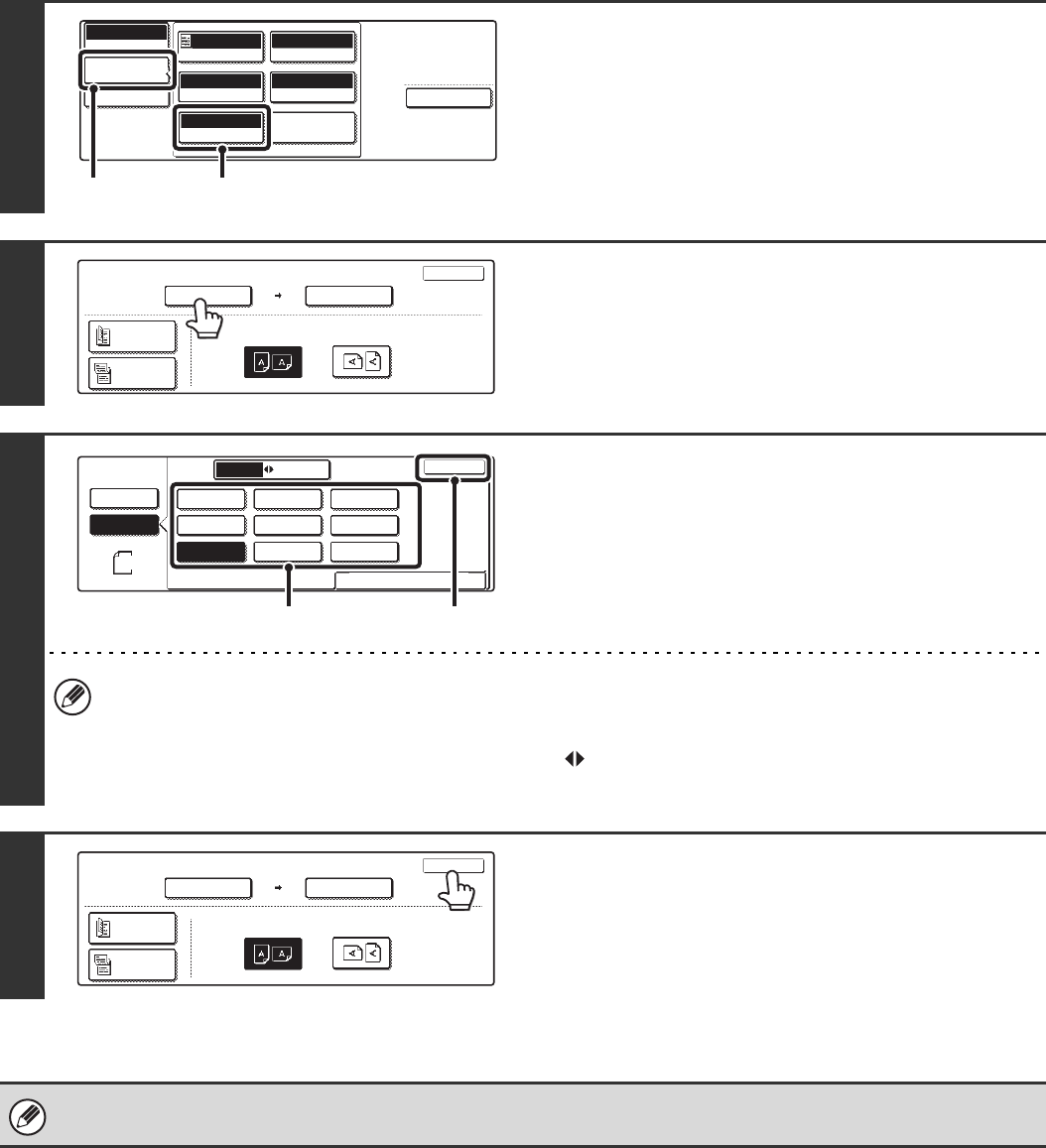
55
SPECIFYING THE SCAN SIZE OF THE ORIGINAL
If the original is a non-standard size or you wish to change the scan size, touch the [Original] key to specify the original
size manually. Place the original in the document feeder tray or on the document glass and follow the steps below.
Specifying the size using paper sizes
1
Display the original settings screen.
(1) Touch the [Image Settings] key.
(2) Touch the [Original] key.
The automatically detected size appears at the top of the
[Original] key.
2
Touch the [Scan Size] key.
3
Specify the scan size.
(1) Touch the appropriate original size key.
(2) Touch the [OK] key.
• If you are sending a long original, touch the [Long Size] key. Use the automatic document feeder to scan a long
original. (When the automatic document feeder is not installed, the [Long Size] key does not appear.) The maximum
length that can be scanned is 800 mm (31-1/2") (the maximum width is 297 mm (11-5/8")).
• To specify an inch size for the scan size, touch the [AB Inch] key to highlight the [Inch] side and then specify the
scan size.
4
Touch the [OK] key.
When [Long Size] is selected, the two-sided scanning setting and send size cannot be changed. In addition, scanning will
take place in Mono 2 mode.
Special Modes
USB Mem. Scan
Mode Switch
Image
Settings
File Name
Auto
Exposure
200X200dpi
Resolution
PDF/PDF
File Format
Mono2/Auto
Colour Mode
Special Modes
Original
Auto A4
(1) (2)
100%
OK
Scan Size
Send Size
Auto
Image Orientation
USB Mem. Scan
Original
Auto A4
2-Sided
Booklet
2-Sided
Tablet
USB Mem. Scan
Original
OK
Size Input
Standard Size
Auto
Manual
1
/
2
1
/
2
B5R
AB
Inch
A5
B4
A3
A4A5R
A4R
B5
Long Size
Manual
(2)(1)
100%
OK
Scan Size
Send Size
Auto
Image Orientation
USB Mem. Scan
Original
B5
2-Sided
Booklet
2-Sided
Tablet