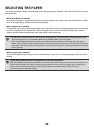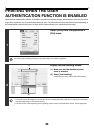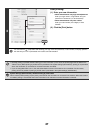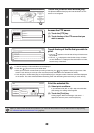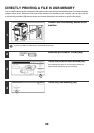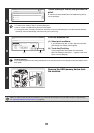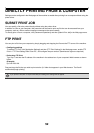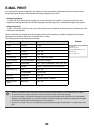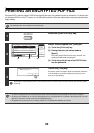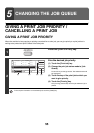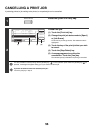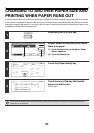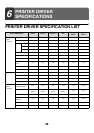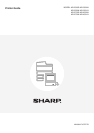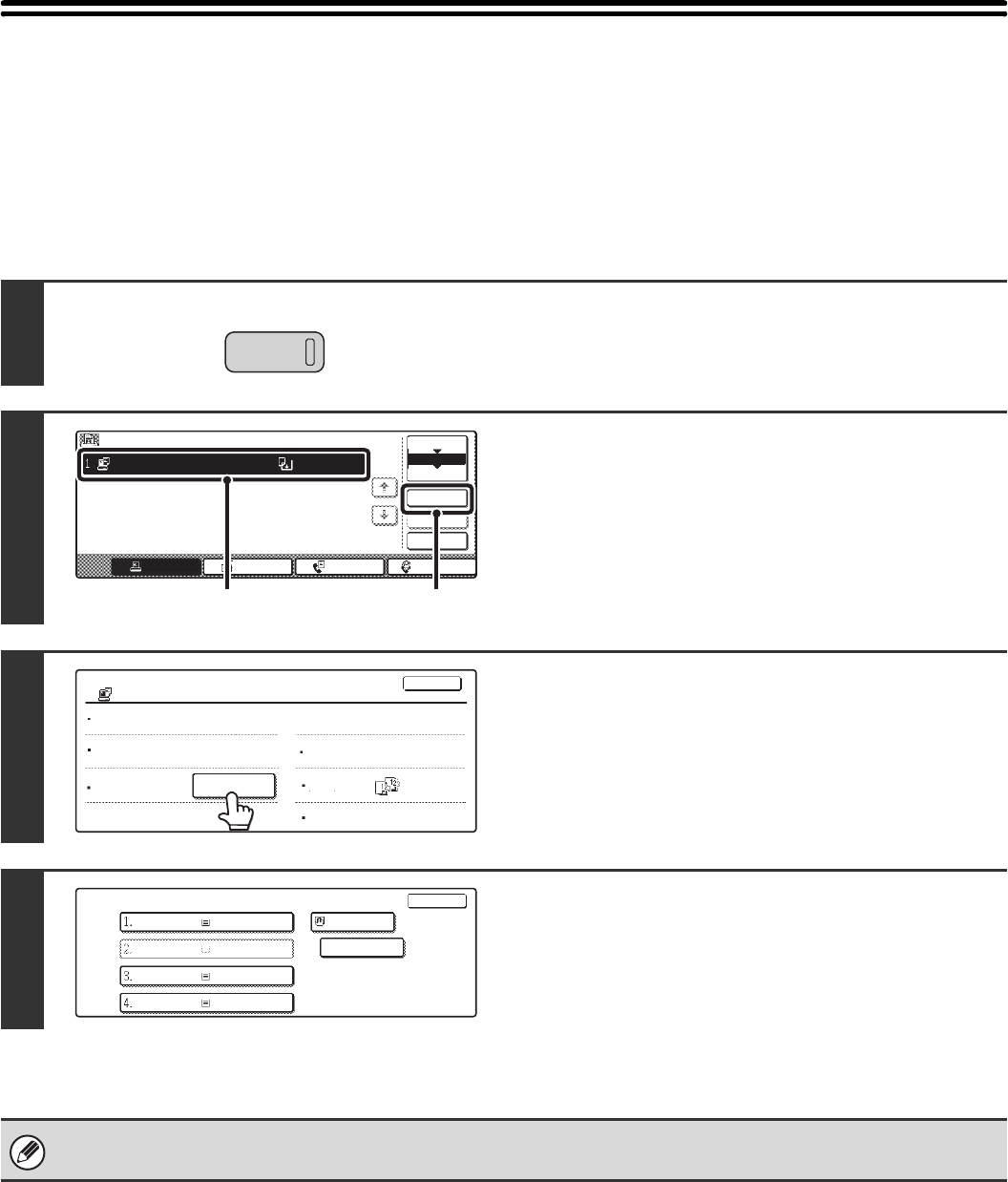
57
CHANGING TO ANOTHER PAPER SIZE AND
PRINTING WHEN PAPER RUNS OUT
If printing stops because the machine ran out of paper, or if the size of paper specified in the printer driver is not loaded
in the machine, a message will appear in the touch panel. Printing will begin automatically when the [OK] key is touched
and paper is loaded in the machine. If you wish to print on paper in another tray because the desired size of paper is not
immediately available, follow the steps below.
1
Press the [JOB STATUS] key.
2
Display details on the print job for which
there is no paper.
(1) Touch the key of the job for which "Paper
Empty" appeared.
(2) Touch the [Detail] key.
3
Touch the [Paper Select] key.
4
Touch the key of the tray that has the
paper you wish to use.
Printing begins.
If you change to another paper size before printing, printing may not take place correctly; for example part of the text or
image may run off the paper.
JOB STATUS
Job Queue Sets / Progress Status
Spool
Complete
Detail
Priority
Stop/Delete
Internet FaxFax JobScan toPrint Job
Job Queue
Computer01 020 / 001 Paper Empty
1/1
(2)(1)
Detail of
Data : file-01.tiff
Colour / B/W: Full Colour
Paper:
B5
Plain
Computer01
020/000 Paper Empty
Paper Select
Output:
Special
Modes:
OK
Document
Style:
2-Sided
(Book)
Paper Select
OK
OK
A4
Plain
Plain
Plain
Plain
B5
Plain
A3
B4
A4