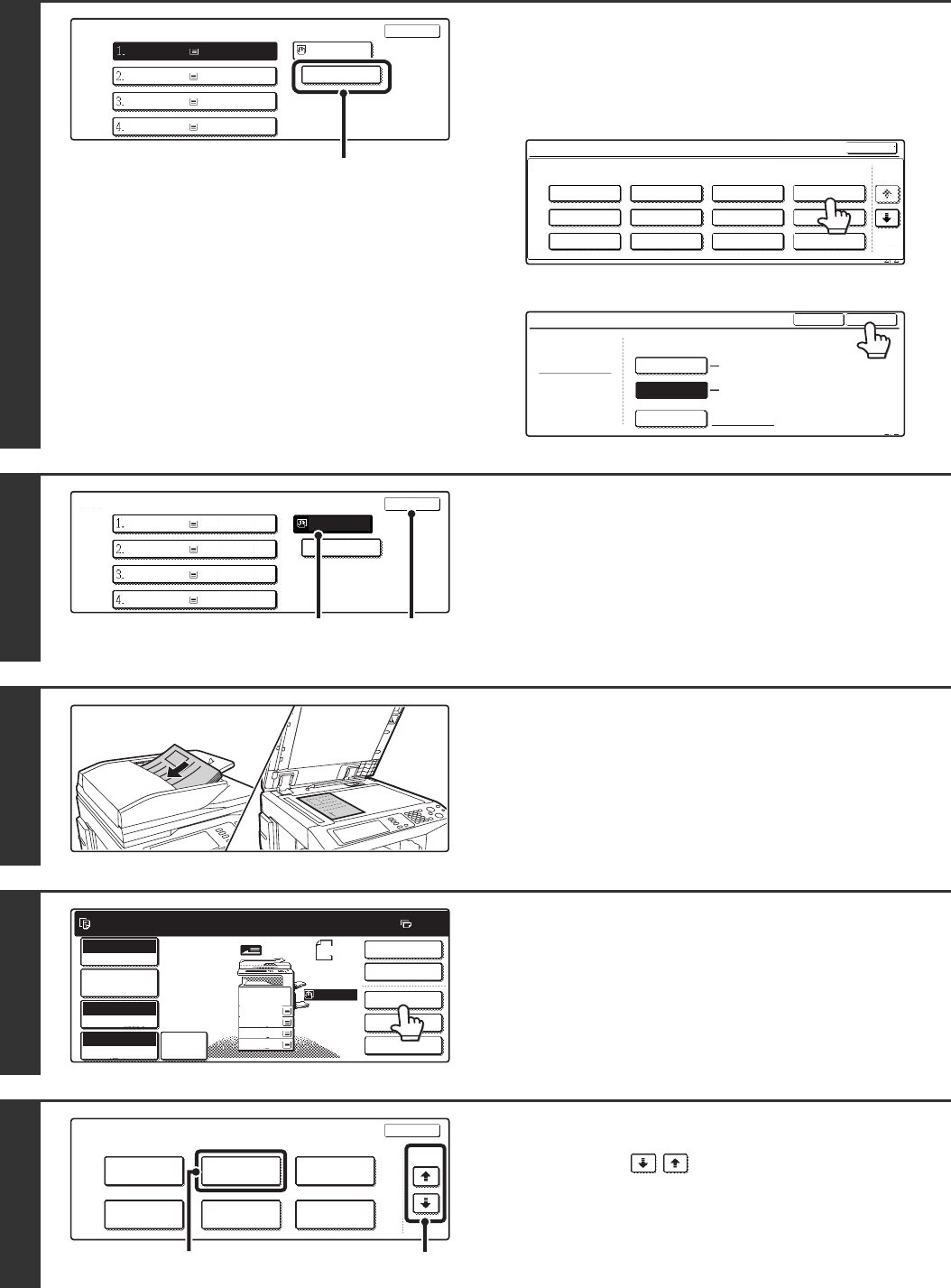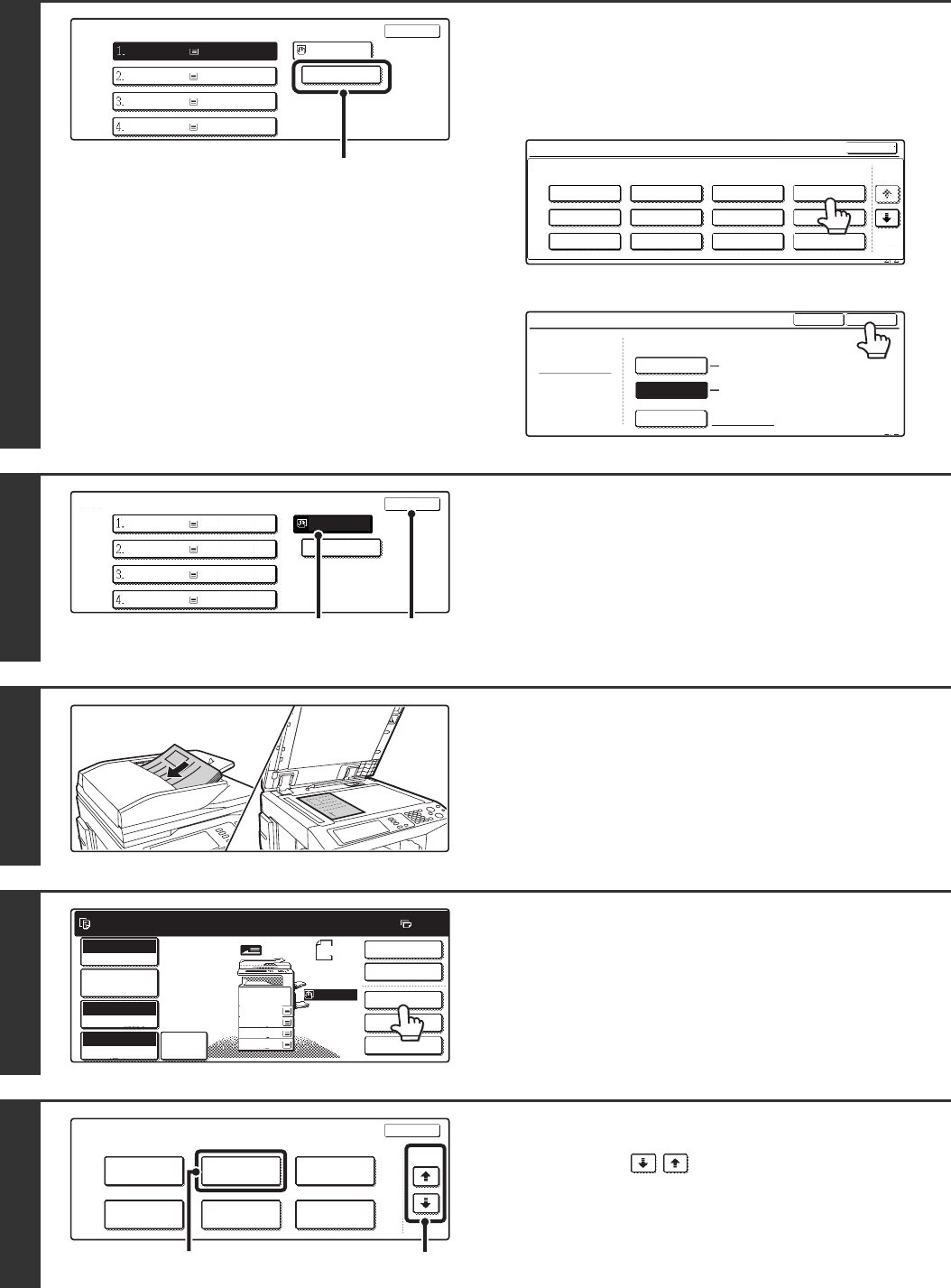
86
3
Select the settings for using
transparency film.
(1) Touch the appropriate paper type key.
(2) Touch the [Transparency] key.
(3) Specify the size of the transparency film.
4
Select the bypass tray.
(1) Touch the paper size key of the bypass tray.
(2) Touch the [OK] key.
When the [OK] key is touched, you will return to the job
detail setting screen. Touch the [Job Detail Settings] key
to return to the base screen of copy mode.
5
Place the original.
Place the original face up in the document feeder tray, or face
down on the document glass.
6
Touch the [Special Modes] key.
7
Select Transparency Inserts.
(1) Touch the keys to switch through
the screens.
(2) Touch the [Transparency Inserts] key.
Paper Select
OK
A4
A4
plain
plain
plain
plain
A4R
B4
A3
Plain
(1)
Bypass Tray Type/Size Setting
Select the paper type.
1/2
1/2
Cancel
Transparency
Tab Paper
Envelope
Thin Paper
Heavy Paper
Labels
Letter Head
Pre-Punched
Colour
Plain
Pre-Printed
Recycled
Bypass Tray Type/Size Setting
Type
Transparency
Size
Type
OK
2/2
Auto-Inch
Custom Size
Auto-AB
A4,A4R
X420 Y297
8 x11,8 x11R
1
/
2
1
/
2
Paper Select
OK
A4
plain
plain
plain
A4R
B4
A3
plain
A4
Transparency
(1) (2)
Ready to scan for copy.
2-Sided Copy
Original
A4
0
Output
Special Modes
File
Quick File
Full Colour
Colour Mode
2.
3.
4.
1.
A4R
OHP
B4
A3
A4
Auto
Exposure
100%
Copy Ratio
Job Detail
Settings
A4
Auto
Image
Special Modes
OK
2/4
Covers/Inserts
Book Copy
Transparency
Inserts
Multi Shot
Tab Copy Card Shot
(2)
(1)