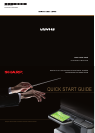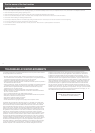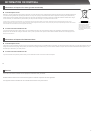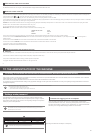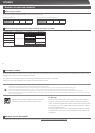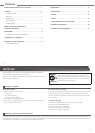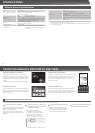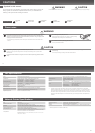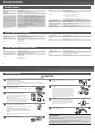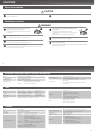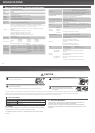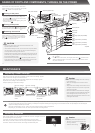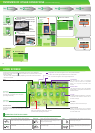16
Transmission
Storing
For functions other than copy.
OVERVIEW OF OTHER OPERATIONS
E-mail
Fax
Tap
Tap
HDD le
retrieve
Tap
Step
1
Step
5
Step
3
Scan Start
Select a
function
Place the
original
Step
4
Conrmation
Step
2
Scan and store the le
Select the folder
Place the original in the automatic
document feeder
Insert all the way
Do not pass this line
Align the edges
Upward
Adjust to
original size
Align to corner
Lift open
Downward
Placing a thick book
Conrmation
Face up/down
Orientation
Missing pages
Folded pages
Select the address
Place the original on the document
glass
13
Double-tap
Lightly strike the touch panel two times.
Used to change the preview display mode, or
enlarge the preview image.
Flick Flick (quickly swipe with the nger) to scroll
the preview image.
Tap Touch and then quickly release the nger.
Used to select keys, tabs, checkboxes, etc.
Long-touch Touch a key and keep the nger on the key for
a short time.
Slide Slide the nger on the scroll bar to move up or
down through a long list.
Drag Drag (slide the nger in the desired direction)
to rotate or delete original pages displayed as
a preview.
OPERATING THE TOUCH PANEL
In addition to the conventional "single tap" operation, you can also operate the touch panel using long touches, icks, and slides.
HOME SCREEN
Operation Guide
Refer to the Operation Guide when you have
questions about operating the machine.
E-mail
The scanned original is attached to an e-mail and sent.
Fax
The scanned original is sent using the telephon line.
Image send
The scanned original is sent to the specied destination.
Job status
System settings
FTP/Desktop
The scanned file is sent to a specified
directory of an FTP server or to a specified
folder on a computer connected to the
network.
Network folder
The scanned original is sent to the specied
shared folder on a computer connected to the
Windows network.
Displays the status of the current job.
PC scan
A TWAIN-compliant application on a computer
connected to the network is used to scan a
document or image.
Allows various settings to be adjusted
according to how the machine will be used or
its current state of use.
The home screen is the rst screen to be displayed. Touch an icon to display the
corresponding screen. When the
button is pressed on the operation panel, this home
screen is displayed.
* The actual screen displayed may vary depending on the model or how the machine
has been customized.
Up to 10 icons are always displayed.
Fixed area
Up to 12 icons are displayed.
Icons that are not displayed can be displayed
by scrolling horizontally.
Scroll area
HDD le retrieve
Copy
The scanned original is printed.
The scanned original is saved.
Saved data can be edited and used again for another
operation.