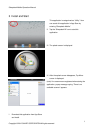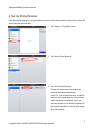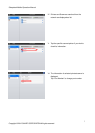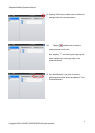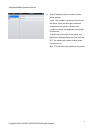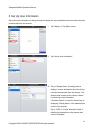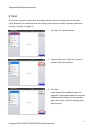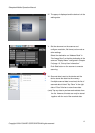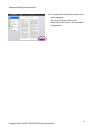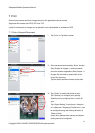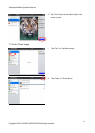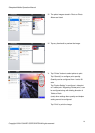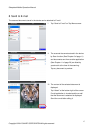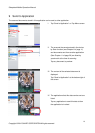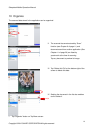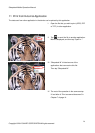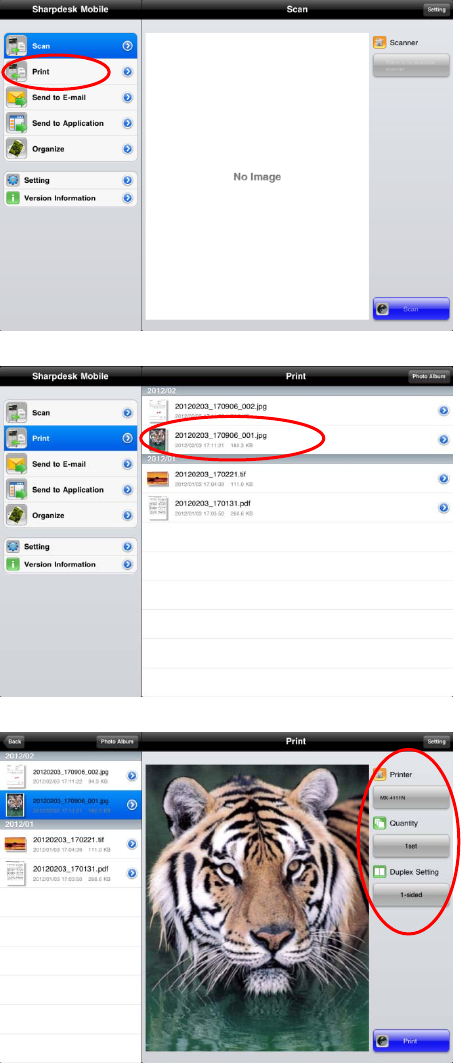
Sharpdesk Mobile Operation Manual
7 Print
Scanned documents and photo images stored in this application can be printed.
Supported file formats are JPEG, PDF and TIFF.
(note) No documents or images can be printed if user authentication is enabled on MFP.
7.1 Print a Scanned Document
I. Tap “Print” on Top Menu screen.
II.
Scanned documents stored by “Scan” function
(See Chapter 6 of page 11) and documents
sent from another applica
tion (See Chapter 11
of p
age 20) are listed by year/month at the
time of
the scanning.
Tap the data to preview contents of the data.
III. Tap “Printer” to select the printer to print.
Tap “Quantity” to configure print quantity.
Quantity can be configured from 1 set to 99
sets.
Tap “Duplex Setting” to configure 1-side print
or 2-sided print. Regarding 2-sided print, it can
be configured along with binding direction of
Tablet or Book.
(note) other settings than quantity and
duplex
setting cannot be configured.
14
Cop
yright © 2012 SHARP CORPORATION All rights reserved.