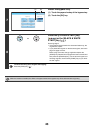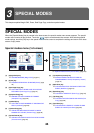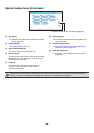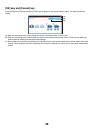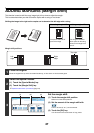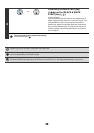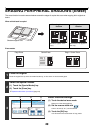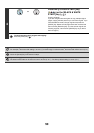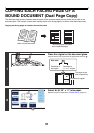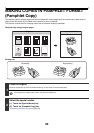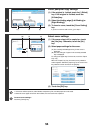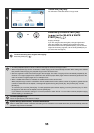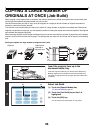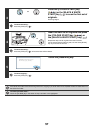50
4
Press the [COLOUR START] key
( ) or the [BLACK & WHITE
START] key ( ).
Copying will begin.
If you are using the document glass to copy multiple original
pages, copying will take place as you scan each original. If you
have selected sort mode, change originals and press the
[START] key. Repeat until all pages have been scanned and
then touch the [Read-End] key. (For the second original and
following originals, use the same [START] key as you did for
the first original.)
To cancel scanning of the original and copying...
Press the [STOP] key ( ).
If a ratio setting is used in combination with an erase setting, the erase width will change according to the selected ratio.
For example, if the erase width setting is 20 mm (1") and the image is reduced to 50%, the erase width will be 10 mm (1/2").
To cancel the erase setting...
Touch the [Cancel] key in the screen of step 3.
System Settings (Administrator): Erase Width Adjustment
The default erase width can be set from 0 mm to 20 mm (0" to 1"). The factory default setting is 10 mm (1/2").
or