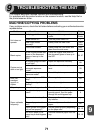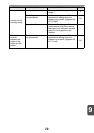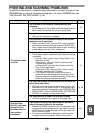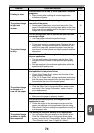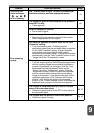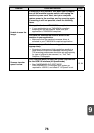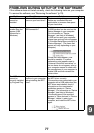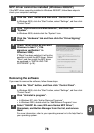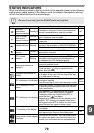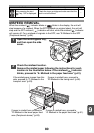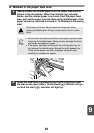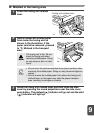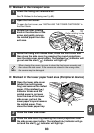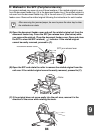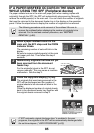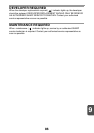9
79
STATUS INDICATORS
When the following indicators light up or blink on the operation panel or the following
alphanumeric codes appear in the display, solve the problem immediately referring
to both the table below and the relevant page.
Be sure to use only genuine SHARP parts and supplies.
Indication Cause and remedy Page
Developer
replacement
required indicator
Steadily lit
Developer is required. Contact your authorised
service representative as soon as possible.
86
Toner cartridge
replacement
required indicator
Steadily lit
Replacement of toner cartridge will be needed
soon. Prepare a new cartridge.
66
Blinking
Toner cartridge must be replaced. Replace it with
a new one.
66
Misfeed indicator Blinking
A misfeed has occurred. Remove the misfed paper
referring to the description of "MISFEED REMOVAL".
80
The lower side cover may be open. If so, close it. 83
Maintenance
indicator
Steadily lit
Service by an authorised SHARP service
technician is required.
86
SPF misfeed
indicator
Steadily lit When the document feeder cover is open. –
Blinking
An original misfeed has occurred in the SPF. Remove
the misfed originals referring to the description of
"E: Misfeed in the SPF (Peripheral device)".
84
Power save indicator is
steadily lit.
The unit is in the preheat mode. Press any key to
cancel the preheat mode.
61
The unit is in the auto power shut-off mode.
Press the start ( ) key to cancel the auto
power shut-off mode.
61
The paper tray indicator is
blinking.
The paper tray is not pushed in correctly, or there
is no paper in the tray. Push the tray all the way
in or load paper in the tray.
–
"CH" is blinking in the display.
The Toner cartridge is not installed. Check if the
cartridge is installed.
Push the cartridge in until it locks securely in place.
Start
Guide
"CH" is steadily lit in the
display.
Side cover is open. Close the side cover securely
by pressing the round projections near the side
cover open button.
–
"OP" is blinking in the display.
This appears if it is detected that the original
cover/SPF is open when copying is started.
Completely close the original cover/SPF, or
press the start ( ) key again.
Depending on the colour and the density of the
original, "OP" blinking may appear even when
the original cover/SPF is closed. In such a case,
press the start key again to make a copy.
–
"P" is blinking in the display.
The paper tray or multi-bypass tray is empty.
Load paper.
10, 12
A misfeed has occurred in the paper tray or
multi-bypass tray. Remove the misfed paper.
80
A letter and a number appear
alternately.
The unit will not function. Turn the power switch
off, remove the power cord from the outlet, and
contact your authorised service representative.
–