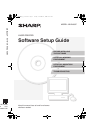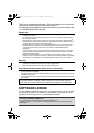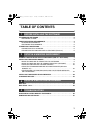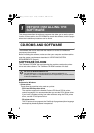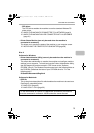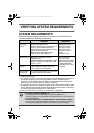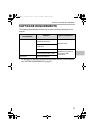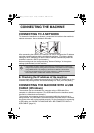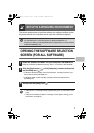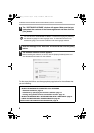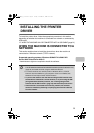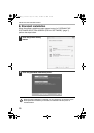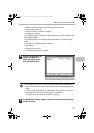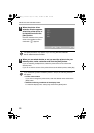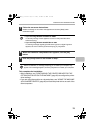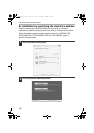7
This section explains how to install the software and configure settings so that
the printer function of the machine can be used with a Windows computer.
OPENING THE SOFTWARE SELECTION
SCREEN (FOR ALL SOFTWARE)
1
Insert the "Software CD-ROM" into your computer's CD-ROM drive.
Insert the "Software CD-ROM" that shows "Disc 1" on the front of the CD-ROM.
2
Click the [Start] button ( ), click [Computer], and then double-click
the [CD-ROM] icon ( ).
• In Windows XP/Server 2003, click the [start] button, click [My Computer], and
then double-click the [CD-ROM] icon.
• In Windows 2000, double-click [My Computer] and then double-click the
[CD-ROM] icon.
3
Double-click the [Setup] icon ( ).
2
SETUP IN A WINDOWS ENVIRONMENT
For users of Windows 98/Me/NT 4.0
The CD-ROM does not include software for Windows 98/Me/NT 4.0.
Contact your dealer or nearest SHARP Service Department if you want software
for Windows 98/Me/NT 4.0.
• In Windows 7, if a message screen appears asking you for confirmation, click
[Yes].
• In Windows Vista/Server 2008, if a message screen appears asking you for
confirmation, click [Allow].
!mxb400p_us_ins.book Page 7 Friday, November 6, 2009 6:41 PM