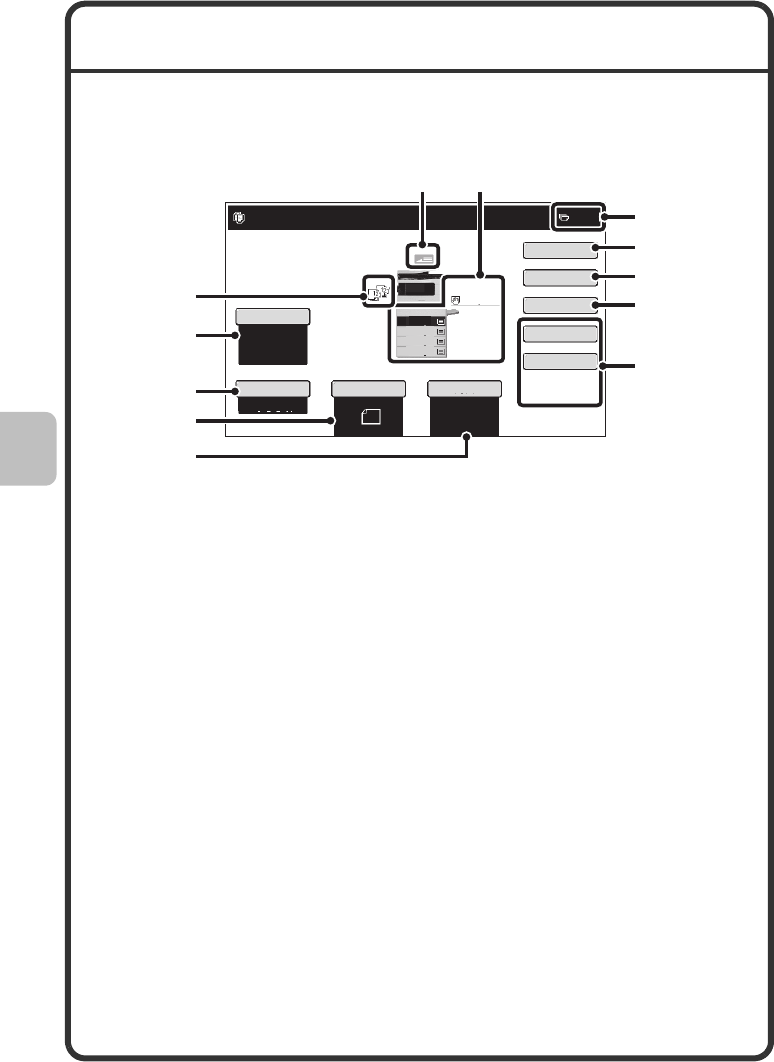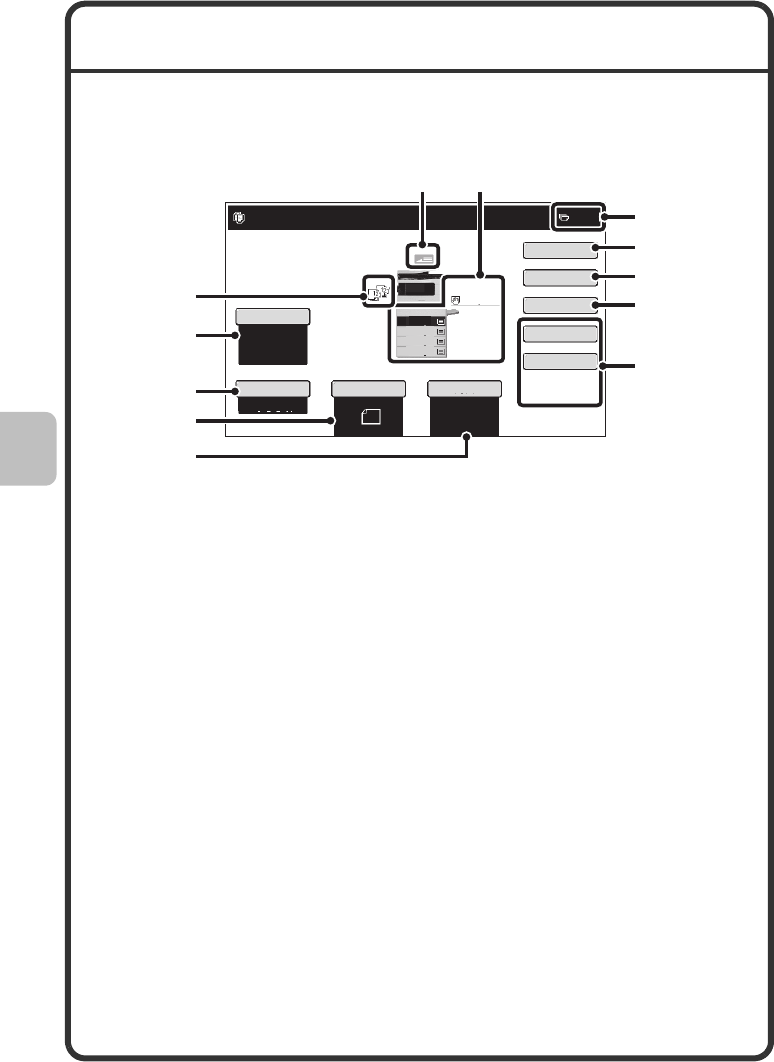
30
BASE SCREEN OF COPY MODE
Touch the [COPY] key in the touch panel to open the base screen of copy
mode.
Select copy settings in the base screen.
(1) Output display
When one or more output functions
such as sort, group, or staple sort
have been selected, this shows the
icons of the selected functions.
(2) [Exposure] key
This shows the current copy
exposure and exposure mode
settings. Touch this key to change
the exposure or exposure mode
setting.
(3) [Copy Ratio] key
This shows the current copy ratio.
Touch this key to adjust the copy
ratio.
(4) [Original] key
Touch this key to enter the original
size manually.
After placing the original, touch this
key to set the original size.
(5) [Paper Select] key
Touch this key to change the paper
(tray) that is used. The tray, paper
size, and paper type will appear.
The tray images in the paper size
display can be selected to open the
same screen.
(6) Original feed display
This appears when an original is
inserted in the automatic document
feeder.
Special Modes
Plain
2-Sided Copy
Output
File
Quick File
Copy Ratio
100%
1.
8½x11
2.
5½x8½
3.
8½x14
4.
8½x11
Original
Paper Select
Auto
8½x11
Plain
Exposure
Auto
8½x11
Ready to scan for copy.
0
(7)(6)
(5)
(2)
(3)
(4)
(8)
(12)
(9)
(10)
(11)
(1)
mxb401_us_qck.book 30 ページ 2009年1月8日 木曜日 午後2時1分