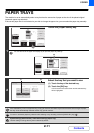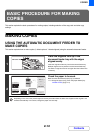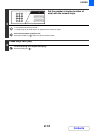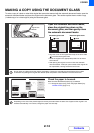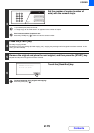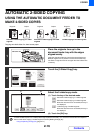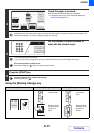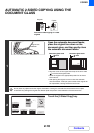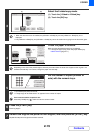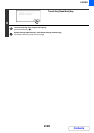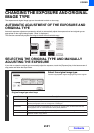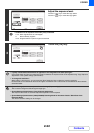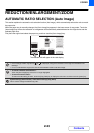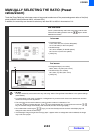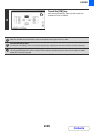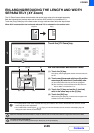2-19
COPIER
Contents
3
Select the 2-sided copy mode.
(1) Touch the [1-Sided to 2-Sided] key.
(2) Touch the [OK] key.
• When the document cover is installed, the [2-Sided to 2-Sided] key and the [2-Sided to 1-Sided] key is not
displayed.
• The [2-Sided to 2-Sided] key and [2-Sided to 1-Sided] key cannot be used when copying from the document glass.
4
Check the paper to be used.
Make sure that the desired paper (tray) is selected.
• To change the paper (tray), touch the [Paper Select] key.
PAPER TRAYS (page 2-11)
Depending on the size of the placed original, there may be cases where the same size of paper as the original is not
selected automatically. In this event, change the paper size manually.
5
Set the number of copies (number of
sets) with the numeric keys.
• Up to 999 copies (sets) can be set.
• A single copy can be made even if "0" appears for the number of copies.
If an incorrect number of copies is set...
Press the [CLEAR] key ( ) and then enter the correct number.
6
Press the [START] key.
Scanning begins.
7
Remove the original and place the next original, and then press the [START] key.
Repeat this step until all originals have been scanned.
OK
2-Sided Copy
Binding
Change
(1) (2)
Special Modes
2-Sided Copy
Output
File
Quick File
Copy Ratio
100%
Original
Paper Select
Auto
A4
Plain
Auto
Exposure
Auto
A4
Preview
A3
3.
1.
2.
A4
A4R
B4
4.
Plain
A4
Plain
7
A4
Special Modes
2-Sided Copy