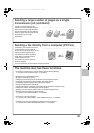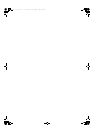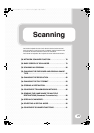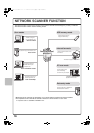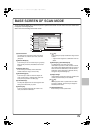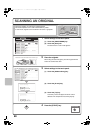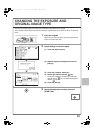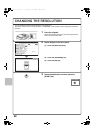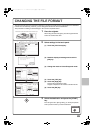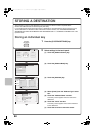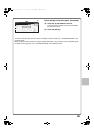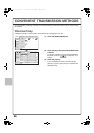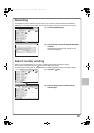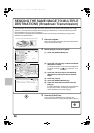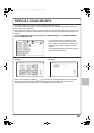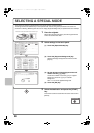83
CHANGING THE FILE FORMAT
The file format (file type and compression method) for sending a scanned image is specified when the destination
is stored in a one-touch key; however, you can change the format at the time of transmission.
The procedure for sending a scanned image in TIFF format is explained below.
1 Place the originals.
When using the document glass, place the original with the
side to be scanned face down.
2 Select settings in the touch panel.
(1) Touch the [File Format] key.
(2) Read the displayed message and touch the
[OK] key.
(3) Change the mode to Colour/Greyscale mode.
(4) Touch the [TIFF] key.
(5) Touch the [High] key.
This sets the compression to high.
A higher compression ratio creates a smaller file size.
(6) Touch the [OK] key.
3 Select the destination and press the [START]
key.
If the file type is set to [Encrypt PDF], you will be prompted to
enter a password when you start transmission.
The side to be scanned must be face up!
A4
Auto Auto
Auto
File
Quick File
Address Review
Send Settings
Address Entry
Address Book
USB Mem. ScanFaxInternet Fax PC Scan
Special Modes
Colour Mode
File Format
Resolution
Exposure
Original
Scan:
Scan
Send:
200X200dpi
PDF
Mono2
Select a file format to apply it to
all scan destinations.
OK
Scan/File Format
OK
PDF
MMR (G4)
B/W
TIFF
XPS
TIFF
XPS
None
MH (G3)
Colour/Grey
Specified Pages per File
Specified Pages per File
File Type
(1-99)
Compression Mode
Medium
B/W
High
Colour/Grey
Scan/File Format
OK
PDF
TIFF
XPS
JPEG
Low
File Type
(1-99)
Compression Ratio
Programmed
Programmed
Encry.
Encry.
High
U-Fine
Preview
(6)
(1)
(2)
(3)
(4)
(5)
Cancel scanning
mxm503_ex_qck.book 83 ページ 2009年3月6日 金曜日 午前11時40分