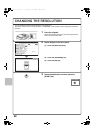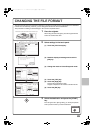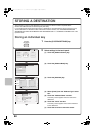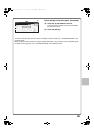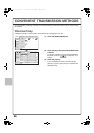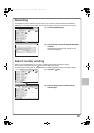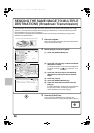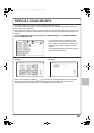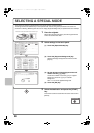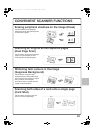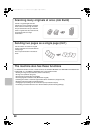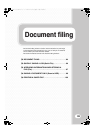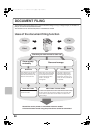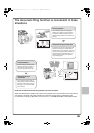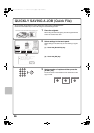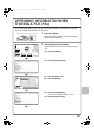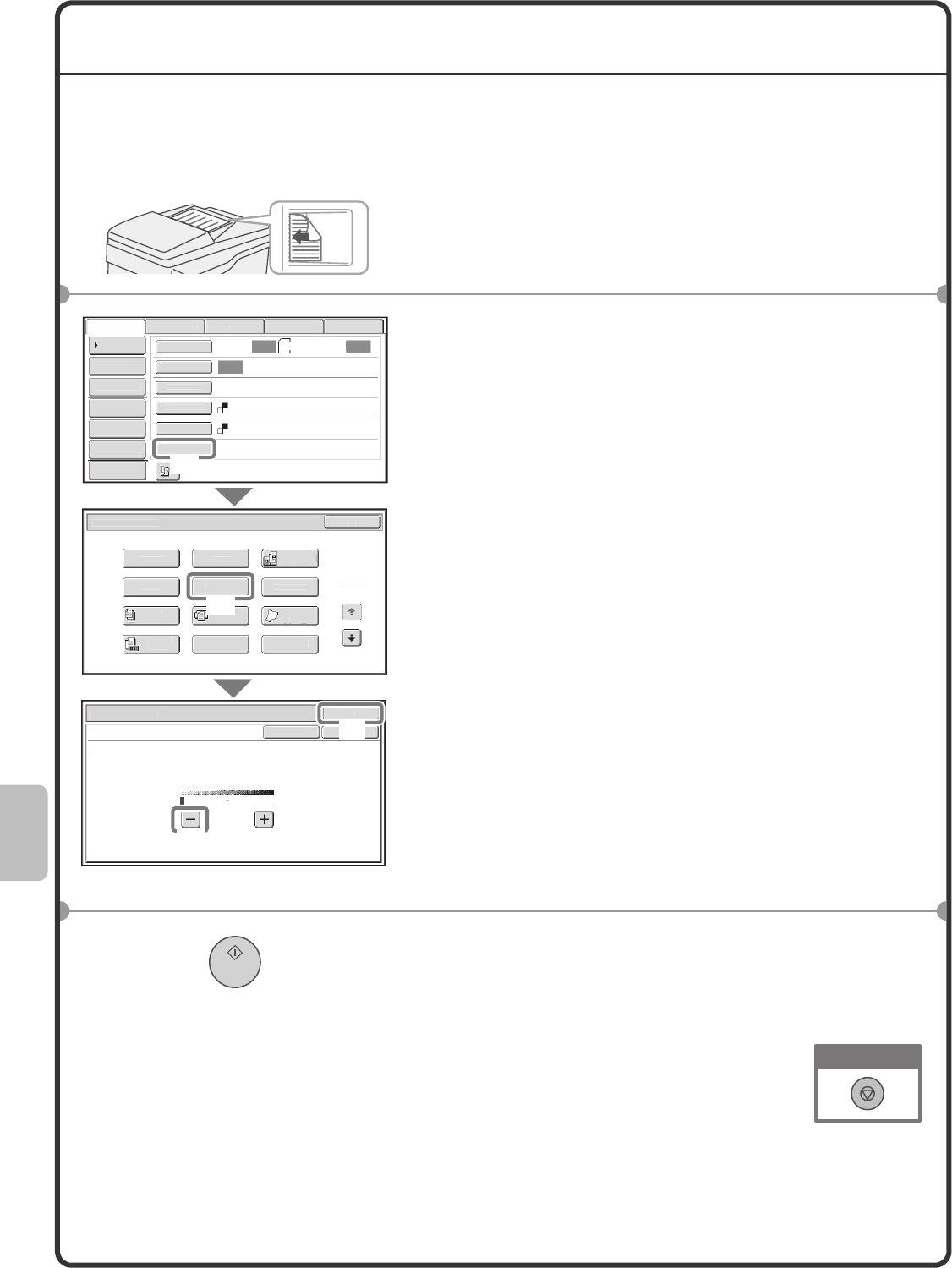
90
SELECTING A SPECIAL MODE
The procedure for selecting a special mode for the scanner function is explained below.
The settings that must be selected vary for each special mode, however, the general procedure is the same. The
procedure for selecting "Whitening faint colours in the image (Suppress Background)" is explained here as an example.
1 Place the originals.
When using the document glass, place the original with the
side to be scanned face down.
2 Select settings in the touch panel.
(1) Touch the [Special Modes] key.
(2) Touch the [Suppress Background] key.
Read the message that appears and then touch the
[OK] key.
(3) Set the darkness of the background that will
remain with the [-] [+] keys.
3 levels are available. Touch the [-] key for a lighter
background. Touch the [+] key for a darker
background.
Here "1" is set for the lightest background.
(4) Touch the [OK] key.
3 Select the destination and press the [START]
key.
This function cannot be used when the colour mode is set to
[Mono2].
The side to be scanned must be face up!
A4
Auto Auto
Auto
Fi
l
e
Q
uick File
A
dd
r
ess
R
e
v
iew
Send Sett
i
n
g
s
Address Entr
y
Add
r
ess
B
ook
US
B M
e
m
.
Scan
Fa
x
I
n
te
rn
et
Fa
x
PC
Scan
S
pecial Modes
C
olour Mod
e
F
i
le Forma
t
PDF
Mono2
R
esolut
i
on
Ex
p
osure
O
rigina
l
S
can
:
Sca
n
Sen
d:
200X200dp
i
S
can/S
p
ecial Modes
Ca
r
d
S
h
ot
O
K
D
ua
l
Pa
g
e
Sca
n
S
l
o
w
Sca
n
Mo
de
Q
uick Fil
e
Mix
ed
S
iz
e
Or
igi
na
l
E
ras
e
Job
B
u
i
ld
Original
C
oun
t
Fil
e
S
uppres
s
Bac
kg
roun
d
P
ro
g
ram
Tim
er
Scan/S
p
ecial Mode
s
O
K
S
u
pp
ress Bac
kg
roun
d
L
ight areas of the original may be suppressed as background.
O
K
Ca
n
cel
1
3
1
2
Preview
(1)
(2)
(3)
(4)
Cancel scanning
mxm503_ex_qck.book 90 ページ 2009年3月6日 金曜日 午前11時40分