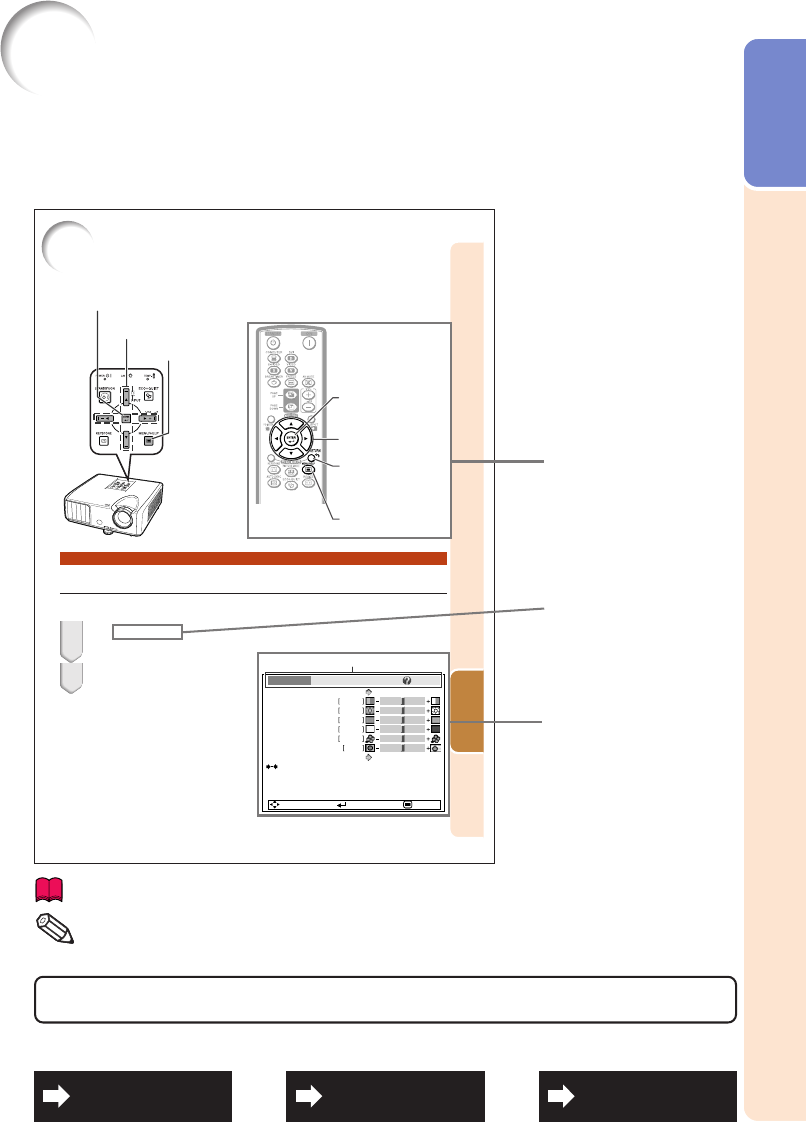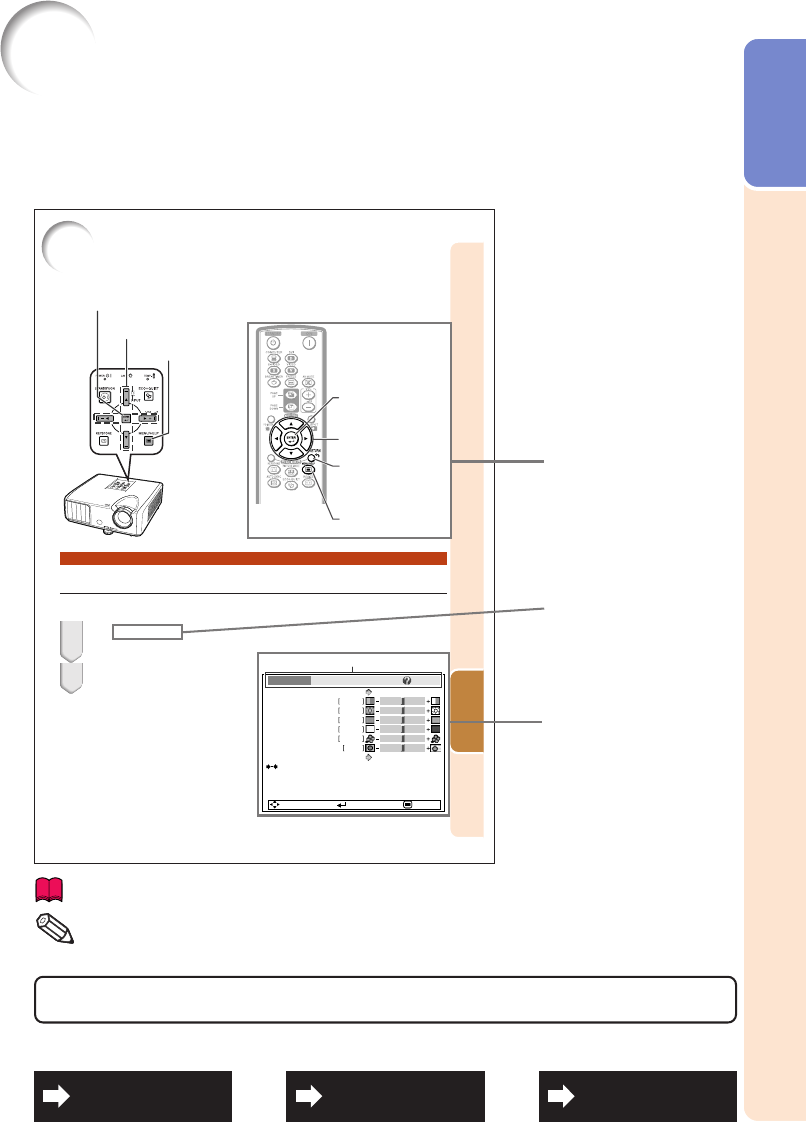
3
Introduction
37
Useful
Features
Using the Menu Screen
Menu Selections (Adjustments)
Example: Adjusting “Bright”.
• This operation can also be performed by using the buttons on the projector.
Press MENU/HELP.
• The “Picture” menu screen for the se-
lected input mode is displayed.
Example: “Picture” screen menu for
COMPUTER (RGB) input
Press Q or O and select “Picture”
to adjust.
1
2
Menu item
Picture Mode
Contrast 0
0
0
0
0
Bright
Red
Blue
1
CLR Temp
Bright Boost
Lamp Setting
Standard
Bright
Reset
SEL./ADJ. ENTER END
Picture SCR - ADJ PRJ - ADJ Help
Adjustment buttons (P/R/O/Q)
MENU/HELP button
ENTER button
Adjustment buttons
(P/R/O/Q)
ENTER button
RETURN button
•Press RETURN to return
to the previous screen
when the menu is
displayed.
MENU/HELP button
How to Read this Operation Manual
■ The specifications are slightly different, depending on the model. However, you can connect and
operate all models in the same manner.
••
••
• In this operation manual, the illustration and the screen display are simplified for explanation, and
may differ slightly from the actual display.
Info
........Indicates safeguards for using the projector.
For Future Reference
Buttons used in
this operation
On-screen
display
Button used in
this step
Note
.........Indicates additional information for setting up and operating the
projector.
IndexMaintenance Troubleshooting
P. 67P. 47
PP. 62 and 63