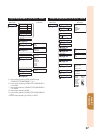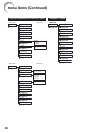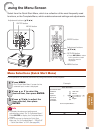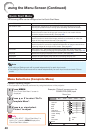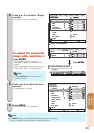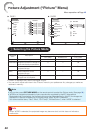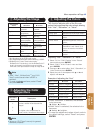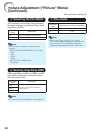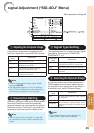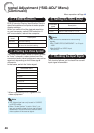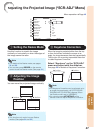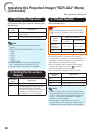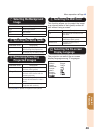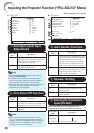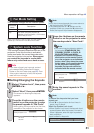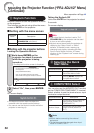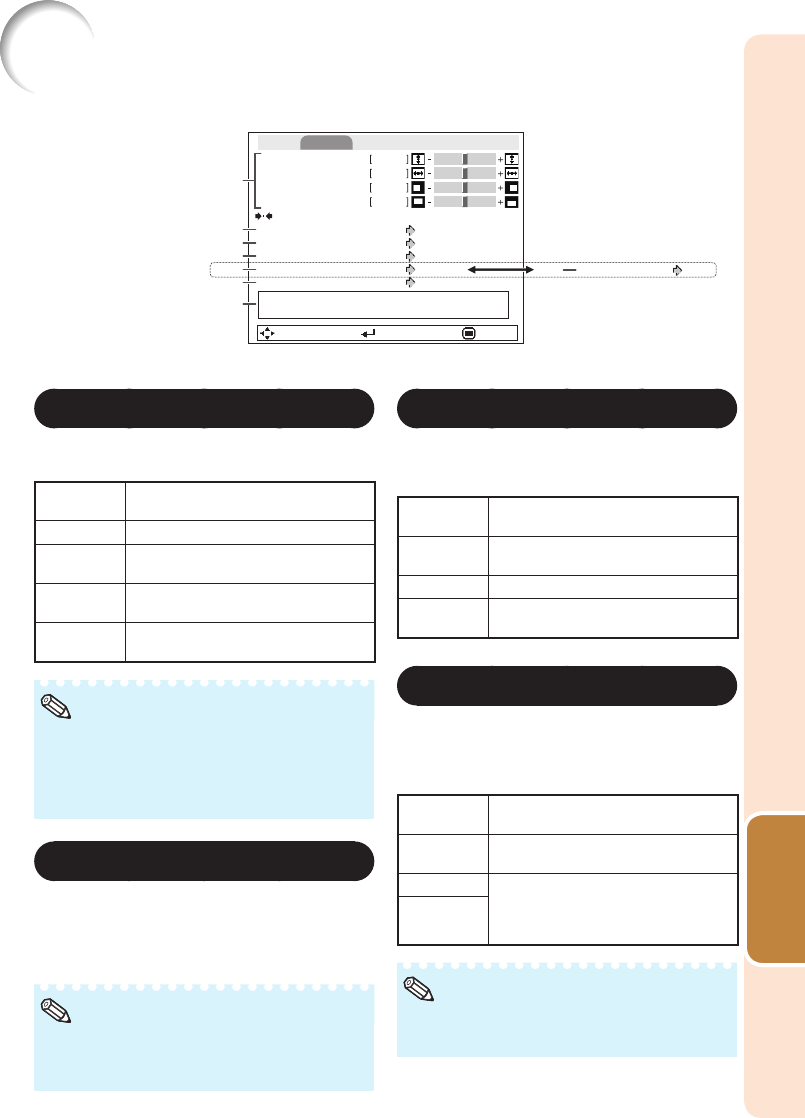
45
Useful
Features
Signal Adjustment (“SIG-ADJ” Menu)
Menu operation n Page 40
0
0
0
0
Phase
Clock
H-Pos
V-Pos
Reset
Auto
1024 x 768
0 IRE
Resolution
Signal Type
Video Setup
Standard
EDID Selection
Standard
Dynamic Range
Signal Info 1024 x 768
H 48.3 kHz / V 60.0 Hz
Auto
Video System
SEL./ADJ. ENTER END
Pict. SIG-ADJ SCR PRJ1 PRJ2 Net.
-2
-1
1
Adjusting the Computer Image
If the optimum image cannot be obtained with
Auto Sync adjustment, use the SIG-ADJ function.
Selectable
items
Description
Clock Adjusts vertical noise.
Phase Adjusts horizontal noise (similar to
tracking on your VCR).
H-Pos Centers the on-screen image by
moving it to the left or right.
V-Pos Centers the on-screen image by
moving it up or down.
To reset all adjustment items, select “Reset”
and press ENTER.
The adjustable range of “H-Pos” (H-Position)
and “V-Pos” (V-Position) may vary depending
on the screen resolution of the computer.
•
•
Note
2
Resolution Setting
Ordinarily, the type of input signal is detected and
the correct Resolution mode is automatically
selected. However, for some signals, the optimal
Resolution mode in “Resolution” may need to be
selected to match the computer display mode.
See “Checking the Input Signal” on page 46
for information on the currently selected input
signal.
•
Note
3
Signal Type Setting
This function allows you to select the input signal
type RGB or Component for COMPUTER/
COMPONENT 1 or 2.
Selectable
items
Description
Auto Input signals are automatically
recognized as RGB or component.
RGB Set when RGB signals are received.
YPbPr Set when Component signals are
received.
4
Selecting the Dynamic Range
An optimum picture may not be displayed if an
HDMI-capable device’s output signal type and
the projector’s input signal type do not match. If
this should occur, switch “Dynamic Range”.
Selectable
items
Description
Auto In most circumstances, “Auto” should
be selected.
Standard When the black levels of the image
show banding or appear faded, select
the item that results in the best picture
quality.
Enhanced
The Dynamic Range can be selected only
when “HDMI” input mode is selected.
•
Note