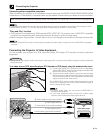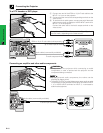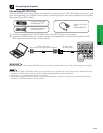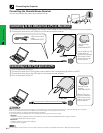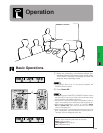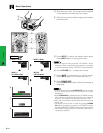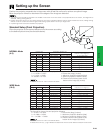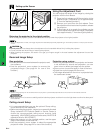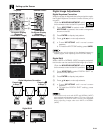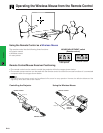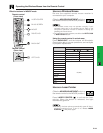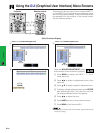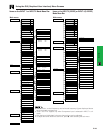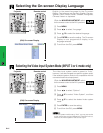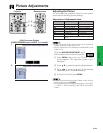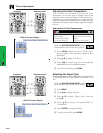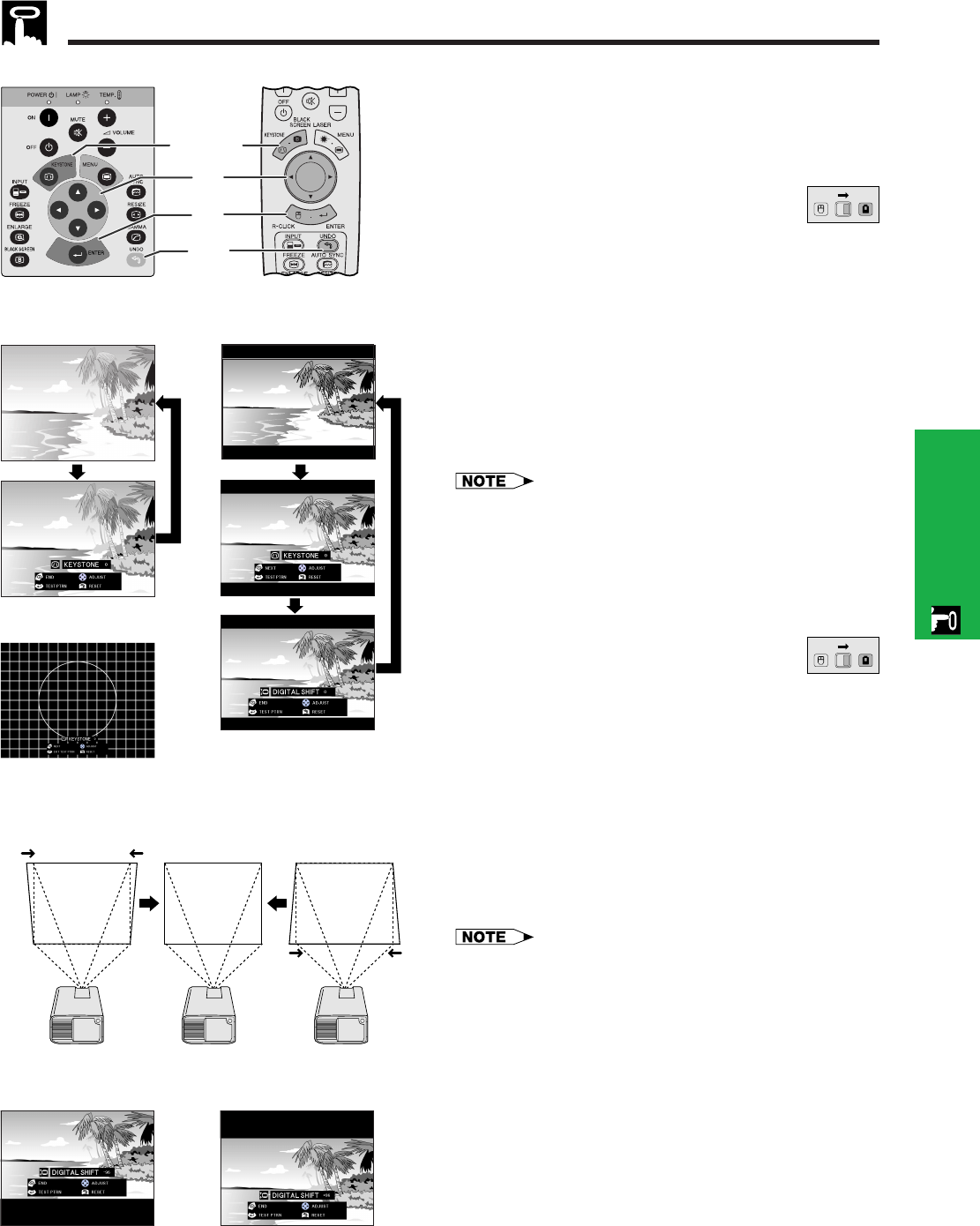
E-22
Operation
Setting up the Screen
Projector
Digital Image Adjustments
Digital Keystone Correction
Remote control
When the image is distorted due to the projection angle,
the Digital Keystone Correction function allows you to
correct it.
2
3
1, 4a
4b
22
22
2 Test Pattern
(Slide the MOUSE/ADJUSTMENT switch
on the remote control to the ADJ. position.)
MOUSE
ADJ.
1 Press KEYSTONE to select mode. Each time
KEYSTONE is pressed, the screen changes as
shown on the left.
2 Press ENTER to display test pattern.
3 Press ∂/ƒ/ß/© to make adjustments.
4 a. Press KEYSTONE until normal screen
appears.
b. To reset the KEYSTONE setting, press UNDO.
Digital Shift
or
Press ∂. Press ƒ.
Pressing
ƒƒ
ƒƒ
ƒ
in Step 2
Pressing
∂∂
∂∂
∂
in Step 2
Digital Keystone Correction
• Straight lines and the edges of the displayed image may
appear jagged, when adjusting the KEYSTONE setting.
Digital Shift
When a WIDE or NORMAL (WIDE) image is projected,
this function can be used to shift the image up or down.
(Slide the MOUSE/ADJUSTMENT switch
on the remote control to the ADJ. position.)
MOUSE
ADJ.
1 Press KEYSTONE to select “DIGITAL SHIFT” as
shown on the near left.
2 Press ENTER to display test pattern.
3 Press ∂/ƒ/ß/© to make adjustments.
4 a. Press KEYSTONE until normal screen
appears.
b. To reset the DIGITAL SHIFT setting, press
UNDO.
• This function only works with WIDE and NORMAL (WIDE)
picture display modes during video or DTV input. (See page
38 for details.) The DIGITAL SHIFT screen is not displayed
when projecting images other than WIDE or NORMAL
(WIDE).
On-screen Display
(Example:
16:9 WIDE image)
On-screen Display
(Example:
4:3 NORMAL image)