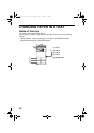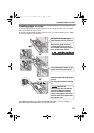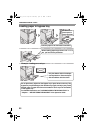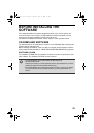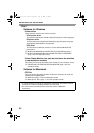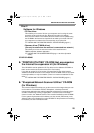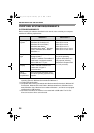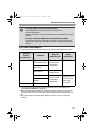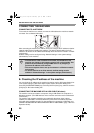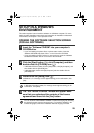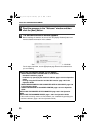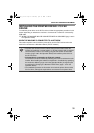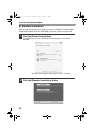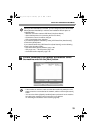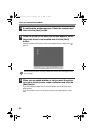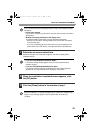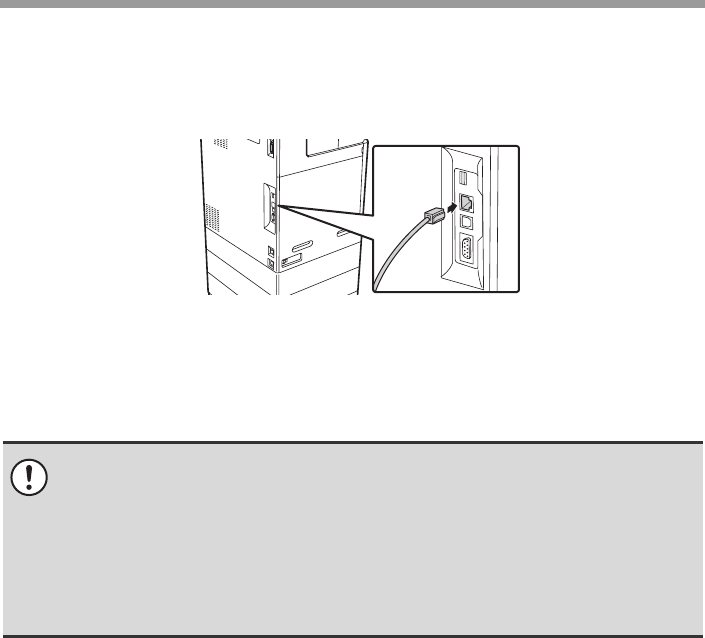
28
BEFORE INSTALLING THE SOFTWARE
CONNECTING THE MACHINE
CONNECTING TO A NETWORK
To connect the machine to a network, connect the LAN cable to the machine's network
connector. Use a shielded LAN cable.
After connecting the machine to a network, be sure to configure the IP address and other
network settings before installing the software. (The factory default setting for the IP
address is to receive the IP address automatically when the machine is used in a DHCP
environment.)
Network settings can be configured using "Network Settings" in the system settings
(administrator) on the machine.
X Checking the IP address of the machine
You can check the IP address of the machine by printing out the "All Custom Setting List"
in the system settings. Follow these steps to print out the "All Custom Setting List".
Press the [SYSTEM SETTINGS] key, touch the [List Print (User)] key, and then touch the
[Print] key of "All Custom Setting List".
CONNECTING THE MACHINE WITH A USB CABLE (Windows)
The machine can be connected to a computer using a USB cable if the computer is a
Windows computer. (The USB interface on the machine cannot be used in a Macintosh
environment.)
The machine and computer should be connected while the printer driver is being
installed. If a USB cable is connected before the printer driver is installed, the printer
driver will not be installed correctly. For the procedure for connecting a USB cable, see
"WHEN THE MACHINE WILL BE CONNECTED WITH A USB CABLE" (page 1-90 in the
Operation Guide).
• If the machine is used in a DHCP environment, the IP address of the
machine may change. If this happens, printing will not be possible. This
problem can be avoided by using a WINS server or by assigning a
permanent IP address to the machine.
• This manual explains how to set up the software in a Windows network
environment.
• To use the machine on an IPv6 network, the IPv6 setting must be
enabled in "Network Settings" in the system settings (administrator).
mxc402_us_sta.fm Page 28 Thursday, June 17, 2010 11:20 AM