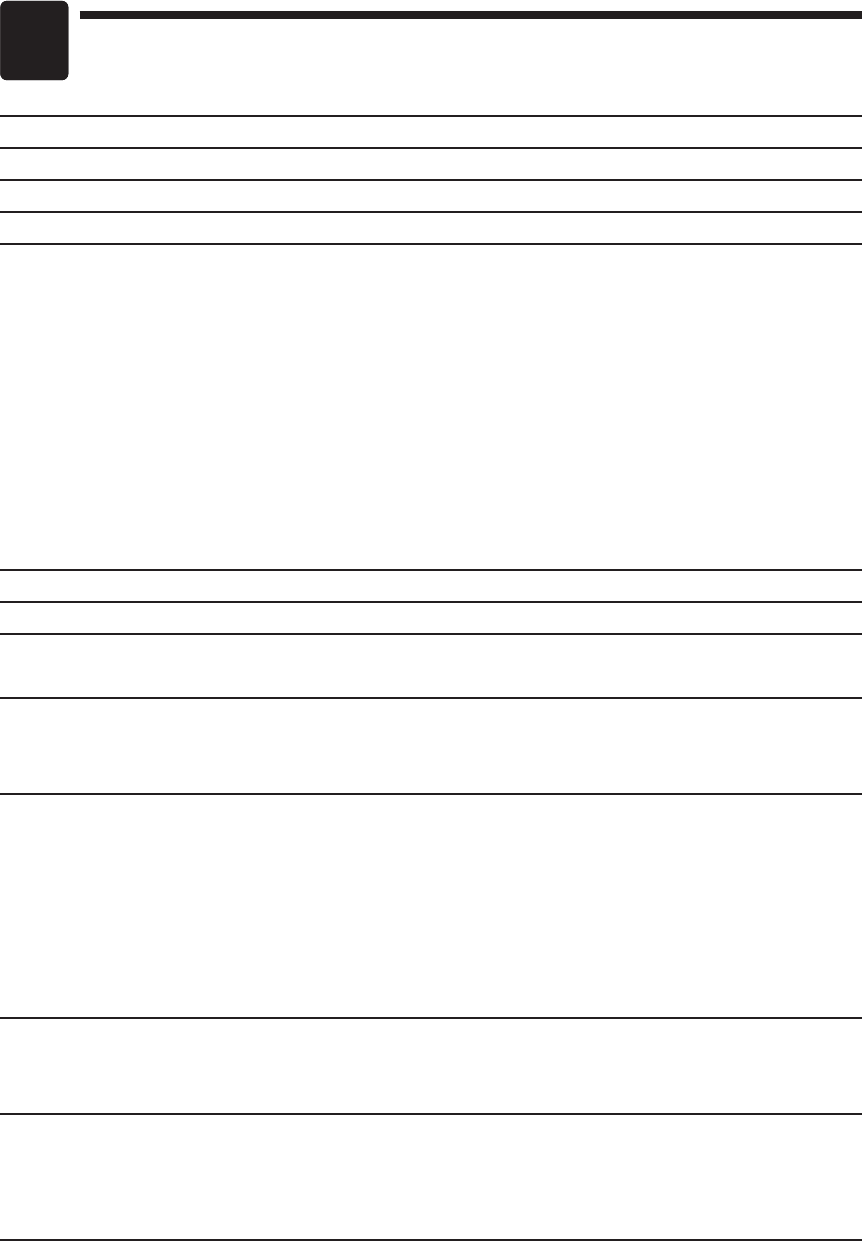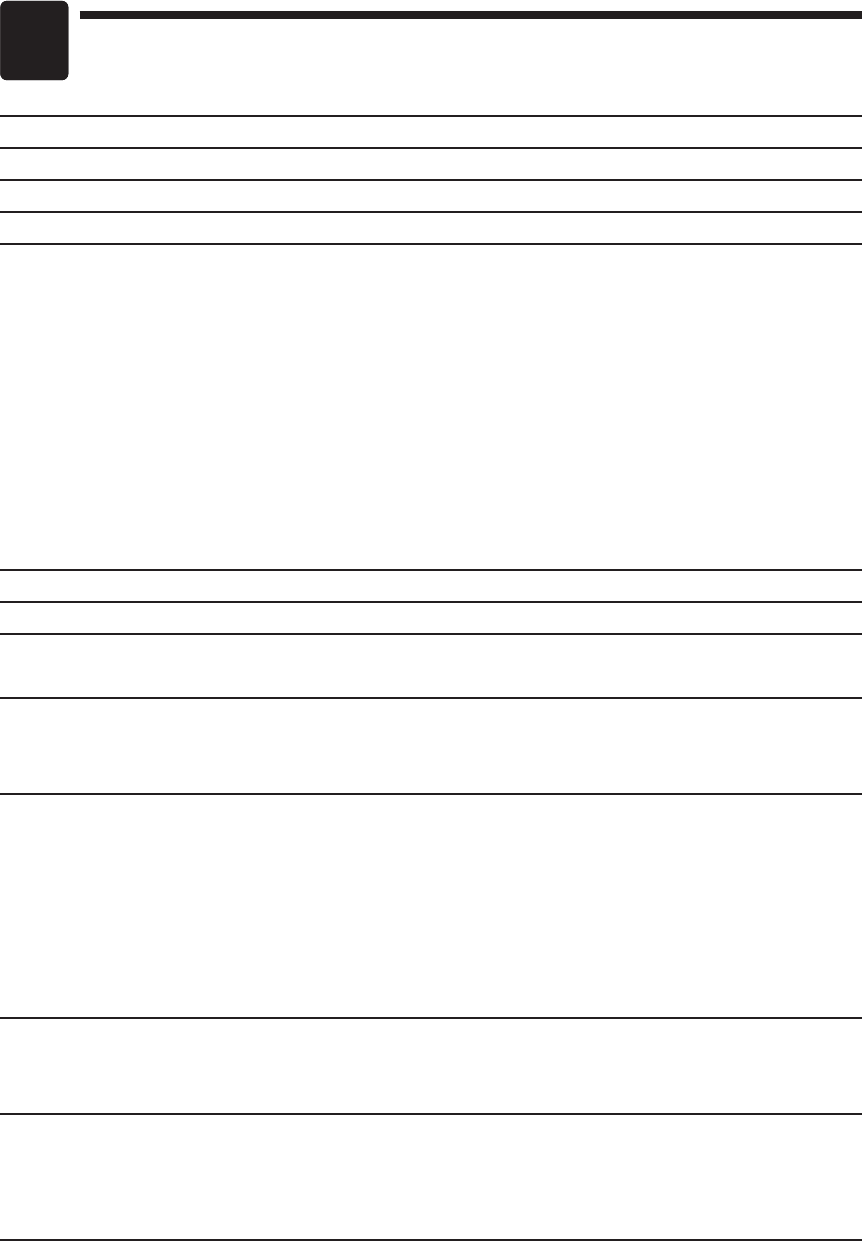
18
5
Specifications
Model: UP-800F/810F
External dimensions: 349(W)* X 439(D) X 261(H) mm * Including the touch panel.
Weight: UP-800F:6.1 kg / UP-810F:7.3 kg
Power source: Official (nominal) voltage and frequency
Power consumption: (UP-800F)
Stand-by: 28W (When the official voltage is 220 to 230V, 50Hz/60Hz)
31W (When the official voltage is 230 to 240V, 50Hz)
Operating: 35W (max.) (When the official voltage is 220 to 230V, 50Hz/60Hz)
32W (max.) (When the official voltage is 230 to 240V, 50Hz)
(UP-810F)
Stand-by: 28W (When the official voltage is 220 to 230V, 50Hz/60Hz)
31W (When the official voltage is 230 to 240V, 50Hz)
Operating: 67W (max.) (When the official voltage is 220 to 230V, 50Hz/60Hz)
61W (max.) (When the official voltage is 230 to 240V, 50Hz)
Working temperatures: 0 to 40 °C
Electronics: LSI (CPU) etc.
Built-in battery: Rechargeable battery pack, memory holding time of about 1 month (with fully
charged built-in battery pack, at 25 °C)
Display: Operator display: Color LCD module and Touch panel
400 (W) X 240 (H) (dots)
Customer display: 7-segment display (7 positions)
Printer (UP-810F): Type: 1-station thermal printer
Printing speed: Max. 20 lines/second
Printing capacity: 48 digits for receipt paper
Other functions: • Graphic logo printing function
• Logo message function
• Receipt (ON-OFF) function
• Receipt paper feed function
Paper roll (UP-810F): Width: 79.5 ± 0.5 mm
Max. diam.: 80 mm
Quality: High quality (0.06 to 0.08 mm thickness)
Accessories: Basic User Manual: 1 copy
Standard key sheet: 1 (placed under keyboard cover)
Programming key sheet: 1 (placed under keyboard cover)
Paper roll 1 (for UP-810F)
* Specifications and appearance subject to change without notice for improvement.
For additional information about SHARP cash registers and POS systems, please visit our website:
www.sharp.co.uk (only for the United Kingdom), www.sharp.net.au (only for Australia)
01-UP-800/810(Basic)v2-B(SCA) 07.7.25 5:55 PM Page 18