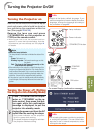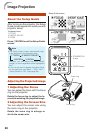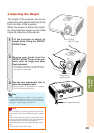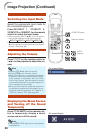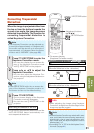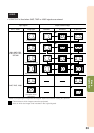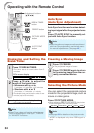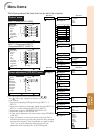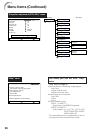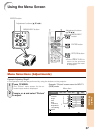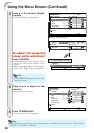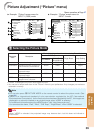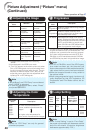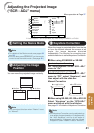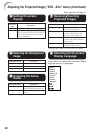35
Useful
Features
The following shows the items that can be set in the projector.
Menu Items
“Screen adjustment (SCR-ADJ)” menu
INPUT 1 (Component)/INPUT 2
(Component)/INPUT 3/INPUT 4
INPUT 1 (RGB)/INPUT2 (RGB)
“Picture” menu
Picture
Picture Mode
Contrast 0
0
0
0
K7500
SCR - ADJ PRJ - ADJ Help
Bright
Red
Blue
1
CLR Temp
Bright Boost
Lamp Setting
Standard
Bright
Reset
SEL./ADJ. ENTER END
Picture
Picture Mode
Contrast 0
0
0
0
K7500
SCR - ADJ PRJ - ADJ Help
Bright
Color
Tint
0Sharp
1
CLR Temp
Bright Boost
Progressive 3D Progressive
Standard
Reset
SEL./ADJ. ENTER END
Lamp Setting Bright
Picture
Resize
Image Shift 0
0
SCR - ADJ PRJ - ADJ Help
Keystone
Auto Keystone
OSD Display
Background
Setup Guide
PRJ Mode
Language
Front
English
On
Logo
On
Off
Normal
SEL./ADJ. ENTER END
Main menu Sub menu
Picture
Page 39
+30-30
Contrast
+30-30
+30-30
+30-30
+30-30
+30-30
+30-30
Tint
Color
Sharp
Bright
Red
Blue
*2*6
*2
*2
*1
*1
Progressive
Lamp Setting
*2
Reset
5500K
6500K
7500K
8500K
9300K
10500K
2D Progressive
3D Progressive
Film Mode
Bright
Eco + Quiet
CLR Temp
Bright Boost [0/1/2]
Page 39
Page 40
Page 40
Page 40
Page 40
Page 40
Standard
Presentation
Movie
Game
sRGB*1
Picture Mode
Main menu Sub menu
SCR - ADJ
Page 41
Language
Image Shift
Resize
Page 41
Page 41
Page 41
Page 41
Page 42
Page 42
Page 42
Page 42
Page 42
Keystone
Auto Keystone [On/Off]
OSD Display [On/Off]
Background
Setup Guide
[On/Off]
PRJ Mode
Normal
Border
Stretch
Logo
Blue
None
Front
Ceiling + Front
Rear
Ceiling + Rear
English
Deutsch
Español
Nederlands
Français
Italiano
Svenska
Português
+127-127
+100-100
+96-96
+75-75
*5
*3
*4
*3
*4
*
1
Items when inputting RGB signal through INPUT 1 or
INPUT 2.
*
2
Items when inputting component signal through INPUT 1 or
INPUT 2, or when selecting INPUT 3 or INPUT 4.
*
3
Adjustment range for XG-MB55X/XR-20X/XR-10X.
*
4
Adjustment range for XR-20S/XR-10S.
*
5
An item which appears in the menu when using XG-MB55X
or XR-20X.
*
6
“Tone” will appear on the menu screen only when PAL or
SECAM signals are input (including when forcibly changed
to those input signals). There is basically no need to adjust
“Tone”, but you can adjust the picture tone with this
adjustment when inputting PAL or SECAM signals.
• You can adjust the menu items with icons ( , ,
and ) using the respective buttons on the re-
mote control.