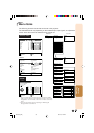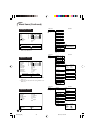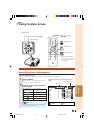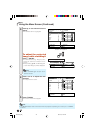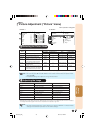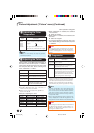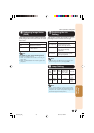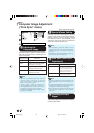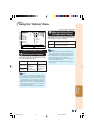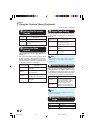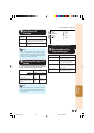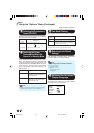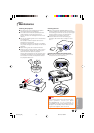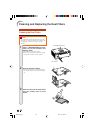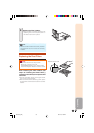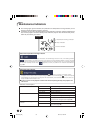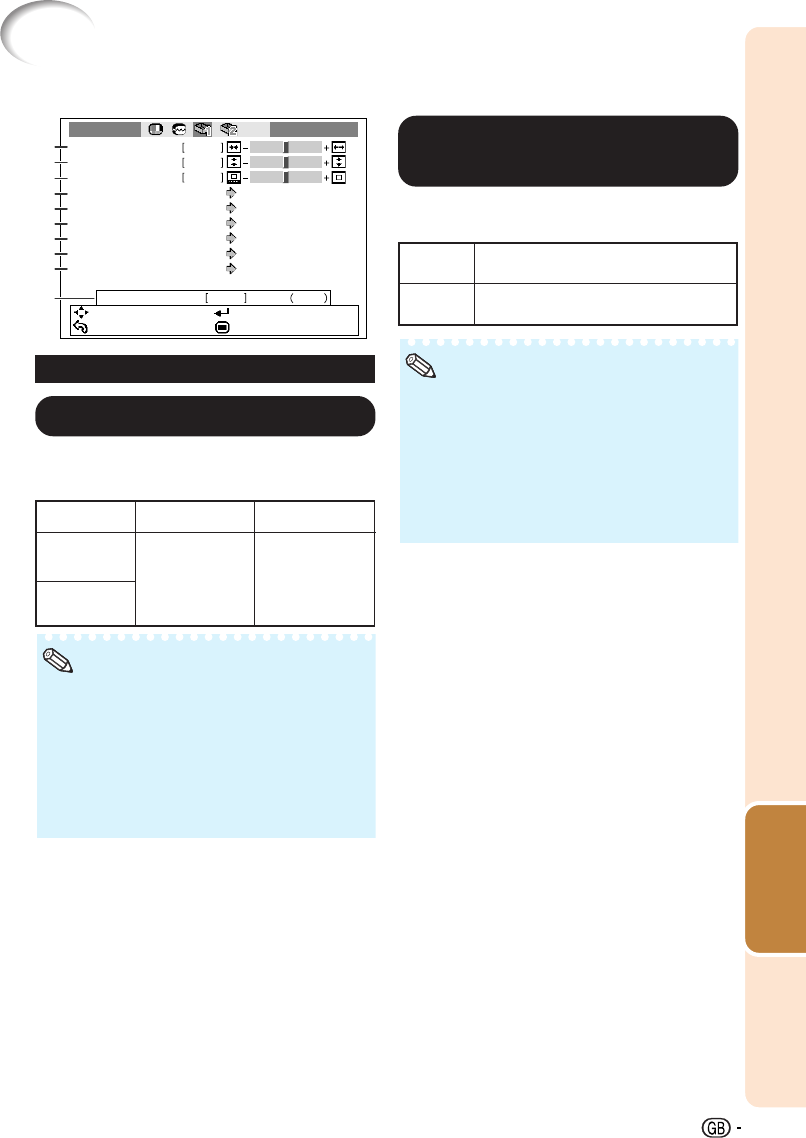
Useful
Features
47
Using the “Options” Menu
Overscan H
Overscan V
0Subtitle
0
0
OSD Display
On
Options 1 INPUT 1
h0Lamp Timer(Life) 100%
Video System
Auto
Signal Type
Auto
HDMI Setting
Standard
Background
Blue
Auto Power Off
On
SEL./ADJ.
RETURN
ENTER
END
1
1
3
2
4
5
6
7
8
9
Menu operation n Page 41
22
22
2
Adjusting the Vertical Size of
the Display (Subtitle Setting)
O button
Q button
The image is compressed by adjusting
the vertical size of the display.
The image is enlarged by adjusting the
vertical size of the display.
With this function, you can adjust the vertical size
of the display to allow for subtitles.
•
When changing the screen with the Subtitle set-
ting, not only the bottom of the screen rises, but
also the upper part is changed to a certain point.
• The Subtitle setting can be adjusted more ef-
fectively with the Overscan function.
• The Subtitle setting only works when “Resize”
is set to “CINEMA ZOOM”.
• The adjustment area changes according to the
input signal.
Note
Settings on the Options 1 menu
11
11
1
Adjusting the Overscan
This function allows you to adjust the Overscan
area ratio (display area ratio).
Orientation
Overscan H
(Horizontal)
Overscan V
(Vertical)
O button
Reduces the
image.
(The display
area ratio
becomes larger.)
Q button
Enlarges the
image.
(The display area
ratio becomes
smaller.)
• This function can only be adjusted when a
video, S-video, or Component signal is input.
• If the display area ratio is set too large, noise
may appear at the screen edges. If this hap-
pens, set the display area ratio to a smaller value.
• When “Resize” is set to “CINEMA ZOOM”,
depending on the input signal, “Overscan V”
may not be adjustable.
• Also read “About Copyrights” on page 37.
Note
XV-Z3100_EN_j 06.10.18, 7:33 AM47