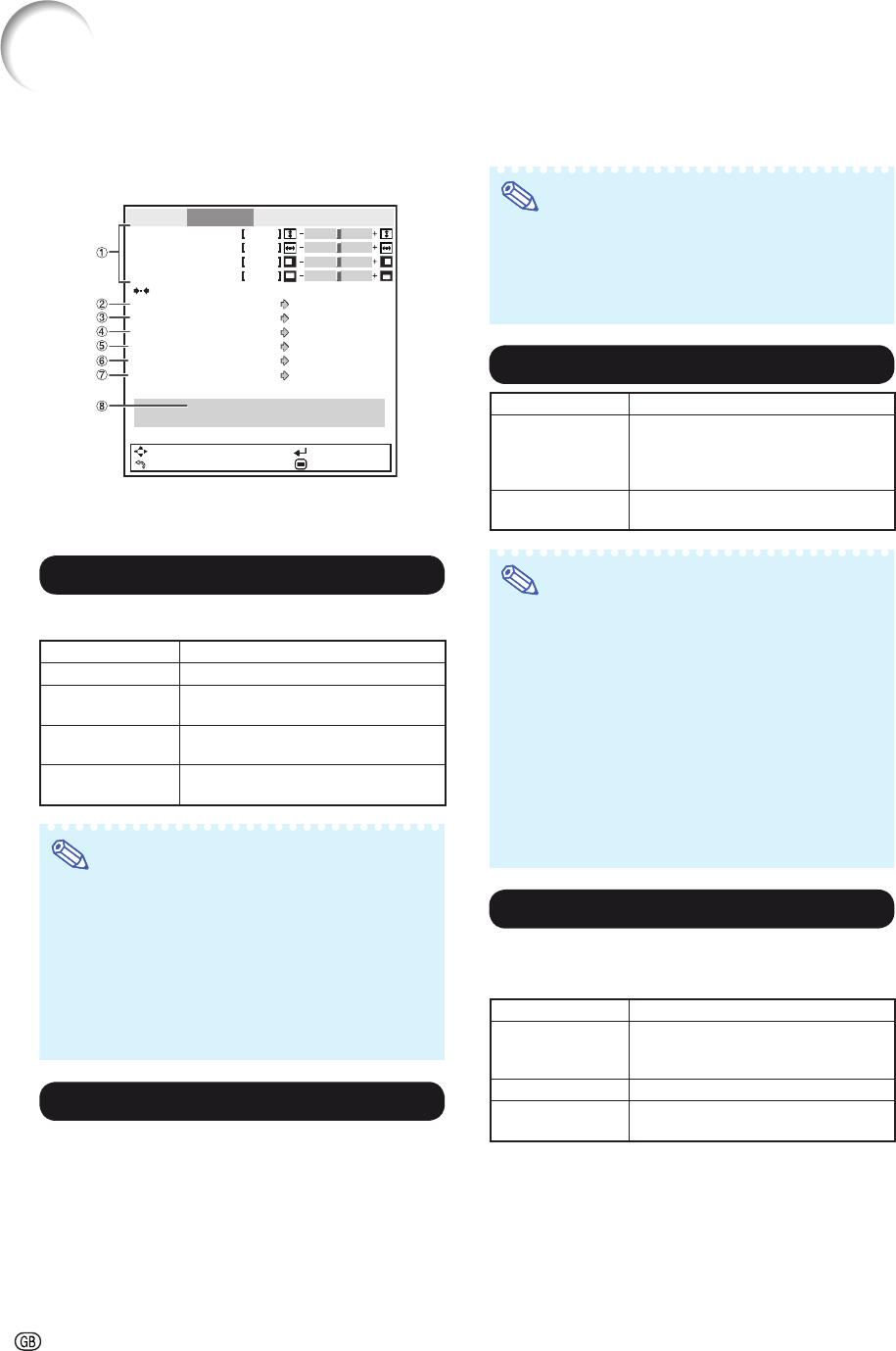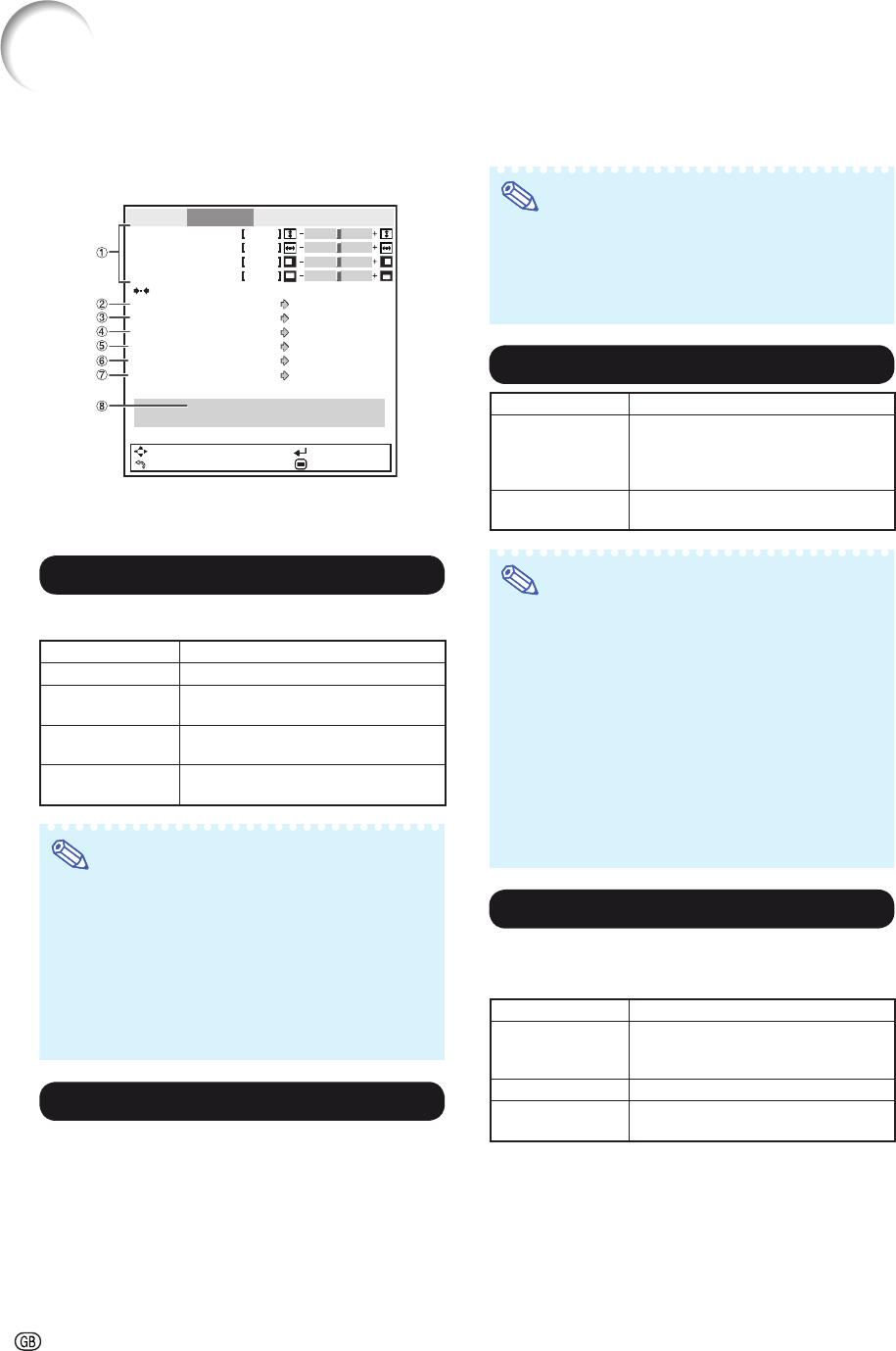
-40
Computer Image Adjustment (“SIG-ADJ” Menu)
Menu operation ⇒ Page 34
The illustration shown here is for explanation and may
be different from the actual on-screen display.
Picture
Clock
Phase
H-Pos
V-Pos
Reset
Resolution
Auto Sync On
Auto
Auto
0 IRE
Auto
Signal Type
Signal Info : 1080P
H : XX.X kHz/ V : XX.X Hz
Video System
Video Setup
Dynamic Range
SEL./ADJ.
RETURN
ENTER
END
SIG-ADJ
SCR-ADJ
PRJ-ADJ
0
0
0
0
*1
*2
*1 If the input mode is S-VIDEO or VIDEO input, the display
changes to the “Video System” screen.
*2 Displayed when the input mode is HDMI input.
1 Adjusting the Computer Image
Use the SIG-ADJ function in case of irregularities such as
vertical stripes or fl ickering in portions of the screen.
Selectable items Description
Clock Adjusts vertical noise.
Phase Adjusts horizontal noise (similar to
tracking on your VCR).
H-Pos Centers the on-screen image by
moving it to the left or right.
V-Pos Centers the on-screen image by
moving it up or down.
Note
• You can automatically adjust the computer
image by setting “Auto Sync” in the “SIG-ADJ”
menu to “On”, or pressing AUTO SYNC on the
remote control.
• Depending on the type of input signal, the
adjustment range for each setting may vary or
the adjustment may not be available at all.
• To reset all adjustment items, select “Reset”
and press ENTER.
2 Setting the Resolution
Ordinarily, the type of input signal is detected and the
correct resolution mode is automatically selected. How-
ever, for some signals, the optimal resolution mode in
“Resolution” in the “SIG-ADJ” menu may need to be
selected to match the computer display mode.
Note
•
Avoid displaying computer patterns which repeat
every other line (horizontal stripes). (Flickering
may occur, making the image hard to see.)
• Information on the currently selected input
signal can be confi rmed in item 8 on page 41.
3
Auto Sync (Auto Sync Adjustment)
Selectable items Description
On Auto Sync adjustment will occur when
the projector is turned on or when
the input signals are switched, when
connected to a computer.
Off Auto Sync adjustment is not
automatically performed.
Note
• Auto Sync adjustment is also performed by
pressing AUTO SYNC on the remote control.
• When setting “Auto Sync” to “Off”, and if
AUTO SYNC is pressed, Auto Sync will be ex-
ecuted in “On” mode. If the button is pressed
again within one minute, Auto Sync will be
executed in “On” mode.
• The Auto Sync adjustment may take some time
to complete, depending on the image of the
computer connected to the projector.
•
When the optimum image cannot be achieved with
Auto Sync adjustment, use manual adjustments.
4 Signal Type Setting
When using an input mode of HDMI1, HDMI2, or COM-
PUTER, set the signal type to the corresponding input
signal type (RGB or Component).
Selectable items Description
Auto Automatically selects the appropriate
input signal between RGB and Com-
ponent.
RGB Set when RGB signals are received.
Component Set when component signals are re-
ceived.