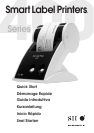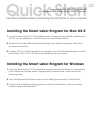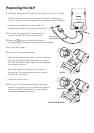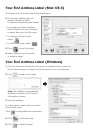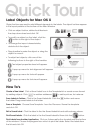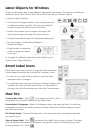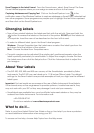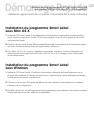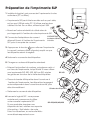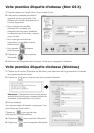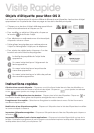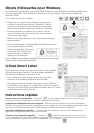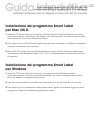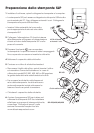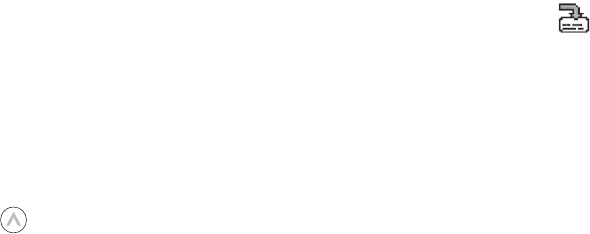
Changing Labels
• Tear off any printed labels so the labels are flush with the exit slot. Press and hold the
button to reverse the labels out the back of the printer. DO NOT pull the labels out
of the printer. Load the new roll as described on the front of this card.
• To select a different label type in the Smart Label program:
Windows: Choose Properties from the Label menu or select the label type from the
pull-down list at the bottom of the window.
Mac: Choose the label from Templates menu
• The print margins can be adjusted if the printing isn't positioned properly when the
label is printed, particularly on small labels. To adjust the margins, choose Print from
the Label menu then click the Setup button. Click the Advanced tab to adjust the
print margins.
About Your Labels
• The SLP 420, 430, 440 and 450 can use any of the SmartLabels
™
provided by Seiko
Instruments. The SLP 410 can use labels up to 1-1/8 inches (28mm) wide. The default
settings for the Smart Label Icons provide examples of how you might use the different
label types.
Important: For best results we recommend the use of Seiko Instruments SmartLabels.
Other brands may not be engineered to provide optimum, trouble-free results, they
may not work with your SLP or they may damage it and void your warranty.
• SmartLabels are available from your local Seiko Instruments dealer or they may be
ordered from Seiko Instruments. For information call:
+49-4105-58-57-94
Or visit our website at www.siibusinessproducts.com
What to do if...
Refer to your Smart Label Printer User Guide or the on-line help if you have a problem
or need additional information when using your SLP.
To access on-line help, choose Help Topics from the Help menu.
Save Changes to the Label Format. From the Format menu, select Save Format. The Save
Format Wizard appears where you can assign a name and icon to the format.
Capturing Addresses and Copying Text. Click on the SmartCapture
™
icon in the
notification area of the Windows Taskbar to capture addresses or SmartCopy
™
selected text
from other programs. Some programs may require you to highlight the text to be captured
and then click on the SmartCapture icon.