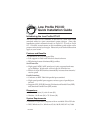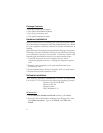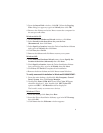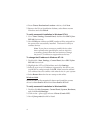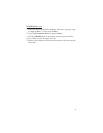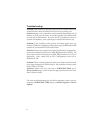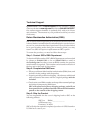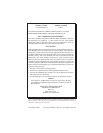4
4. From Choose Destination Location window, click Next.
5. Remove the Driver Installation diskette, select Yes to restart
Windows and click Finish.
To verify successful installation in Windows NT 4.0:
1. Go to Start / Setting / Control Panel, double click SIIG Cyber
PCI 20X device icon.
2. New COM port address and LPT number will be assigned for
the ports when successfully installed. The board is ready to
connect devices.
Note If you plan to connect a parallel device other
than a printer to the parallel port, such as zip drive,
or scanner, please follow the next section to change
the port's I/O address to support these devices.
To change the I/O address in Windows NT 4.0:
1. Double click Start, Settings, Control Panel, then SIIG Cyber
PCI 20X device icon.
2. Highlight the LPT or COM address and click Settings.
3. Select or type in an I/O address supported by the device you
would like to configure and click OK. Make sure the selected
I/O address does not conflict with other device in your system.
4. Select Restart Now for the new setup to take effect.
Windows 2000:
Windows 2000 will automatically detect and install the correct
driver for Low Profile PCI -1S and Low Profile PCI -1P.
To verify successful installation in Windows 2000:
1. Double click My Computer, Control Panel, System, Hardware,
and click Device Manager.
2. Click on the + (plus sign) in front of Ports (Com & LPT).
3. New Cyber port(s) should be listed.