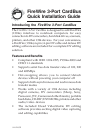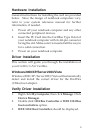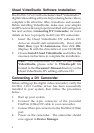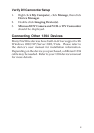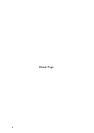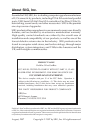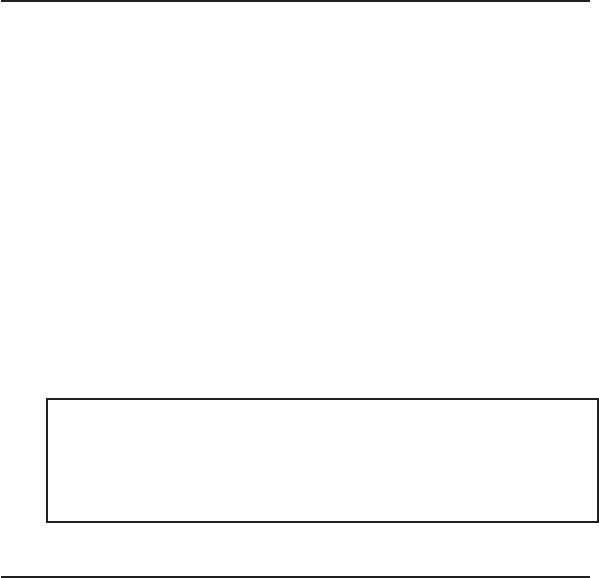
4
Ulead VideoStudio Software Installation
The FireWire 3-Port Cardbus includes Ulead
®
VideoStudio
TM
digital video editing software for producing home videos,
complete with attractive titles, transitions and sounds.
Before installing VideoStudio, make sure your adapter
and DV camcorder are properly installed and configured.
See next section, Connecting DV Camcorder, for more
details on how to properly install your DV camcorder.
1. Insert the Ulead VideoStudio DV software CD.
Auto-run should start automatically. If not, click
Start, Run, type X:\Autorun.exe, then click OK.
(Replace X: with the drive letter of your CD-ROM)
2. Choose Install Ulead VideoStudio and follow the
onscreen instructions to complete the installation.
Note: For instructions on how to use Ulead
VideoStudio, please refer to VStudio.pdf file
located in the Document\Manual directory on the
Ulead VideoStudio DV editing software CD.
Connecting a DV Camcorder
Before setting up the digital video camcorder, verify the
FireWire 3-Port CardBus driver has been successfully
installed in your system, then follow the procedures
below.
1. Boot up your system.
2. Connect the 4-pin connector of the provided
FireWire (1394a) DV cable to your camcorder.
3. Connect the 6-pin connector to the FireWire (1394a)
port.
4. Power on the camcorder. The camcorder should
now appear in Device Manager.