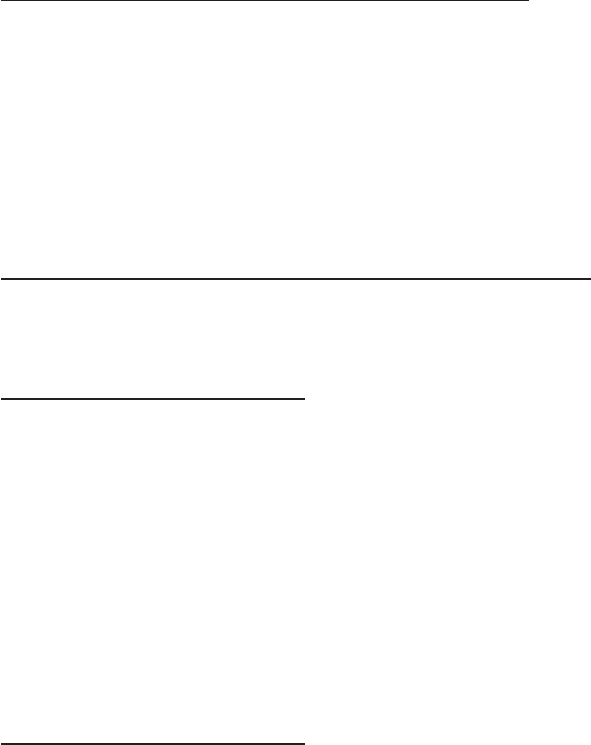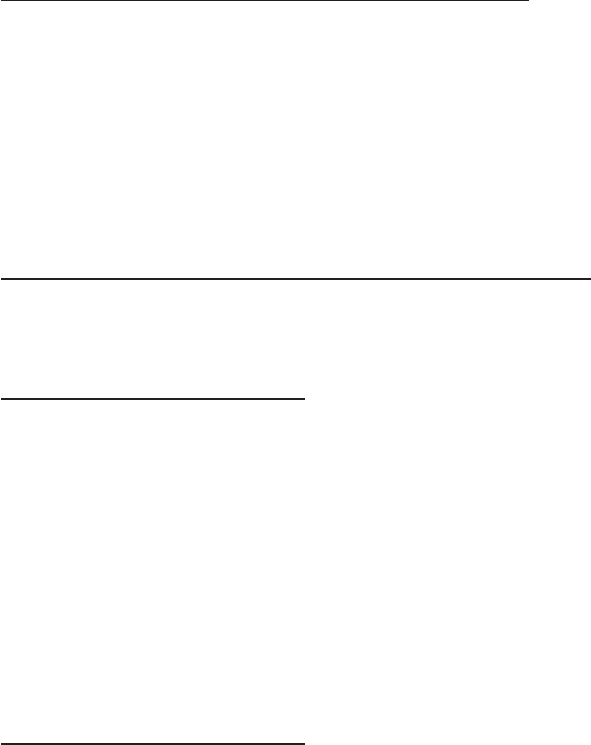
4
To Verify Windows 2000/XP/2003 Installation
1. Right click My Computer and click Manage.
2. Select Device Manager.
3. Double click SCSI and RAID controllers, then
double click Silicon Image Sil 3132 SoftRaid 5
Controller to display driver properties. A message
This device is working properly is displayed in the
dialog box, the driver has been correctly installed.
SATARaid5 GUI
The SATARaid5 GUI provides the user an easy way to
configure and monitor your RAID set.
Installing SATARaid5 GUI
1. Place the driver CD into the CD-ROM drive.
2. At the Windows desktop click Start, then Run.
3. Type D:\Setup.exe, then click OK. (Change D: to
match your CD-ROM drive letter)
4. Click Next, then click Next again.
5. At the Select Components box, uncheck RAID5
Driver, then click Next.
6. Follow the on-screen instructions to complete the
installation.
SATARaid5 GUI Overview
The installation program configures the SATARaid5 GUI
to automatically start when Windows is started. If the
GUI does not automatically start or is closed by the user,
choose the SATARaid5 program from the start menu to
launch the program. Upon launching the GUI, the main
window should appear similar to the following.