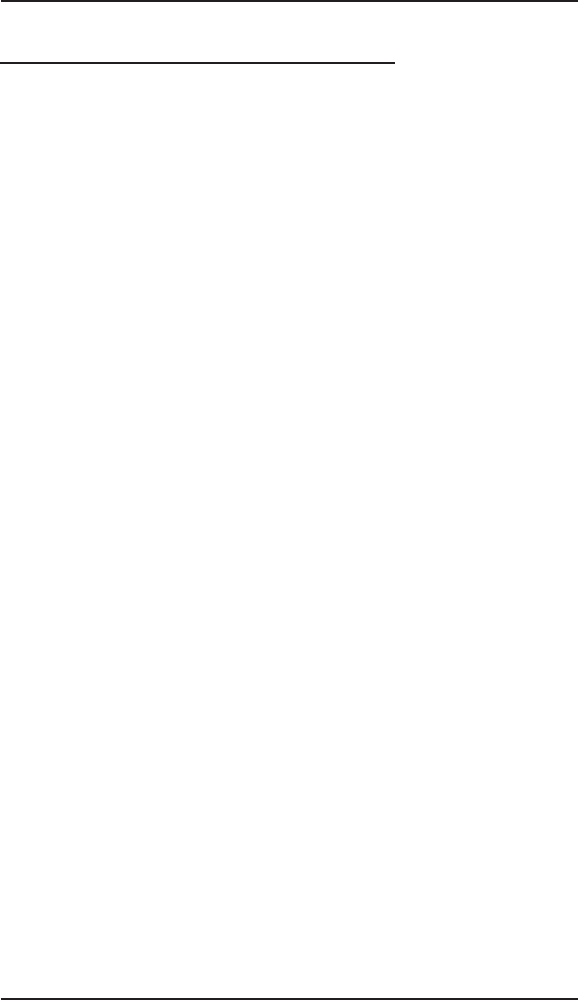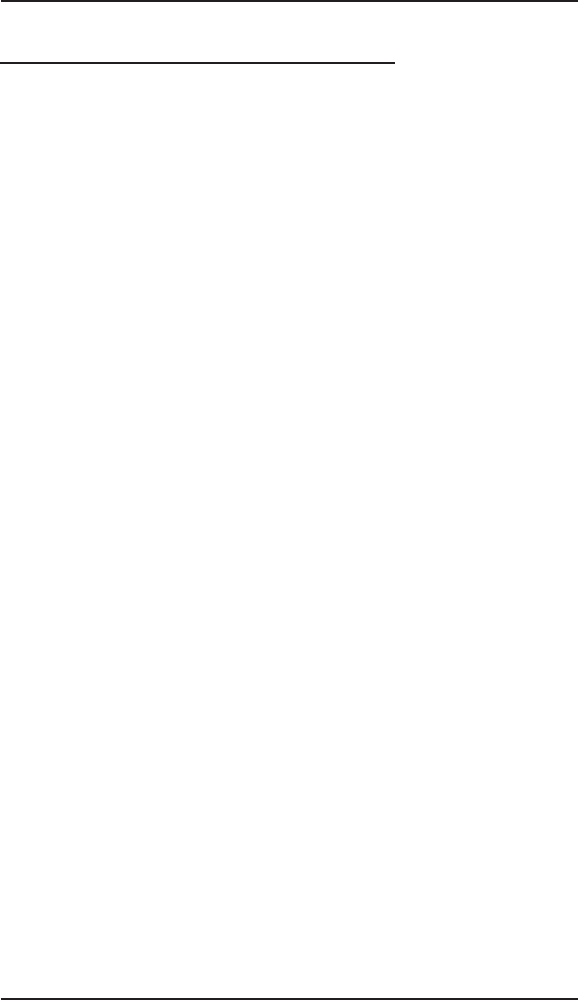
User's Manual
2-6
2-3.3 Driver Installation for Mac OS X
For a fresh OS X installation:
1. Install the UltraATA 133/100 Pro and attached drives.
2. Boot up your computer with the Mac OS X CD-ROM. Press
and hold letter C on the keyboard while your system is
booting to boot from CD-ROM.
3. When Mac OS finishes booting, click Install in the menu bar.
4. Click Open Disk Utility.
5. Click Drive Setup.
6. Highlight the drive connected to the UltraATA 133/100 Pro
and click Partition. Be aware that, partitioning the drive
will erase all information on this hard disk drive.
7. Click Partition to initialize drive.
8. Close Drive Setup utility when finished and continue with
Mac OS X installation.
For systems that have OS X installed:
1. Install the UltraATA 133/100 Pro and attached drives.
2. Boot up your system. When Mac OS finishes booting, double
click Mac OS X drive icon on the desktop.
3. Double click Applications folder.
4. Double click Utilities folder.
5. Double click Disk Utility icon.
6. Click Drive Setup button.
7. Highlight the drive connected to the UltraATA 133/100 Pro
and click Partition. Be aware that, partitioning the drive
will erase all information on this hard disk drive.
8. Click Partition to initialize the drive.
9. Close the Drive Setup utility when finished. The new drive
should appear as Untitled on the desktop.