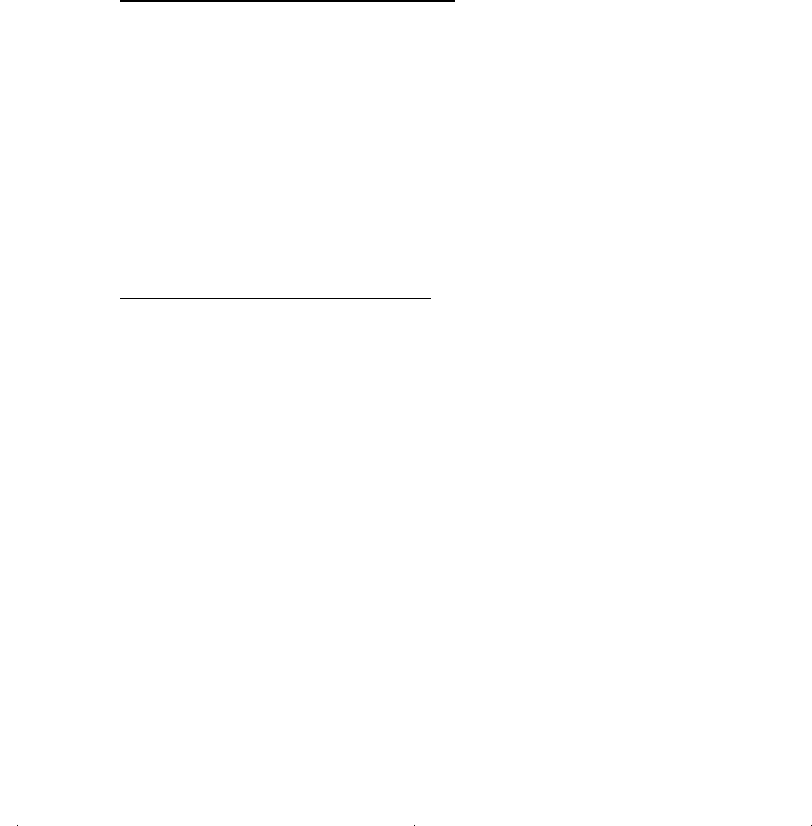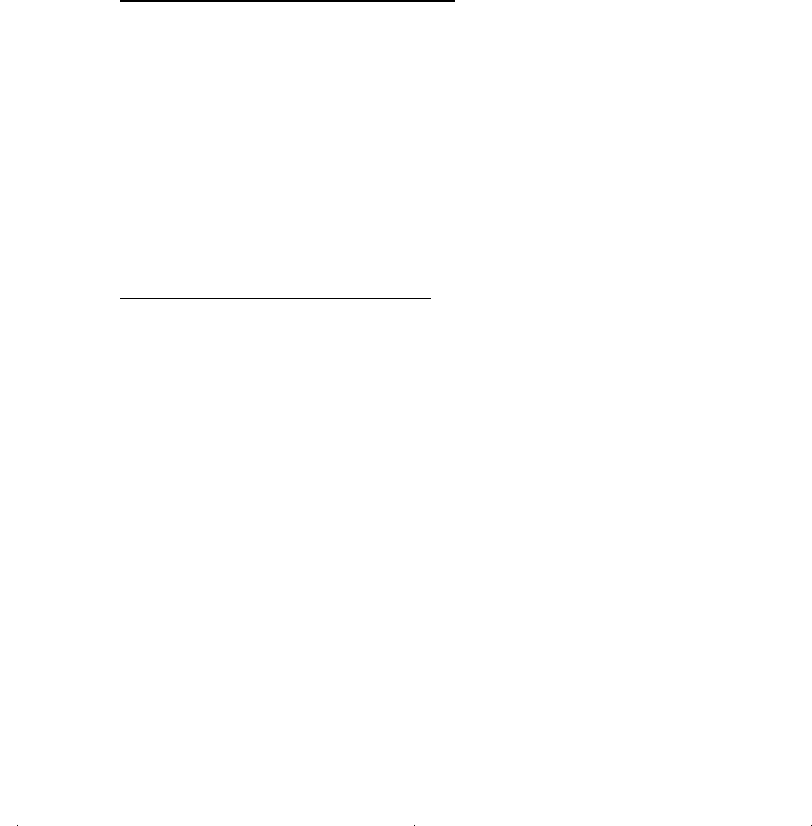
5
Disconnecting the USB 3.0 to SATA 6Gb/s
Adapter
Use the Safely Remove Hardware icon to stop the USB
3.0 to SATA 6Gb/s Adapter before disconnecting it from the
computer. Not following these instructions may result in
data corruption, data loss or damage to your SATA drive.
Follow the steps below for your Windows version.
Windows 8 / 7 / Server 2008 R2
1. Verify that the LED is not flashing before proceeding.
2. Click Show hidden icons, click the Safely Remove
Hardware and Eject Media icon located in the system
tray by the system clock.
3. Click either Eject USB Mass Storage Device or Eject
DVD/CD Drive.
4. You can now unplug the USB 3.0 to SATA 6Gb/s
Adapter from the computer.
Windows Vista / Server 2008
1. Verify that the LED is not flashing before proceeding.
2. Click the Safely Remove Hardware icon located in
the system tray by the system clock.
3. Click Safely remove USB Mass Storage Device,
then click OK.
4. You can now unplug the USB 3.0 to SATA 6Gb/s
Adapter from the computer.