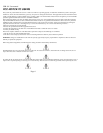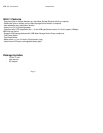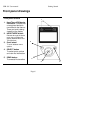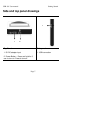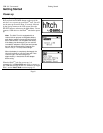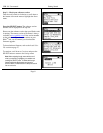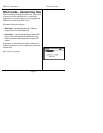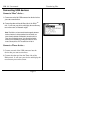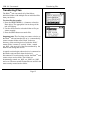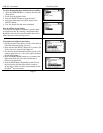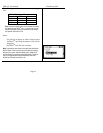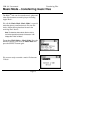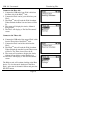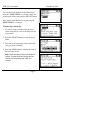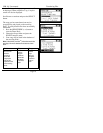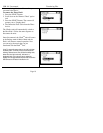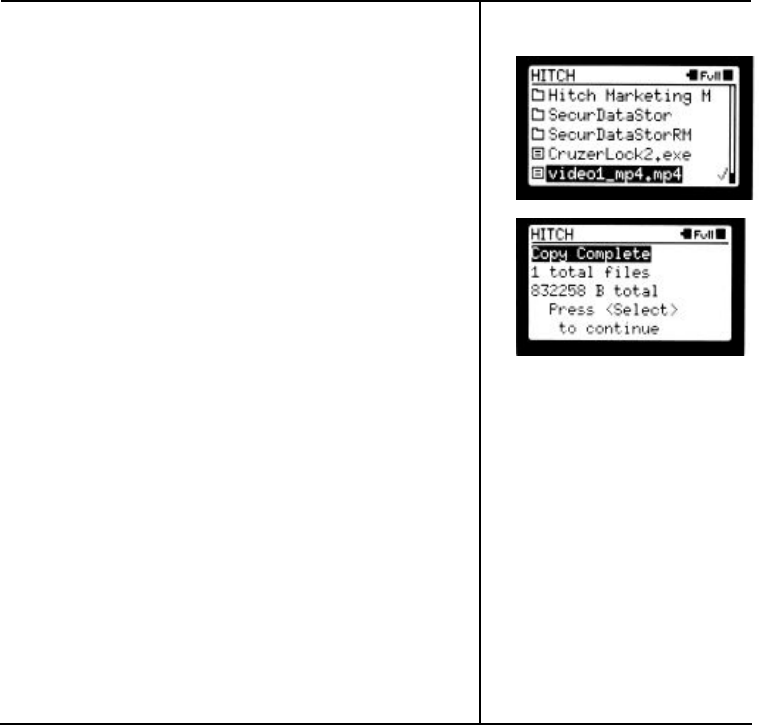
USB-101 User manual Transferring Files
Page 12
Transferring Files
The Hitch
TM
unit can transfer all of the folders,
individual folders with multiple files or individual files
from your device.
To select files for transfer:
1. Press the HERE/THERE (< >) button to select the
Here device. The appropriate icon at the top of the
unit will light up.
2. Use the scroll wheel to select the folder or file you
want to transfer.
3. Press the SEND button to transfer files.
Important note: The first time you connect a device to
the Hitch
TM
unit and transfer files to it, it automatically
creates a master folder called “hitch’ in the root
directory of the receiving device. Inside the “hitch”
master folder, it creates a “session” folder – named
sav_0001 - that stores all of the files transferred by the
Hitch
TM
unit during that session.
A transfer session begins when a device is connected to
the Hitch
TM
unit and ends when the device is
disconnected. For each transfer session, the Hitch
TM
unit
creates a new session folder. The folders are
incrementally named: sav_0001, sav_0002, sav_0003
and so on. The most recent file transfers are stored in the
most recently created session folder.