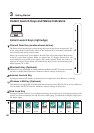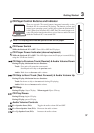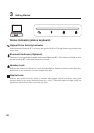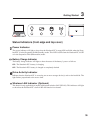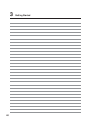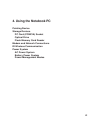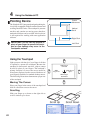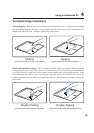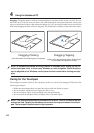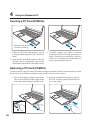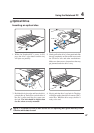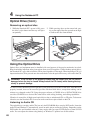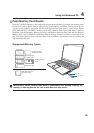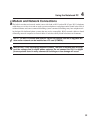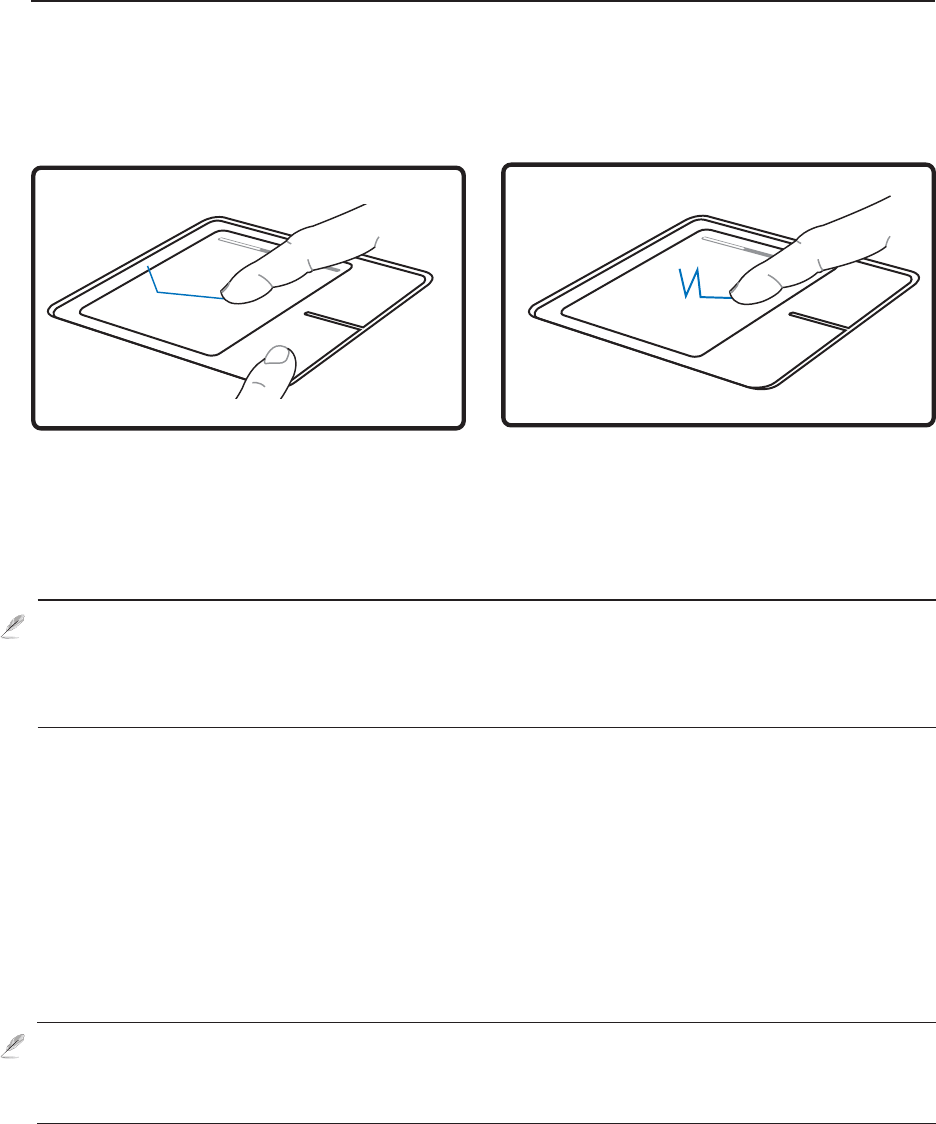
44
4 Using the Notebook PC
Caring for the Touchpad
The touchpad is pressure sensitive. If not properly cared for, it can be easily damaged. Take note of the
following precautions.
• Make sure the touchpad does not come into contact with dirt, liquids or grease.
• Do not touch the touchpad if your fingers are dirty or wet.
• Do not rest heavy objects on the touchpad or the touchpad buttons.
• Do not scratch the touchpad with your finger nails or any hard objects.
Dragging - Dragging means to pick up an item and place it anywhere on the screen you wish. You can
move the cursor over the item you select, and while keeping the left button depressed, moving the
cursor to the desired location, then release the button. Or, you can simply double-tap on the item and
hold while dragging the item with your fingertip. The following 2 examples produce the same results.
(hold left button and slide finger on touchpad)
(lightly strike the touchpad twice, sliding finger
on touchpad during second strike)
Dragging-Clicking Dragging-Tapping
NOTE: A software-controlled scrolling function is available after setting up the in-
cluded touchpad utility to allow easy Windows or web navigation. Basic functions
can be adjusted at the Windows control panel to allow comfortable clicking and tap-
ping.
NOTE: The touchpad responds to movement not to force. There is no need to tap the
surface too hard. Tapping too hard does not increase the responsiveness of the touch-
pad. The touchpad responds best to light pressure.