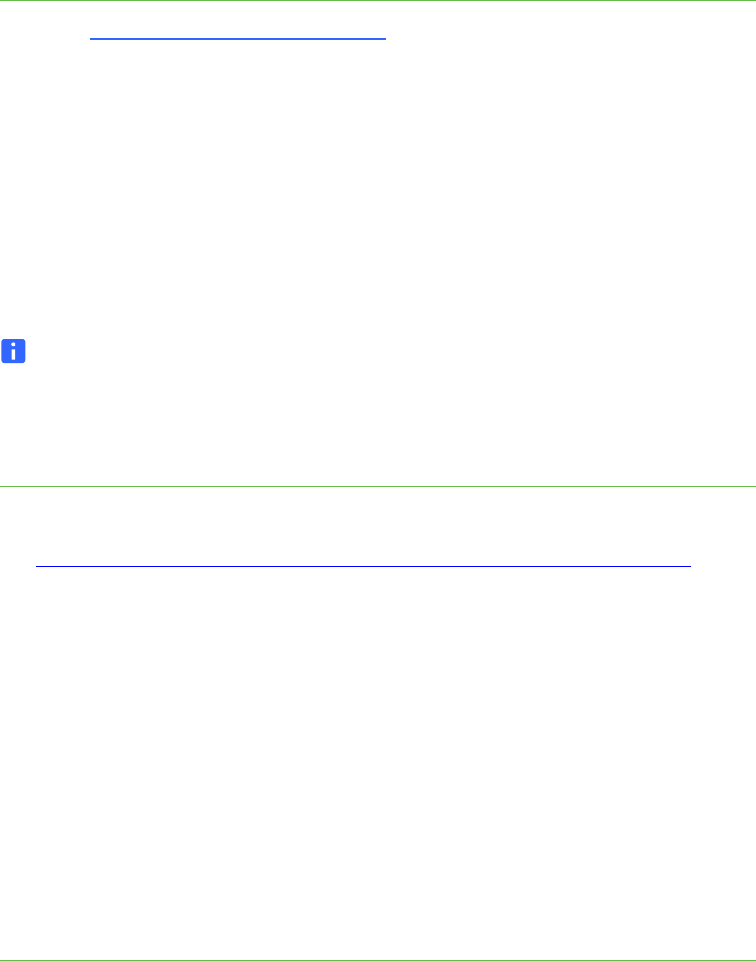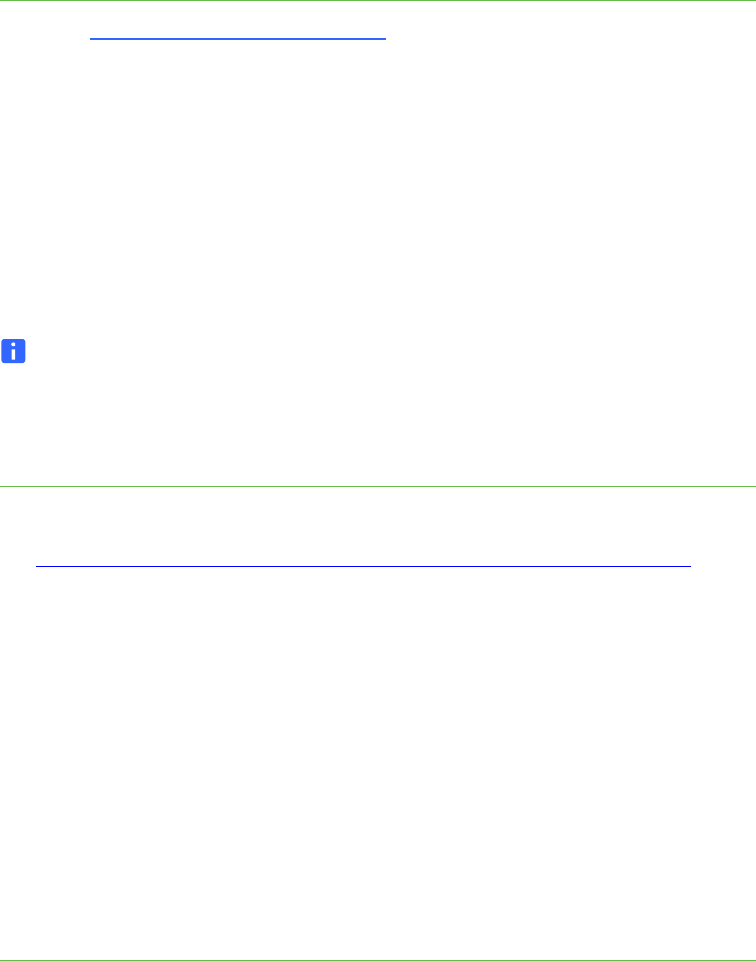
2 | CHAPTER 1 – INSTALLING SMART NOTEBOOK
Software installation
Before you install SMART Notebook, you must obtain a product key.
To obtain a product key 1. Go to smarttech.com/NB10ProductKey/
.
2. Type your SMART product’s serial number, choose your organization type, and
then click Continue.
3. Complete the customer information form.
SMART e-mails you a product key.
4. Continue the download and installation procedures while you wait for the e-mail.
During the installation, use the product key you receive from SMART to activate
your software.
NOTES
• You can activate every copy of SMART Notebook software 10 in your school
using the same product key.
• Until you activate the software, you have only a 30-day trial version.
To download SMART
Notebook software 10
1. Go to:
www2.smarttech.com/st/en-US/Support/Downloads/SBS/NBS10Linux.htm
2. Under the SMART Notebook software 10 full download heading, click Download.
3. Fill out the Download software form, and then click Start download.
The Download Confirmation page appears, and then the File Download dialog
box appears.
4. Click Save.
The Save As dialog box appears.
5. Browse to where you want to save the file, and then click Save.
The Download complete dialog box appears.
6. Click Close.
To install SMART
Notebook software 10
1. Browse to where you saved the file, and then double-click SMART Notebook
Software With Drivers 10.tar.gz.
Your file compression program opens.
2. Decompress SMART Notebook Software With Drivers 10.tar.gz, and then
browse to the decompressed folder.