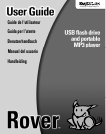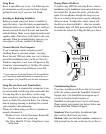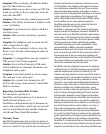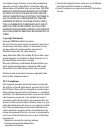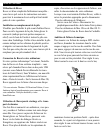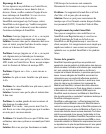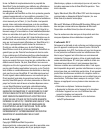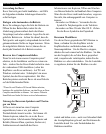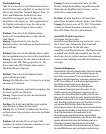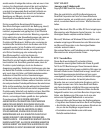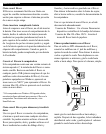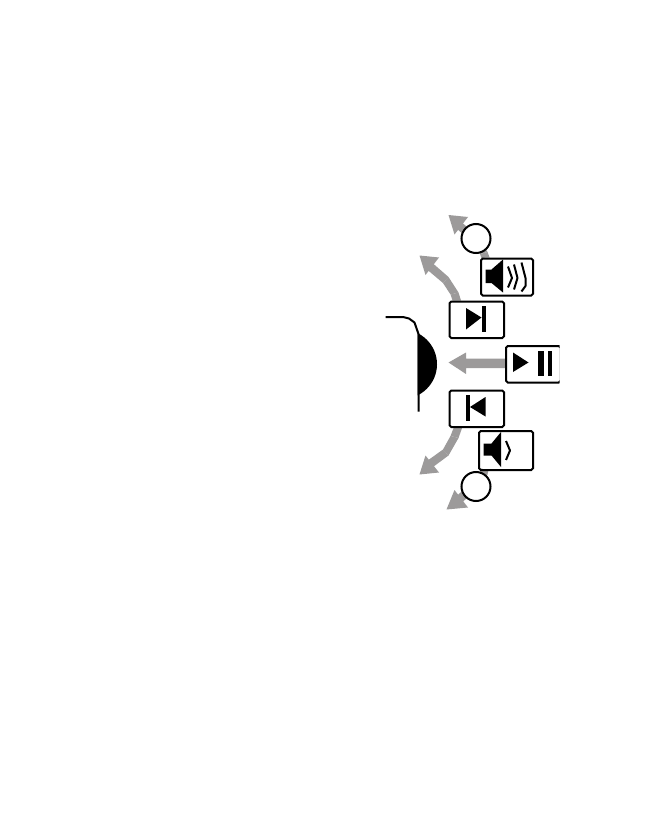
Using Rover
Rover is incredibly easy to use – the following sim-
ple instructions are all you need to know to begin
getting the most out of your new best friend.
Inserting or Replacing the Battery
Before you begin using your Rover, remember to
insert the battery. Open the battery compartment by
sliding the battery cover (marked by three small pro-
trusions) towards the top of the unit, and insert the
included battery. Make sure to align the positive and
negative ends of the battery to the labels in the com-
partment. When the included battery runs out, you
can replace it with any standard AAAbattery.
Connect Roverto YourComputer
If you’re running a recent computer system*,
installing Rover is extremely simple – just plug
Rover into any USB port (make sure you’ve discon-
nected the headphones from your Rover first). On
Windows computers, a new icon will appear in ‘My
Computer’ representing Rover. On Mac OS systems,
Rover will appear on your desktop as a new disk
* If your computer is running Windows 98 Second Edition,
you’ll need some additional software to connect Rover to
your computer.Visit SmartDisk.com for more information.
Using Roverto Store and TransferData
Once your Rover is connected to a computer, it can
be accessed and used like any other removable disk.
You can drag files to your Rover’s icon to copy
them, navigate to your Rover in Open or Save dialog
boxes, or delete files stored on Rover. For informa-
tion on copying, opening, or deleting files, consult
your computer’s documentation.
When you’re done using your Rover, remember to
properly disconnect it:
Windows Users: Use the Disconnect Removable
Devices icon in your system tray.
Mac OS or Mac OS X Users: Drag Rover’s icon
to the trash.
Playing Music with Rover
To listen to any MP3 files stored on Rover, connect
headphones to the headphone jack and push down on
the control dial. To pause the music, push the dial
again. You can advance through the songs on your
Rover or rewind to the previous song by rolling the
dial up or down. To adjust the volume, simply roll
the dial up or down and hold it – after two seconds,
the indicator light will flash green and you’ll be able
to control the volume by rolling the dial up or down.
Troubleshooting Rover
If you have a problem with Rover that isn’t covered
in this list, please contact the SmartDisk Technical
Support team. Visit SmartDisk.com/support.asp if
you live in North or South America, or
SmartDisk.co.uk/support.asp if you live in Europe.
Please register your product (see below) before con-
tacting SmartDisk Technical Support.
Symptom: When I push play, the indicator l i g h t
glows red but I don’t hear any music.
Solution: Make sure that the headphone connector is
fully inserted into the jack on the top of your Rover.
:02
:02