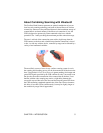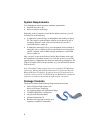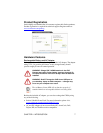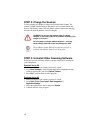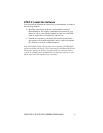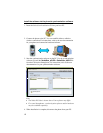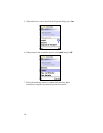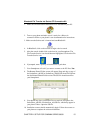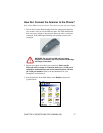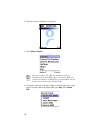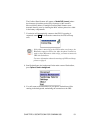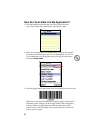Transfer the software to your phone, then install from the phone
1. Insert the SocketScan Installation CD into your host PC.
2. Connect the phone to the PC and transfer the SocketScan_s60.SIS or
SocketScan _s80.SIS file from the CD to the phone. You can establish
either a cabled or wireless connection to transfer the file via Bluetooth,
infrared, an email or SMS attachment, etc. For instructions, refer to the
user documentation for your phone and connection hardware/software.
Note: If you want to wirelessly transfer the SIS file from a PC equipped
with the Socket CF Connection Kit, refer to Page 15 for instructions on
using the BlueSoleil software for a Bluetooth file transfer.
3. Navigate to the SocketScan_s60.SIS or SocketScan_s80.SIS file on your
Smartphone. Open the file by selecting it, then pressing on the
joystick/cursor. Depending on how you transferred the SIS file to your
phone, it may appear in your phone’s Inbox and/or as a message
attachment that you must first retrieve.
4. Installation screens will appear on your phone. If an Installation Security
Warning appears, press Yes to continue anyway.
CHAPTER 2: SETUP FOR SYMBIAN SERIES 60/80 13