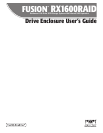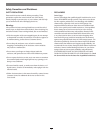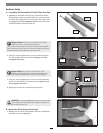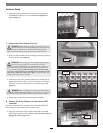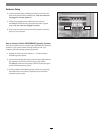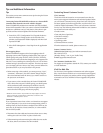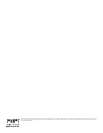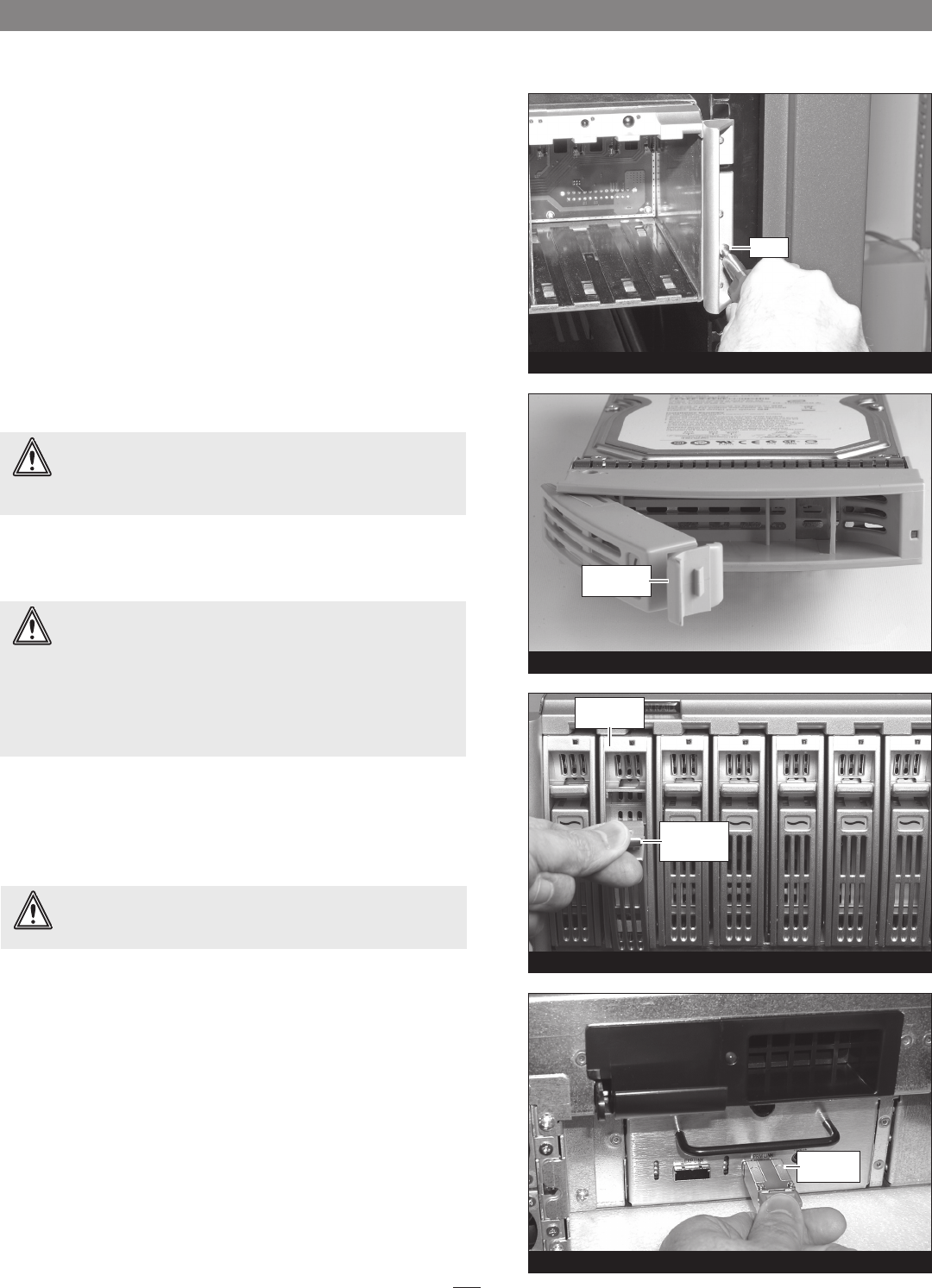
Enclosure Setup
Figure 7
2. Using four of the provided rack mounting screws, secure the
RX1600RAID enclosure to the rack; do not overtighten the
screws (Figure 7).
C - Prepare the Drive Enclosure for Use
1. Remove a drive module from its packaging, and then pull out its
lever out until it stops (Figure 8).
2. With its lever fully open, carefully slide the drive module into its
assigned slot (drive 1 in slot 1, etc.) in the enclosure until it stops,
and then secure it by pushing the lever in until it snaps closed.
(Figure 9).
3. Repeat steps 1 and 2 for each remaining drive module.
D - Connect the Drive Enclosure to the Sonnet RAID
Controller
This section describes the connection of the Fusion RX1600RAID
drive enclosure to the Sonnet RAID controller card.
1. Insert one end of each of the supplied data cables to the PRM
LINK mini-SAS ports on the enclosure; verify the connectors are
plugged in securely (Figure 10).
5
screw
Figure 8
Pull lever out
until it stops
WARNING: When handling computer products, take care to
prevent components from being damaged by static electricity;
avoid working in carpeted areas. Handle hard drives only by their
edges and avoid touching connector traces and component pins.
WARNING: Before shipping a Fusion RX1600 storage system,
Sonnet formats and tests the included drives, and then
configures them as a RAID group. The individual drive modules are
then removed from the enclosure and labelled with numbers from
1 – 16, and then packaged. When setting up your Fusion storage
system, it is important that you install the drive modules into the
enclosure in numbered order, left-to-right; if you don't do this, your
storage system’s performance will suffer.
WARNING: When inserting drive modules into the enclosure,
do not force the levers closed. If a lever does not close easily,
remove and reinsert the module, and then push the lever in again.
Figure 9
Figure 10
mini-SAS
connector
Push lever in
until it snaps
closed
Push tray in
until it stops