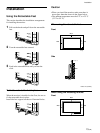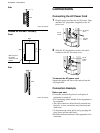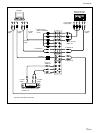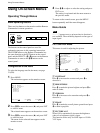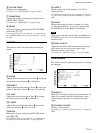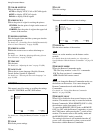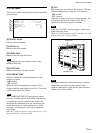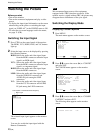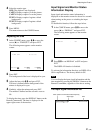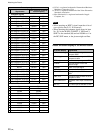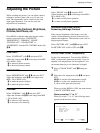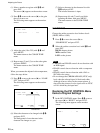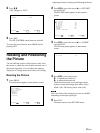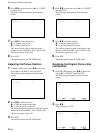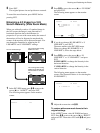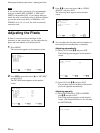21 (GB)
Input Signal and Monitor Status
Information Display
Input signal and monitor status information is
displayed on the monitor screen for about five seconds
when turning on the power or switching the input
signal.
To disable this function, follow the steps below.
1 In the CONFIG menu, press M/m to move the
cursor (B) to “DISPLAY” and press ENT.
The following menu appears on the monitor
screen.
DISPLAY : ON
2 Press M/m to set DISPLAY to OFF and press
ENT.
The DISPLAY function is disabled.
To activate the information function, set DISPLAY to
ON in step 2 above. The factory default is ON.
Note
You can display the input signal information and the
time anytime by pressing the DISPLAY button on the
Remote Commander, regardless of the above setting.
The input signal information list
31.5kHz/60Hz 16:30:40
RGB1 RGB
Watching the Picture
4 Select the caption type.
OFF: The caption is not displayed.
CAPT1: Displays caption1 over the picture.
CAPT2: Displays caption2 over the picture.
TEXT1: Displays caption1 against a black
background.
TEXT2: Displays caption2 against a black
background.
5 Press MENU.
The menu returns to the CONFIG menu.
Adjusting the time
1 In the CONFIG menu, press M/m to move the
cursor (B) to “TIME SET” and press ENT.
The following menu appears on the monitor
screen.
ENTER
MENU
TIME SET : 00:00:00
SELECT SET END
2 Press ENT.
The background of the hour is displayed in cyan.
3 Adjust the hour with M/m and press ENT.
The hour is defined and the background of the
minute is displayed in cyan.
4 Similarly, adjust the minute and press ENT.
The minute is defined and the second is reset to
00.
To display the time, press the DISPLAY button on the
Remote Commander. The time is displayed in the
upper-right corner of the monitor.
Color system or horizontal/vertical frequency
Signal type
Time