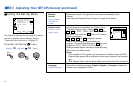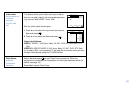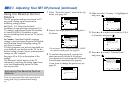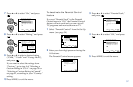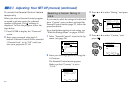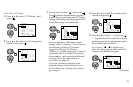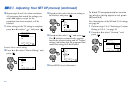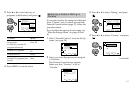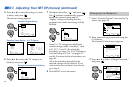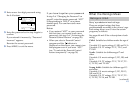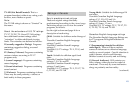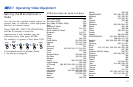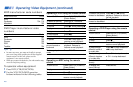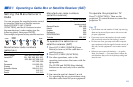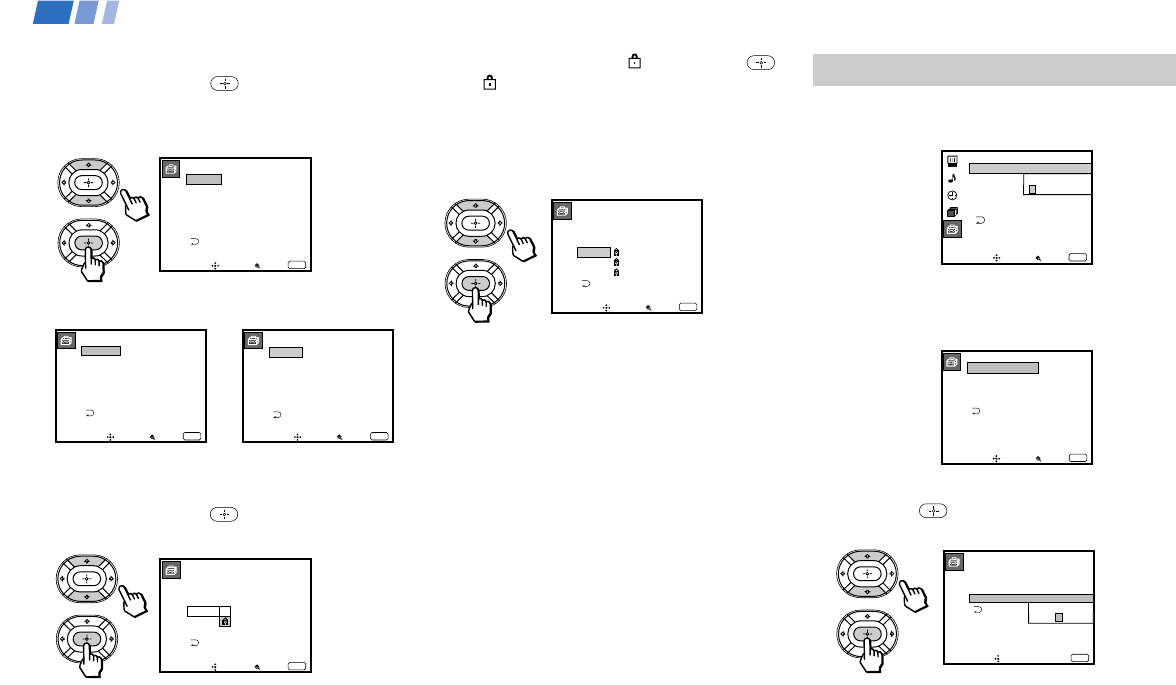
42
Adjusting Your SET UP (menus) (continued)
5 Press V or v to select the rating you want
to block, and press
.
The selected rating appears.
6 Press V or v to select the TV rating to be
blocked, and press
.
English Rating
Move
Select rating
Select Exit
MENU
C
G
C8+
PG
14+
18+
_
_
_
_
_
_
English Rating
Move
Allow rating
Select Exit
MENU
C
G
C8+
PG
14+
18+
_
_
_
_
_
French Rating
Move
Select rating
Select Exit
MENU
G
8 ans+
13 ans+
16 ans+
18 ans+
_
_
_
_
_
U.S.A. Rating
Move
Select rating
Select Exit
MENU
TV–Y
TV–Y7
TV–G
TV–PG
TV–14
TV–MA
_
_ :FV _
_
_ :D _ L _ S _ V _
_ :D _ L _ S _ V _
: L _ S _ V _
_
Canadian English Rating
Canadian French Rating U.S. TV Rating
Example: Canadian English Rating
English Rating
Move
Select rating
Select Exit
MENU
C
G
C8+
PG
14+
18+
_
_
_
7 Press V or v to select “ ,” and press .
The
indicator automatically appears
beside the selected rating and all
“higher” ratings, indicating that the
programs that match the ratings will be
blocked.
Some U.S. TV ratings have additional
content ratings called “extenders,” such
as D, FV, L, S and V. By setting the
extenders, see steps 7 to 10 of “Selecting a
Custom Rating in U.S.A.” on pages 39
and 40. For more details of extenders, see
page 45.
All of the extenders included in the
selected ratings will be blocked. If you
wish to allow any of them to be viewed,
go to step 8.
8 Press MENU to exit the menu.
Changing the Password
1 Select “Parental Control” from the Set Up
menu. (see page 34)
2 Enter your four digit password using the
0–9 buttons.
The Parental Control menu appears.
3 Press V or v to select “Change Password,”
and press
.
Parental Control
Country: U.S.A.
Parental Lock:
Rating: Child
Change Password
Move Select Exit
MENU
On
Set Up
Language:
Video Label
Parental Control
Caption Vision: CC1
Flash Focus: No
Move Select Exit
MENU
Password
_ _ _ _
ch
Parental Control
Country: U.S.A
Parental Lock: On
Rating:
Change Password
Move Exit
MENU
Child
Use [0-9] to enter
new four digit
password
New
____