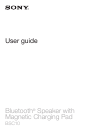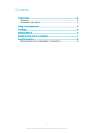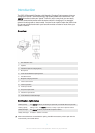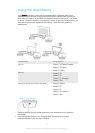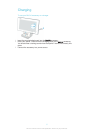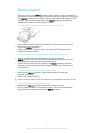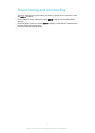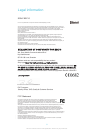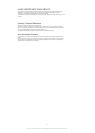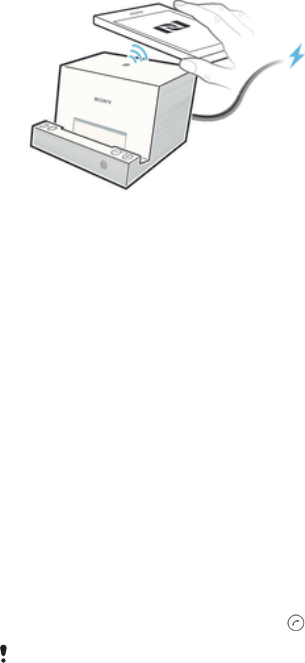
Getting started
Before you can use your BSC10 accessory with an Xperia™ device, for example, to
play music or handle incoming calls, you must first pair the two devices. You can pair
your BSC10 accessory with an Xperia™ device using either the Bluetooth® or NFC
functions. Once the devices are paired, your BSC10 accessory automatically
establishes a connection with the Xperia™ device.
To pair the BSC10 accessory with an Xperia™ device using NFC
1
On the Xperia™ device, make sure that the NFC function is turned on and that
the screen is active and unlocked.
2
Turn on the BSC10 accessory.
3
Position your Xperia™ device in such a way that the NFC detection area of
each device touches the other.
To pair the BSC10 accesory with an Xperia™ device using Bluetooth®
1
Xperia™ device: Make sure the Bluetooth® function is turned on.
2
BSC10 accessory: Press and hold down the Bluetooth pairing button until you
hear a beep and a blue notification light flashes rapidly.
3
Xperia™ device: Search for and connect to the BSC10 accessory. When the
accessory is successfully paired with the Xperia™ device, the notification light
turns solid blue.
To use the BSC10 accessory to answer incoming calls
1
Make sure the BSC10 accessory is paired with an Xperia™ device that
supports call handling.
2
When a call comes in, press .
Please note that the calling function and call button is not supported for internet voice calls.
To use the BSC10 accessory to listen to music
1
Make sure the BSC10 accessory is paired with an Xperia™ device.
2
Play the audio or video file on the Xperia™ device. The sound is automatically
played through the speakers of the paired BSC10 accessory.
6
This is an Internet version of this publication. © Print only for private use.