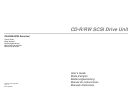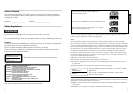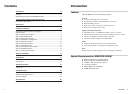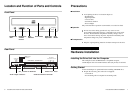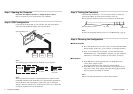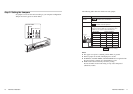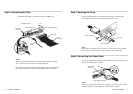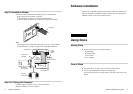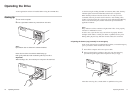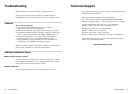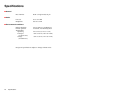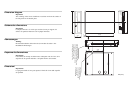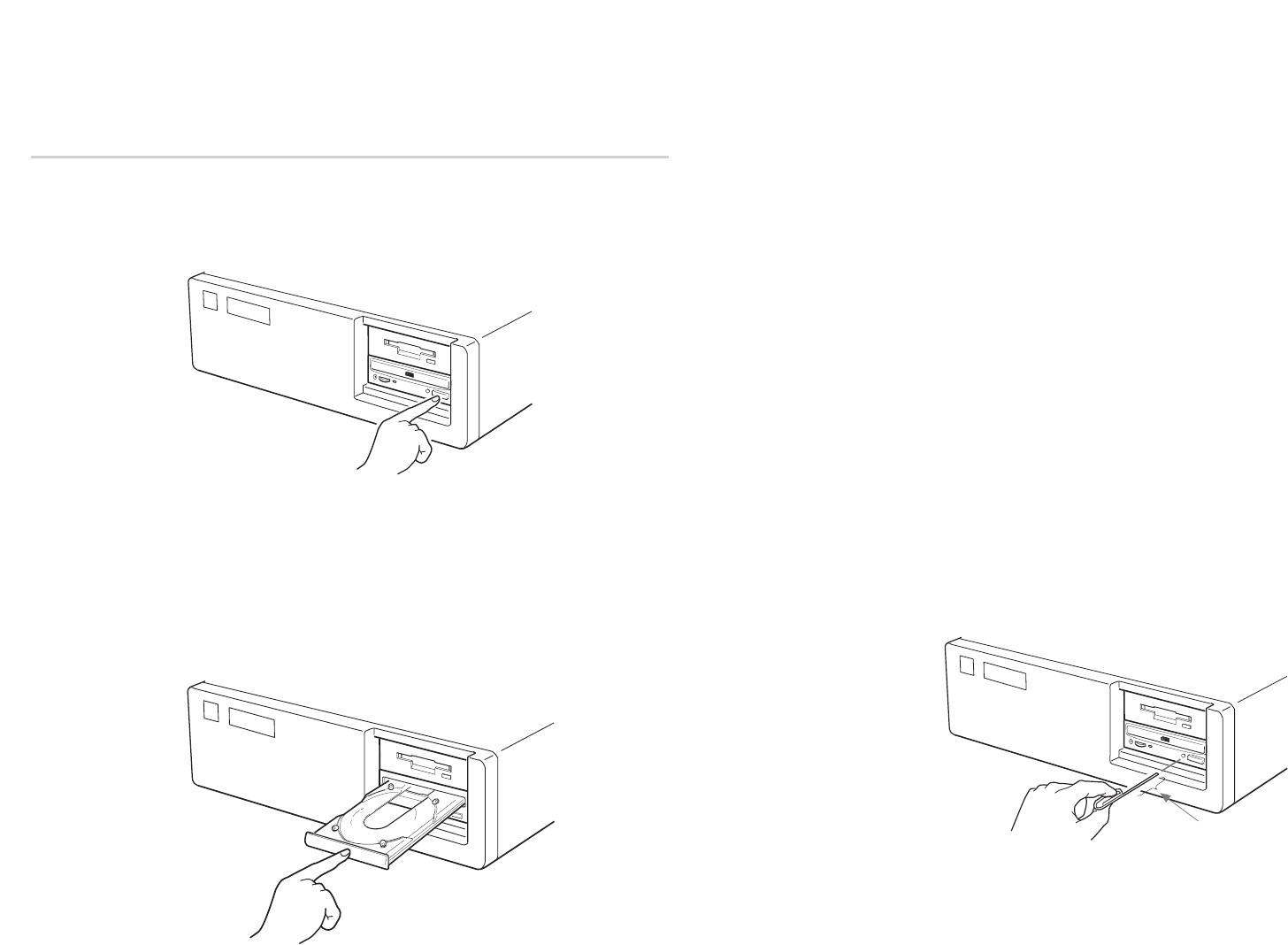
As the drive begins reading the Table of Contents (TOC) data, the busy
indicator lights and remains illuminated until read is completed.
When the busy indicator switches off, the drive is ready to receive
commands, data may be retrieved from the disc. After loading a disc,
it takes a moment for the drive to become ready while Program Memory
Area is read. From this point, follow instructions provided with the
application software.
Note:
Busy indicator on drive continues to light amber if disc is not properly
inserted or a malfunction occurs.
In such a case, eject the disc (tray) and reinsert it properly. Should
the light remain amber, consult your dealer or qualified service point.
During audio play the busy indicator remains amber, this is normal.
■ Opening the drawer (tray) manually in an emergency
In the event of electrical or mechanical drive failure, a manual emergency
eject is provided to allow manual disc removal.
1 Turn off the computer and remove power cable.
2 Insert a pointed object, perhaps a paper clip, into the emergency
eject hole and push (typical force required is 46 N [4.7 kg]).
After thus removing disc, consult dealer or qualified service point.
Operating the Drive 17
at least 35 mm
Operating the Drive
Assure application software is installed before using the CD-RW drive.
Starting Up
1 Turn on the computer.
2 Press eject button and the tray extends from drive unit.
Note:
Eject button does not function if software disabled.
Insert disc into drive slot with disc label facing up.
Push gently until auto-load mechanism pulls tray into drive.
Important:
When loading a disc, do not attempt to overpower the auto-load.
16 Operating the Drive