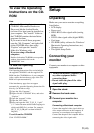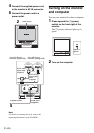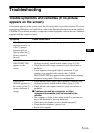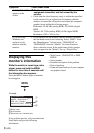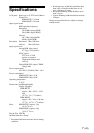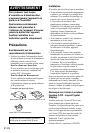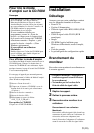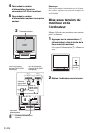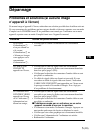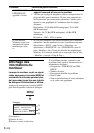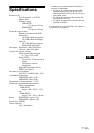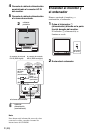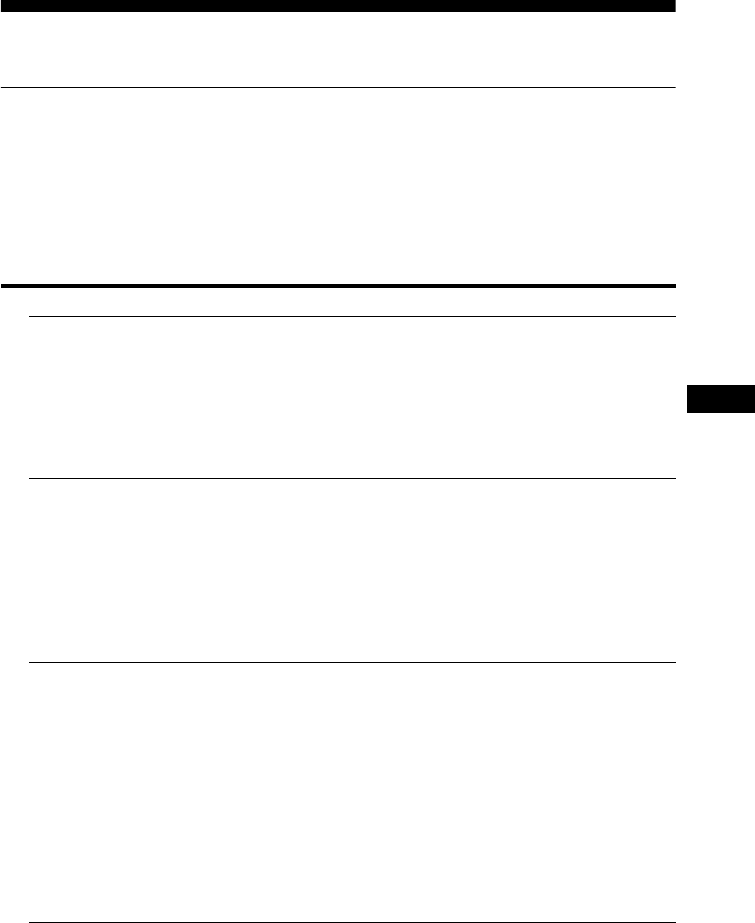
5 (US)
US
Troubleshooting
Trouble symptoms and remedies (If no picture
appears on the screen)
If no picture appears on the screen, check the following table for possible solutions. If you are
experiencing difficulties not listed below, refer to the Operating Instructions on the supplied
CD-ROM. For problems caused by a computer or other equipment, refer to the user’s manuals
supplied with the respective items.
Symptom Check these items
If the 1 (power)
indicator is not lit, or
if the 1 (power)
indicator will not
light up when the 1
(power) switch is
pressed,
• Check that the power cord is properly connected.
If CABLE
DISCONNECTED
appears on the
screen,
• Check that the video signal cable is properly connected and
all plugs are firmly seated in their sockets (page 3 (US)).
• Check that the video input connector’s pins are not bent or
pushed in.
• A non-supplied video signal cable is connected. If you
connect a non-supplied video signal cable, CABLE
DISCONNECTED may appear on the screen before entering
the power saving mode. This is not a malfunction.
If NO INPUT
SIGNAL appears on
the screen, or the 1
(power) indicator is
orange,
• Check that the video signal cable is properly connected and
all plugs are firmly seated in their sockets (page 3 (US)).
• Check that the video input connector’s pins are not bent or
pushed in.
x Problems caused by a computer or other
equipment connected, and not caused by the
monitor
• The computer is in the power saving mode. Try pressing any
key on the keyboard or moving the mouse.
• Check that your graphics board is installed properly.
• Check that the computer’s power is on.
• Restart the computer.