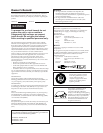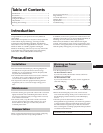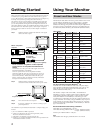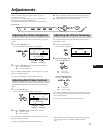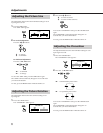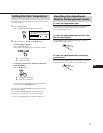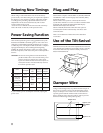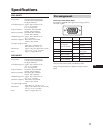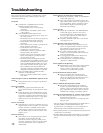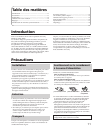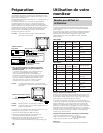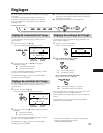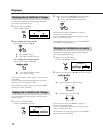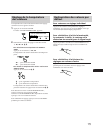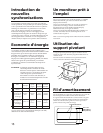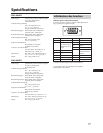10
Troubleshooting
This section may help you isolate a problem and as a result,
eliminate the need to contact technical support, allowing
continued productivity.
No picture
/ If neither the u POWER indicator nor the
POWER SAVING indicator is lit
— Check that the power cord is properly
connected.
— Check that the u POWER switch is in the
“ON” position.
/ If the POWER SAVING indicator is lit
— Check that your computer power switch is in
the “ON” position.
— The monitor will recover when you press any
key on the keyboard of the computer.
— Check that the video cable is properly
connected.
— Ensure that no pins are bent or pushed in the
HD15 connector of the cable.
— Check that the video card is seated
completely in a proper bus slot.
— Check that the video sync signal is within
that specified for the monitor.
— If using a Mac system, check that a proper
HD15 - D15 adapter is provided to work
correctly with your Mac.
— The monitor has a self-diagnose function.
After turning the u POWER switch off, press
and hold the u POWER switch for 8 seconds.
If the u POWER indicator blinks, the screen
turns white, and the color bars appear, then
these conditions show that the monitor is
operating normally. Contact the maker of the
computer to which the monitor is connected.
/ If the u POWER and the POWER SAVING
indicators are both flashing
— There is a potential monitor failure. Contact
your dealer.
If the message of “OUT OF SCAN RANGE” appears on the
screen
/ Check that the video sync signal is specified for
the monitor.
Picture is scrambled
/ Check your graphics board manual for the
proper monitor setting on your Multiscan 100sf/
200sf.
/ Check this manual and confirm that the graphic
mode and the frequency at which you are trying
to operate is supported. Even within the proper
range some video boards may have a sync pulse
that is too narrow for the monitor to sync
correctly.
Color is not uniform
/ If the monitor is close to any potential sources of
magnetic fields such as a speaker, or you turn the
monitor while the u POWER switch is in the
“ON” position, color may not be uniform. Trip
the u POWER switch once to activate the Auto-
degauss cycle*.
Picture is flickering
/ If the refresh rate is not appropriate, the picture
may flicker. Set the refresh rate of the
non-interlace mode as high as possible on the
computer. For detailes on how to set the refresh
rate, consult the dealer of your
computer or
video board.
Screen image is not centered or sized properly
/ Adjust the “CENTER,” “SIZE,” or “GEOMETRY”
on the OSD (pages 5, 6).
/ Some video modes do not fill the screen to the
edge of the monitor. There is no single answer to
solve the problem. There is a tendency to have
this problem on higher refresh timings and
Macintosh video timings.
Picture is fuzzy
/ Adjust the “CONTRAST” and “BRIGHTNESS”
on the OSD (page 5). We have come across
several brands of SVGA boards that have an
excessive video output level which creates a
fuzzy picture at max contrast.
/ Trip the u POWER switch once to activate the
Auto-degauss cycle∗.
Picture bounces or has wavy oscillations
/ Isolate and eliminate any potential sources of
electric or magnetic fields. Common causes for
this symptom are electric fans, fluorescent
lighting, laser printers, and so on.
/ If you have another monitor close to this
monitor, increase the distance between them to
reduce the interference.
/ Try plugging the monitor into a different AC
outlet, preferably on a different circuit.
/ Try the monitor on a completely different
computer in a differnt room.
Picture appears to be ghosting
/ Eliminate the use of video cable extension cables
and/or video switch boxes if this symptom
occurs. Excessive cable length or weak
connections can produce this symptom.
A fine horizontal line (wire) is visible
/ This wire stabilizes the vertically striped
Aperture Grille (page 8). This Aperture Grille
allows more light to pass through to the screen
giving the Trinitron CRT more color and
brightness.
Wavy or elliptical (moire) pattern is visible
/ Due to the relationship between resolution,
monitor AG pitch and the pitch of some image
patterns, certain screen backgrounds, especially
gray, sometimes show moire. This can only be
eliminated by changing your desktop pattern.
Just after turning the monitor on, a “boon” noise is heard
/ Just after turning the monitor on, a noise may be
heard for about 3 seconds.
This noise is not failure, it is caused by the auto-
degauss cycle∗.
∗The Auto-degauss function demagnetizes the metal frame of
the CRT to obtain a neutral field for uniform color
reproduction. If a second degauss cycle is needed, allow a
minimum interval of 20 minutes for the best result.
• If the problem persists, call your authorized Sony dealer from
a location near your monitor.
• Note the model name and the serial number of your monitor.
Also note the make and name of your computer and video
board.