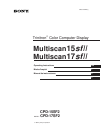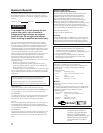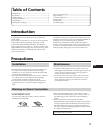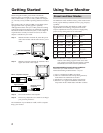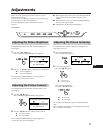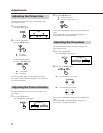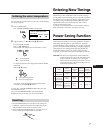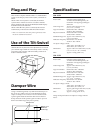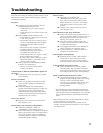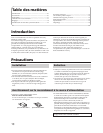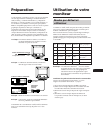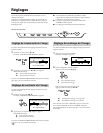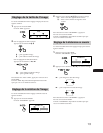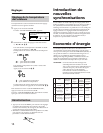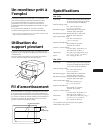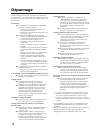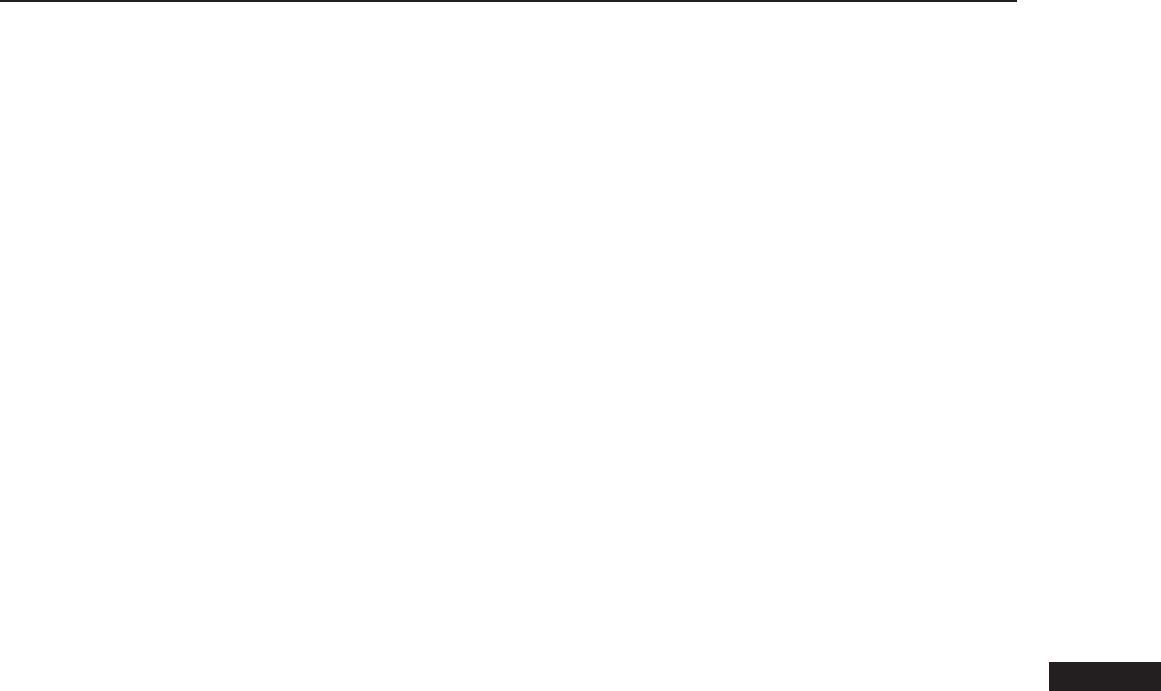
9
EN
This section may help you isolate a problem and as a result,
eliminate the need to contact technical support, allowing
continued productivity.
No picture
/ If neither the u (power) indicator nor the
POWER SAVING indicator is lit
— Check that the power cord is properly
connected.
— Check that the power switch is in the “ON”
position.
/ If the POWER SAVING indicator is lit
— Check that your computer power switch is
in the “ON” position.
— The monitor will recover when you press
any key on the keyboard of the computer.
— Check that the video cable is properly
connected.
— Ensure that no pins are bent or pushed in
the HD15 connector of the cable.
— Check that the video card is seated
completely in a proper bus slot.
— Check that the video sync signal is within
that specified for the monitor.
— If using a Mac system, check that a proper
HD15-D15 adaptor is provided to work
correctly with your Mac.
/ If the u (power) and the POWER SAVING
indicators are both flashing
— There is a potential monitor failure.
Contact your dealer.
If the message of “OUT OF SCAN RANGE” appears on
the screen
/ Check that the video sync signal is specified
for the monitor.
Picture is scrambled
/ Check your graphics board manual for the
proper monitor setting on your Multiscan
15sfII/17sfII.
/ Check this manual and confirm that the
graphic mode and the frequency at which you
are trying to operate is supported. Even
within the proper range some video boards
may have a sync pulse that is too narrow for
the monitor to sync correctly.
Color is not uniform
/ Trip the power switch once to activate the
Auto-degauss cycle*.
Screen image is not centered or sized properly
/ Adjust the “CENTER”, “SIZE”, or
“GEOMETRY” on the OSD (pages 5, 6).
/ Some video modes do not fill the screen to the
edge of the monitor. There is no single answer
to solve the problem. There is a tendency to
have this problem on higher refresh timings
and Macintosh video timings.
Troubleshooting
Picture is fuzzy
/ Adjust the “CONTRAST” and
“BRIGHTNESS” on the OSD (page 5). We
have come across several brands of SVGA
boards that have an excessive video output
level which creates a fuzzy picture at max
contrast.
/ Trip the power switch once to activate the
Auto-degauss cycle*.
Picture bounces or has wavy oscillations
/ Isolate and eliminate any potential sources of
electric or magnetic fields. Common causes for
this symptom are electric fans, fluorescent
lighting, laser printers, and so on.
/ If you have another monitor close to this
monitor, increase the distance between them
to reduce the interference.
/ Try plugging the monitor into a different AC
outlet, preferably on a different circuit.
/ Try the monitor on a completely different
computer in a differnt room.
Picture appears to be ghosting
/ Eliminate the use of video cable extension
cables and/or video switch boxes if this
symptom occurs. Excessive cable length or
weak connections can produce this symptom.
A fine horizontal line (wire) is visible
/ This wire stabilizes the vertically striped
Aperture Grille. This Aperture Grille allows
more light to pass through to the screen giving
the Trinitron CRT more color and brightness.
Wavy or elliptical (moire) pattern is visible
/ Due to the relationship between resolution,
monitor dot pitch and the pitch of some image
patterns, certain screen backgrounds,
especially gray, sometimes show moire. This
can only be eliminated by changing your
desktop pattern.
*The Auto-degauss function demagnetizes the metal
frame of the CRT to obtain a neutral field for uniform
color reproduction. If a second degauss cycle is needed,
allow a minimum interval of 20 minutes for the best
result.
•If the problem persists, call your authorized Sony dealer
from a location near your monitor.
•Note the model name and the serial number of your
monitor. Also note the make and name of your computer
and video board.